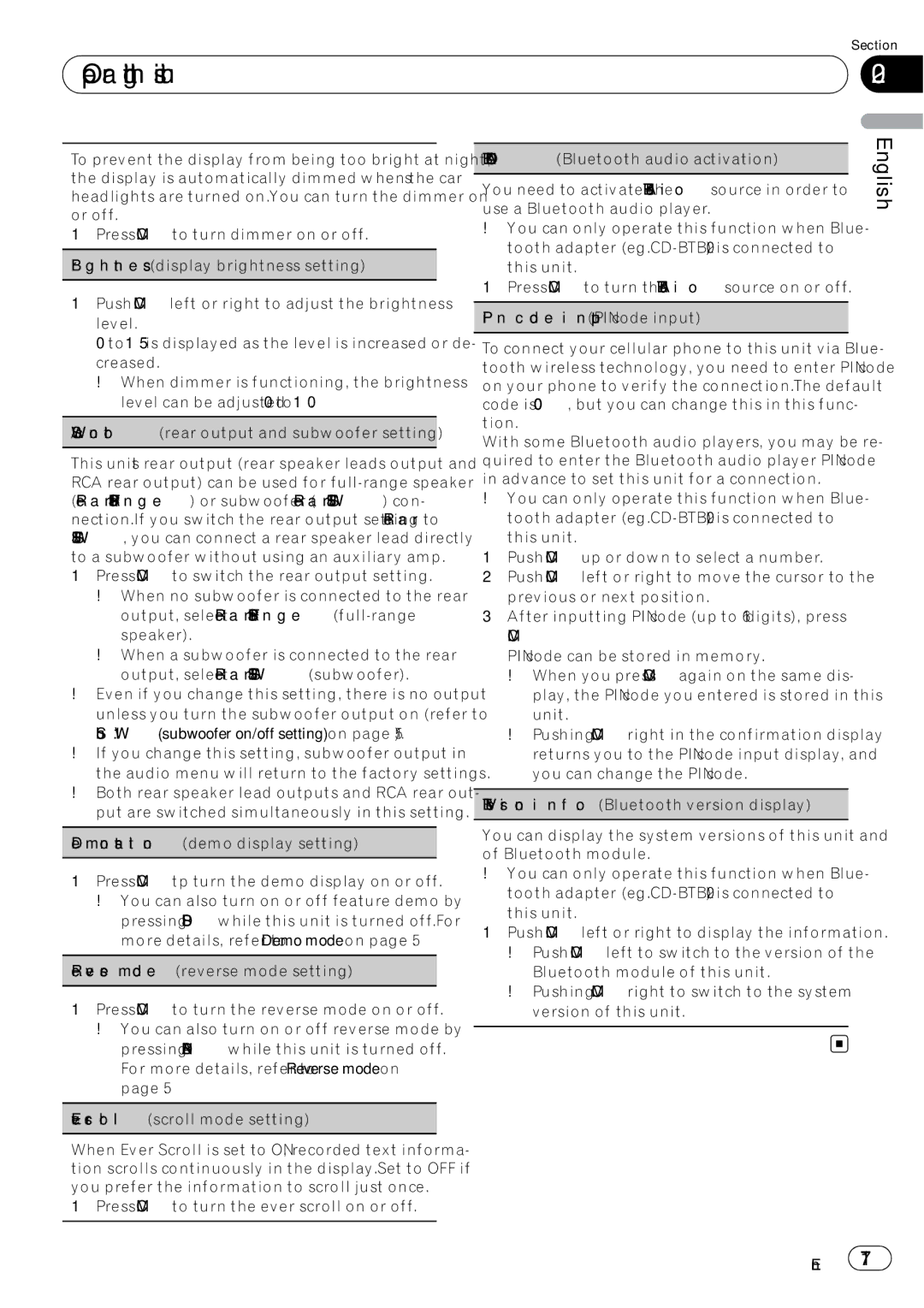Operating this unit
Operating this unit
Section
02
To prevent the display from being too bright at night, the display is automatically dimmed when the car’s headlights are turned on. You can turn the dimmer on or off.
1Press M.C. to turn dimmer on or off.
Brightness (display brightness setting)
1Push M.C. left or right to adjust the brightness level.
0 to 15 is displayed as the level is increased or de- creased.
!When dimmer is functioning, the brightness level can be adjusted 0 to 10.
S/W control (rear output and subwoofer setting)
This unit’s rear output (rear speaker leads output and RCA rear output) can be used for
1Press M.C. to switch the rear output setting.
!When no subwoofer is connected to the rear output, select Rear SP :F.Range
!When a subwoofer is connected to the rear
output, select Rear SP :S/W (subwoofer).
!Even if you change this setting, there is no output unless you turn the subwoofer output on (refer to Sub W.1 (subwoofer on/off setting) on page 15).
!If you change this setting, subwoofer output in the audio menu will return to the factory settings.
!Both rear speaker lead outputs and RCA rear out- put are switched simultaneously in this setting.
Demonstration (demo display setting)
1Press M.C. tp turn the demo display on or off.
!You can also turn on or off feature demo by pressing DISP while this unit is turned off. For more details, refer to Demo mode on page 5.
Reverse mode (reverse mode setting)
1Press M.C. to turn the reverse mode on or off.
!You can also turn on or off reverse mode by pressing BAND while this unit is turned off. For more details, refer to Reverse mode on page 5.
When Ever Scroll is set to ON, recorded text informa- tion scrolls continuously in the display. Set to OFF if you prefer the information to scroll just once.
1Press M.C. to turn the ever scroll on or off.
BT AUDIO (Bluetooth audio activation)
You need to activate the BT Audio source in order to use a Bluetooth audio player.
!You can only operate this function when Blue- tooth adapter (e.g.
this unit.
1Press M.C. to turn the BT Audio source on or off.
Pin code input (PIN code input)
To connect your cellular phone to this unit via Blue- tooth wireless technology, you need to enter PIN code on your phone to verify the connection. The default code is 0000, but you can change this in this func- tion.
With some Bluetooth audio players, you may be re- quired to enter the Bluetooth audio player PIN code in advance to set this unit for a connection.
!You can only operate this function when Blue-
tooth adapter (e.g.
1Push M.C. up or down to select a number.
2Push M.C. left or right to move the cursor to the previous or next position.
3After inputting PIN code (up to 16 digits), press M.C.
PIN code can be stored in memory.
!When you press M.C. again on the same dis- play, the PIN code you entered is stored in this unit.
!Pushing M.C. right in the confirmation display returns you to the PIN code input display, and you can change the PIN code.
BT Version info. (Bluetooth version display)
You can display the system versions of this unit and of Bluetooth module.
!You can only operate this function when Blue- tooth adapter (e.g.
1Push M.C. left or right to display the information.
!Push M.C. left to switch to the version of the Bluetooth module of this unit.
!Pushing M.C. right to switch to the system version of this unit.
English
En ![]() 17
17![]()