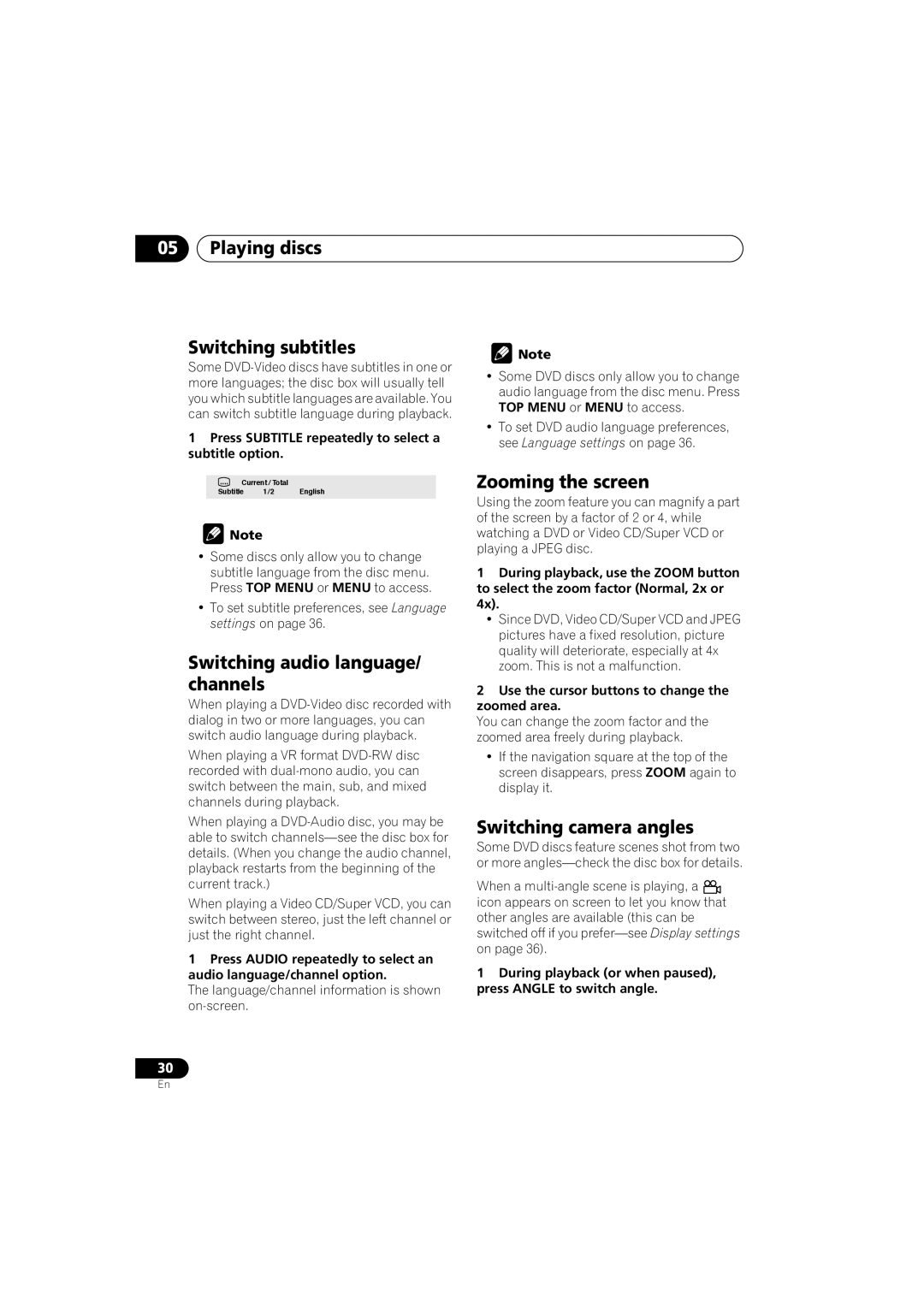05Playing discs
Switching subtitles
Some
1Press SUBTITLE repeatedly to select a subtitle option.
Current / Total
Subtitle 1/2 English
![]() Note
Note
•Some discs only allow you to change subtitle language from the disc menu. Press TOP MENU or MENU to access.
•To set subtitle preferences, see Language settings on page 36.
Switching audio language/ channels
When playing a
When playing a VR format
When playing a
When playing a Video CD/Super VCD, you can switch between stereo, just the left channel or just the right channel.
1Press AUDIO repeatedly to select an audio language/channel option.
The language/channel information is shown
![]() Note
Note
•Some DVD discs only allow you to change audio language from the disc menu. Press TOP MENU or MENU to access.
•To set DVD audio language preferences, see Language settings on page 36.
Zooming the screen
Using the zoom feature you can magnify a part of the screen by a factor of 2 or 4, while watching a DVD or Video CD/Super VCD or playing a JPEG disc.
1During playback, use the ZOOM button to select the zoom factor (Normal, 2x or 4x).
•Since DVD, Video CD/Super VCD and JPEG pictures have a fixed resolution, picture quality will deteriorate, especially at 4x zoom. This is not a malfunction.
2Use the cursor buttons to change the zoomed area.
You can change the zoom factor and the zoomed area freely during playback.
•If the navigation square at the top of the screen disappears, press ZOOM again to display it.
Switching camera angles
Some DVD discs feature scenes shot from two or more
When a ![]() icon appears on screen to let you know that other angles are available (this can be switched off if you
icon appears on screen to let you know that other angles are available (this can be switched off if you
1During playback (or when paused), press ANGLE to switch angle.
30
En