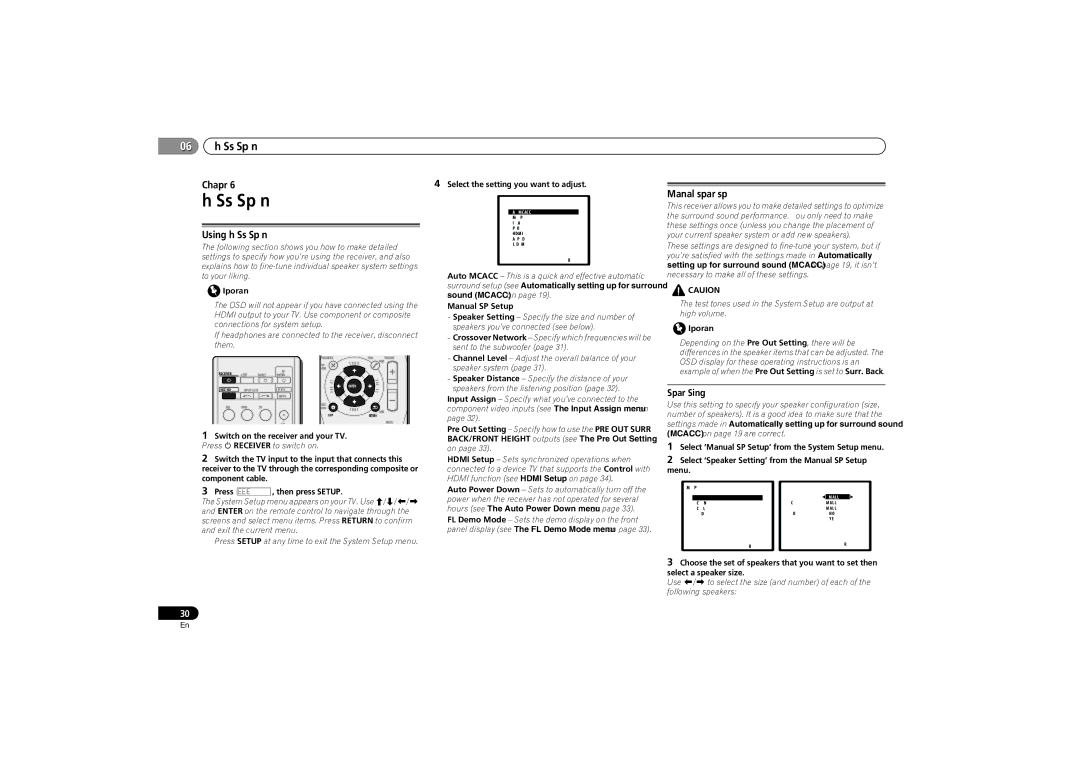VSX-521-K specifications
The Pioneer VSX-521-K is a versatile and high-performance AV receiver designed to enhance your home entertainment experience. This model stands out for its impressive array of features, delivering robust audio and video capabilities, making it an ideal choice for audiophiles and casual listeners alike.One of the key characteristics of the VSX-521-K is its 5.1 channel surround sound capability, providing an immersive experience that draws you into your favorite movies and music. With a total power output of 100 watts per channel, it ensures clear and potent sound reproduction that can fill large rooms without distortion. This model supports various surround sound formats, including Dolby TrueHD and DTS-HD Master Audio, which offer high-definition audio that brings cinematic experiences to life.
The technology behind the VSX-521-K also includes advanced audio processing features. The receiver incorporates Pioneer's proprietary Acoustic Calibration System (MCACC), which automatically calibrates your audio setup based on your room’s acoustics, optimizing sound quality for any environment. This feature, combined with its 192kHz/24-bit DACs, ensures that every note and nuance is rendered accurately.
In terms of connectivity, the VSX-521-K provides multiple HDMI inputs, allowing you to connect various devices like Blu-ray players, gaming consoles, and streaming devices, all while maintaining high-definition video quality up to 1080p. Furthermore, it features an HDMI pass-through option, enabling the transmission of HD video signals even when the receiver is off.
For those who enjoy streaming music, this receiver supports various audio formats, and its USB input allows you to connect external devices easily. The front panel display is user-friendly, and navigation through the menu is intuitive, making it accessible for users of all levels.
The receiver is also designed with energy efficiency in mind, meeting energy-saving guidelines without sacrificing performance. Its sleek black finish and compact design ensure it integrates seamlessly into any entertainment setup.
Overall, the Pioneer VSX-521-K is a well-rounded AV receiver, offering exceptional audio quality, advanced features, and flexible connectivity options, making it a worthy addition to any home theater system. Whether you're watching movies or enjoying your favorite songs, this receiver is built to enhance your audio-visual experience in a substantial way.