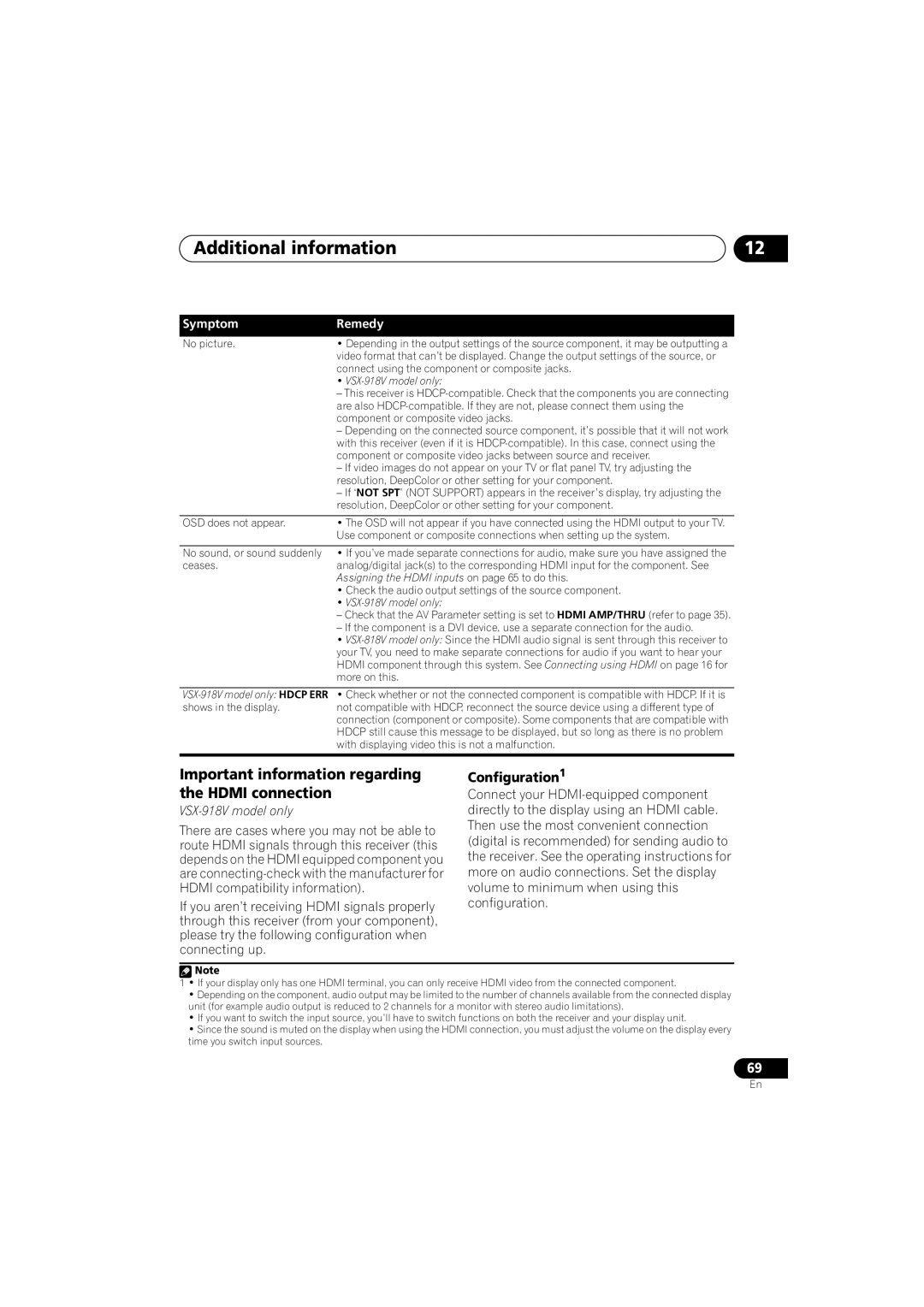VSX-818V, VSX-918V specifications
The Pioneer VSX-918V and VSX-818V are standout receivers in the contemporary home audio landscape, delivering exceptional sound quality, versatile connectivity, and advanced features aimed at enhancing the listening experience for audiophiles and casual users alike.Both models support a wide array of audio formats, including Dolby Digital, DTS, and others, ensuring rich, immersive sound for movies, music, and gaming. The VSX-918V is particularly notable for its higher wattage output, offering 100 watts per channel, which provides ample power for larger rooms and demanding speakers. The VSX-818V, while slightly lower in wattage at 90 watts per channel, still delivers robust performance suitable for most home theater setups.
A defining characteristic of these receivers is their multi-zone capabilities. The VSX-918V allows users to enjoy different audio sources in separate rooms, making it ideal for individuals who wish to create a whole-house audio solution. The VSX-818V also offers multi-zone functionality but is better suited for simpler applications, maintaining a balance between performance and cost.
Both receivers feature Pioneer’s proprietary MCACC (Multi-Channel Acoustic Calibration System), which automatically calibrates the audio output to match the listening environment. This technology analyzes speaker placement and room acoustics, delivering optimal sound performance tailored to specific room characteristics. Users benefit from a straightforward setup process with the included microphone, allowing for quick adjustments to achieve premium sound quality.
Connectivity options abound on both models, with multiple HDMI inputs supporting advanced video and audio formats, including 1080p pass-through. They also offer component and composite video inputs, optical and coaxial digital audio inputs, as well as analog audio connections. This extensive connectivity ensures compatibility with a variety of devices such as Blu-ray players, gaming consoles, and streaming devices.
Another notable feature is the built-in PLL (Phase Locked Loop) technology for the FM tuner, which enhances radio reception quality, allowing for clearer and more stable signals. The VSX-918V and VSX-818V also provide users with customizable sound fields, including various surround sound modes, to cater to different media types and personal preferences.
For maximum usability, each receiver comes equipped with an intuitive remote control, allowing users to access functions quickly and manage their sound settings without hassle. In summary, whether choosing the power-packed VSX-918V or the versatile VSX-818V, both receivers exemplify Pioneer's commitment to delivering high-quality audio performance and user-friendly features for any home entertainment setup.