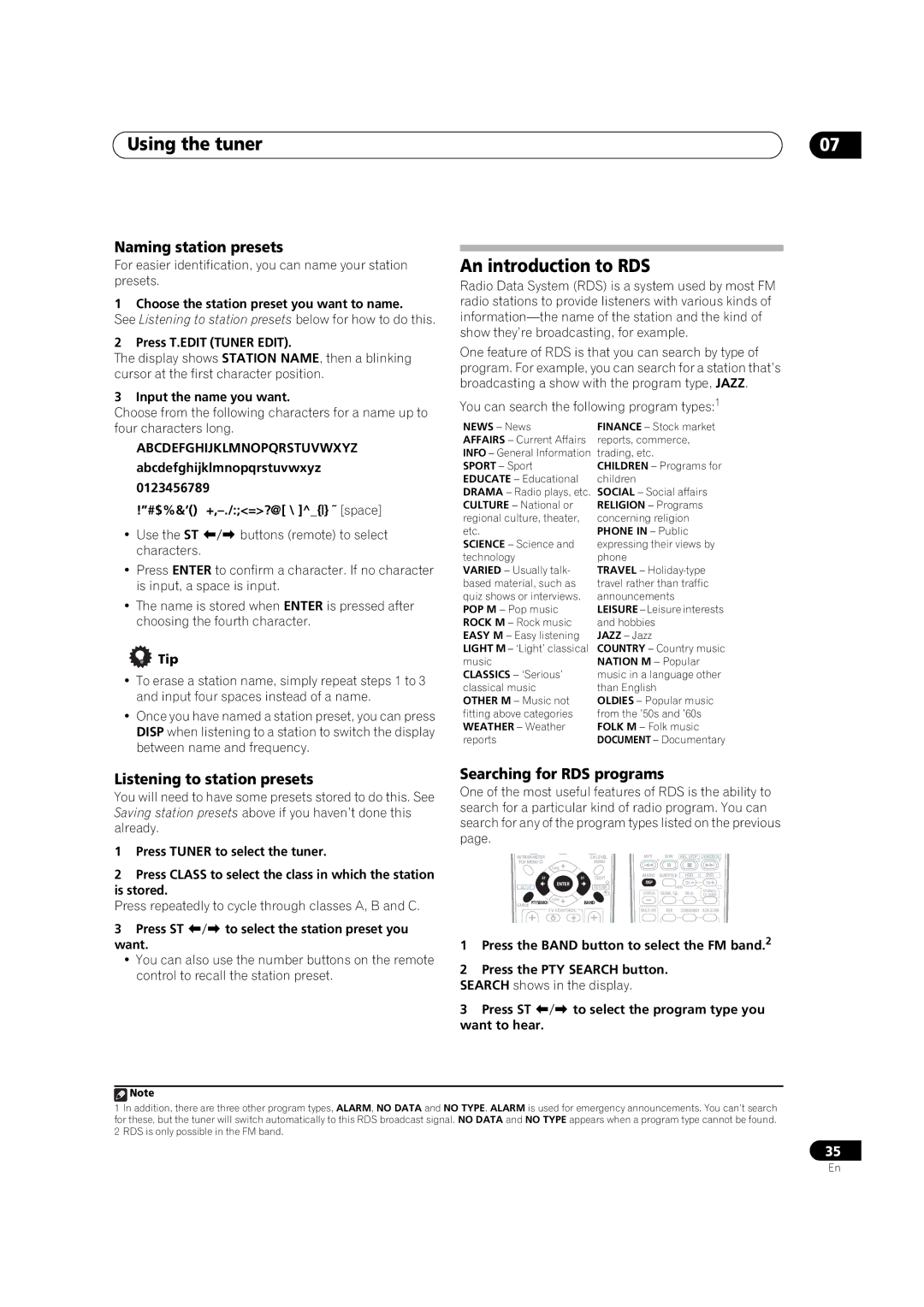Using the tuner | 07 |
Naming station presets
For easier identification, you can name your station presets.
1 Choose the station preset you want to name.
See Listening to station presets below for how to do this.
2 Press T.EDIT (TUNER EDIT).
The display shows STATION NAME, then a blinking cursor at the first character position.
3 Input the name you want.
Choose from the following characters for a name up to
An introduction to RDS
Radio Data System (RDS) is a system used by most FM radio stations to provide listeners with various kinds of
One feature of RDS is that you can search by type of program. For example, you can search for a station that’s broadcasting a show with the program type, JAZZ.
You can search the following program types:1
four characters long.
ABCDEFGHIJKLMNOPQRSTUVWXYZ
abcdefghijklmnopqrstuvwxyz
0123456789
•Use the ST / buttons (remote) to select characters.
•Press ENTER to confirm a character. If no character is input, a space is input.
•The name is stored when ENTER is pressed after choosing the fourth character.
 Tip
Tip
•To erase a station name, simply repeat steps 1 to 3 and input four spaces instead of a name.
•Once you have named a station preset, you can press DISP when listening to a station to switch the display between name and frequency.
NEWS – News
AFFAIRS – Current Affairs INFO – General Information SPORT – Sport EDUCATE – Educational DRAMA – Radio plays, etc. CULTURE – National or regional culture, theater, etc.
SCIENCE – Science and technology
VARIED – Usually talk- based material, such as quiz shows or interviews. POP M – Pop music ROCK M – Rock music EASY M – Easy listening LIGHT M – ‘Light’ classical music
CLASSICS – ‘Serious’ classical music OTHER M – Music not fitting above categories WEATHER – Weather reports
FINANCE – Stock market reports, commerce, trading, etc.
CHILDREN – Programs for children
SOCIAL – Social affairs RELIGION – Programs concerning religion PHONE IN – Public expressing their views by phone
TRAVEL –
JAZZ – Jazz
COUNTRY – Country music NATION M – Popular music in a language other than English
OLDIES – Popular music from the ’50s and ’60s FOLK M – Folk music DOCUMENT – Documentary
Listening to station presets
You will need to have some presets stored to do this. See Saving station presets above if you haven’t done this already.
1Press TUNER to select the tuner.
2Press CLASS to select the class in which the station is stored.
Press repeatedly to cycle through classes A, B and C.
3Press ST / to select the station preset you want.
•You can also use the number buttons on the remote control to recall the station preset.
Searching for RDS programs
One of the most useful features of RDS is the ability to search for a particular kind of radio program. You can search for any of the program types listed on the previous page.
AVPARAMETER |
| CHLEVEL | MPX | B | EON | REC STOP | JUKEBOX |
TOPMENU |
| MENU |
| C | D | E | |
TUNE |
|
|
|
|
|
|
|
ST | ST | T.EDIT | AUDIO | SUBTITLE | HDD | DVD | |
DISP |
|
| CH | CH | |||
ENTER |
| RETURN |
|
| |||
SETUP |
|
|
| PHOTO | STEREO/ | ||
|
|
| STATUS |
| SIGNAL SEL | SBch | |
|
|
|
| F.S.SURR | |||
GUIDE PTYSEARCH TUNE | BAND |
|
|
|
|
| |
TV CONTROL |
|
| MULTI OPE |
| THX | STANDARD | ADV.SURR |
1Press the BAND button to select the FM band.2
2Press the PTY SEARCH button.
SEARCH shows in the display.
3Press ST / to select the program type you want to hear.
![]() Note
Note
1In addition, there are three other program types, ALARM, NO DATA and NO TYPE. ALARM is used for emergency announcements. You can’t search for these, but the tuner will switch automatically to this RDS broadcast signal. NO DATA and NO TYPE appears when a program type cannot be found.
2RDS is only possible in the FM band.
35
En