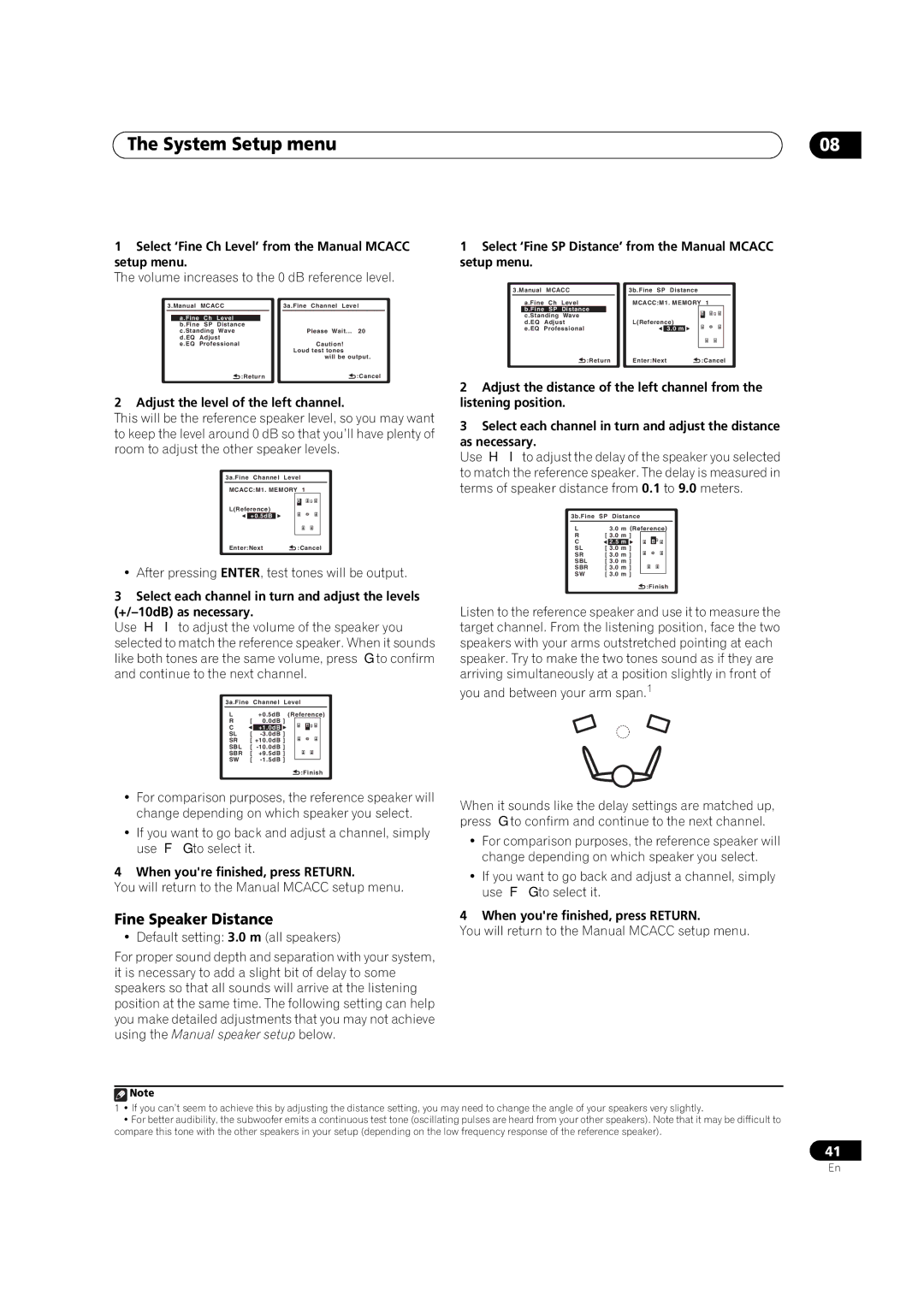The System Setup menu | 08 |
1Select ‘Fine Ch Level’ from the Manual MCACC setup menu.
The volume increases to the 0 dB reference level.
3.Manual | MCACC |
| 3a.Fine Channel Level | |||
|
|
|
|
|
|
|
| a.Fine | Ch | Level |
|
| |
| b.Fine | SP | Distance |
|
|
|
| c.Standing | Wave |
| Please Wait... 20 | ||
| d.EQ | Adjust |
|
| ||
| e.EQ | Professional |
| Caution! | ||
|
|
|
|
|
| Loud test tones |
|
|
|
|
|
| will be output. |
|
|
| :Return |
| :Cancel | |
2 Adjust the level of the left channel.
This will be the reference speaker level, so you may want to keep the level around 0 dB so that you’ll have plenty of room to adjust the other speaker levels.
3a.Fine Channel Level
MCACC:M1. MEMORY 1
L(Reference)
+0.5dB
Enter:Next ![]() :Cancel
:Cancel
• After pressing ENTER, test tones will be output.
3Select each channel in turn and adjust the levels
Use / to adjust the volume of the speaker you
selected to match the reference speaker. When it sounds like both tones are the same volume, press to confirm and continue to the next channel.
3a.Fine Channel Level
L |
| +0.5dB (Reference) | ||||
R | [ | 0.0dB ] |
|
| ||
C |
| +1.0dB |
|
|
|
|
SL | [ | ] |
|
|
| |
SR | [ +10.0dB ] |
|
| |||
SBL | [ |
|
| |||
SBR | [ | +9.5dB ] |
|
| ||
SW | [ |
|
| |||
|
| |||||
![]() :Finish
:Finish
1Select ‘Fine SP Distance’ from the Manual MCACC setup menu.
3.Manual | MCACC |
| 3b.Fine SP Distance |
|
| |||||
| a.Fine | Ch | Level |
| MCACC:M1. MEMORY | 1 |
| |||
| b.Fine | SP | Distance |
|
|
|
|
|
|
|
| c.Standing | Wave |
|
|
|
|
|
|
| |
| d.EQ | Adjust |
| L(Reference) |
|
| ||||
| e.EQ | Professional |
|
| 3.0 m |
|
|
| ||
|
|
|
|
|
|
|
| |||
|
|
| :Return |
| Enter:Next | :Cancel | ||||
2Adjust the distance of the left channel from the listening position.
3Select each channel in turn and adjust the distance
as necessary.
Use / to adjust the delay of the speaker you selected to match the reference speaker. The delay is measured in terms of speaker distance from 0.1 to 9.0 meters.
3b.Fine | SP Distance | ||||||
L |
| 3.0 m (Reference) | |||||
R | [ 3.0 m ] |
|
|
|
| ||
C |
| 2.5 m |
|
|
|
|
|
SL | [ | 3.0 m | ] |
|
|
|
|
SR | [ 3.0 m ] |
|
|
|
| ||
SBL | [ 3.0 m ] |
|
|
|
| ||
SBR | [ 3.0 m ] |
|
|
|
| ||
SW | [ 3.0 m ] |
|
|
|
| ||
|
|
|
| ||||
![]() :Finish
:Finish
Listen to the reference speaker and use it to measure the target channel. From the listening position, face the two speakers with your arms outstretched pointing at each speaker. Try to make the two tones sound as if they are arriving simultaneously at a position slightly in front of
you and between your arm span.1
•For comparison purposes, the reference speaker will change depending on which speaker you select.
•If you want to go back and adjust a channel, simply use / to select it.
When it sounds like the delay settings are matched up, press to confirm and continue to the next channel.
•For comparison purposes, the reference speaker will change depending on which speaker you select.
4 When you're finished, press RETURN.
You will return to the Manual MCACC setup menu.
Fine Speaker Distance
• Default setting: 3.0 m (all speakers)
For proper sound depth and separation with your system, it is necessary to add a slight bit of delay to some speakers so that all sounds will arrive at the listening position at the same time. The following setting can help you make detailed adjustments that you may not achieve using the Manual speaker setup below.
•If you want to go back and adjust a channel, simply use / to select it.
4 When you're finished, press RETURN.
You will return to the Manual MCACC setup menu.
![]() Note
Note
1• If you can’t seem to achieve this by adjusting the distance setting, you may need to change the angle of your speakers very slightly.
•For better audibility, the subwoofer emits a continuous test tone (oscillating pulses are heard from your other speakers). Note that it may be difficult to compare this tone with the other speakers in your setup (depending on the low frequency response of the reference speaker).
41
En