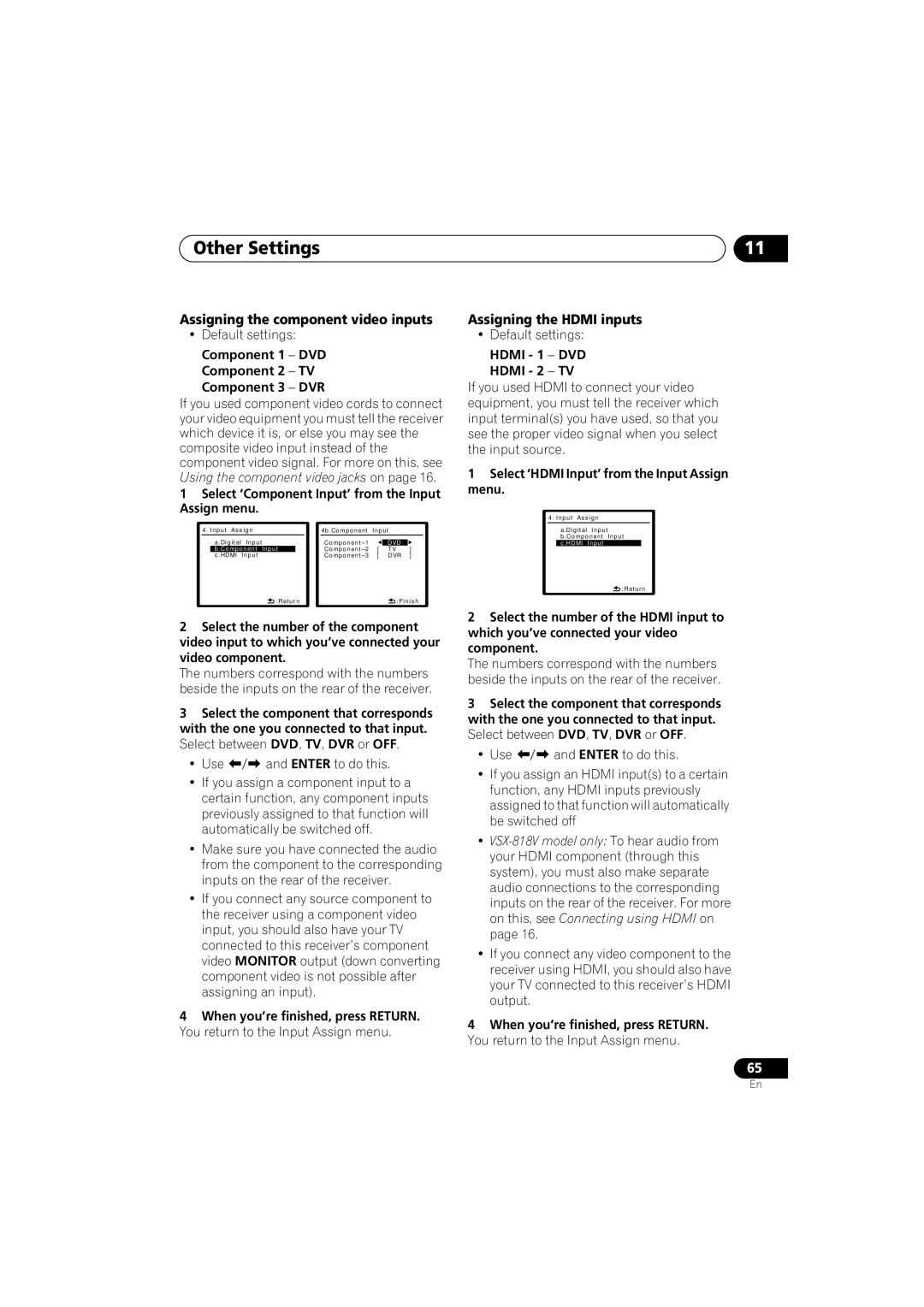XRB3089-A specifications
The Pioneer XRB3089-A is a remarkable advancement in the world of automotive audio systems, designed to enhance the driving experience through high-performance sound and smart technologies. This unit merges cutting-edge engineering with user-friendly features, making it a sought-after option for audiophiles and casual listeners alike.One of the main features of the XRB3089-A is its high power output, delivering a robust audio performance which ensures that every track sounds vivid and clear, whether it's played at low or high volumes. The amplifier built within this system allows for up to 50 watts of continuous power output per channel, providing an impressive boost to the overall listening experience. This feature is complemented by its four-channel architecture, which ensures that sound is evenly distributed across the vehicle.
The sound quality of the XRB3089-A benefits greatly from its advanced equalization options. Users can customize their soundscapes through a user-friendly interface that includes adjustable bass, treble, and midrange settings. This level of control allows each listener to tailor their audio experience to their liking, ensuring that whatever the genre, the details of the music are never lost.
Another innovative feature of the XRB3089-A is its seamless connectivity. It supports various streaming services via Bluetooth, enabling wireless audio streaming from smartphones and other compatible devices. Additionally, it comes equipped with USB input, allowing users to enjoy their favorite playlists directly from a flash drive. The built-in auxiliary port enhances connectivity options even further, catering to a wider range of media playback.
The XRB3089-A's design is both functional and aesthetically pleasing. With an intuitive interface and backlit controls, users can easily navigate through their audio options even in low-light conditions. Its modern look can complement any vehicle interior, making it a stylish upgrade for car owners looking to enhance their car's audio setup.
Furthermore, the Pioneer XRB3089-A incorporates sound technology such as high-pass and low-pass filters, contributing to optimized audio performance. These features help in managing frequency responses, ensuring clarity and fullness in sound, while minimizing distortion.
In summary, the Pioneer XRB3089-A represents a synthesis of power, clarity, and advanced connectivity, making it an excellent choice for drivers seeking an enhanced in-car audio experience. With its user-centric design and high-performance characteristics, it stands as a definitive choice in the competitive market of automotive audio systems.