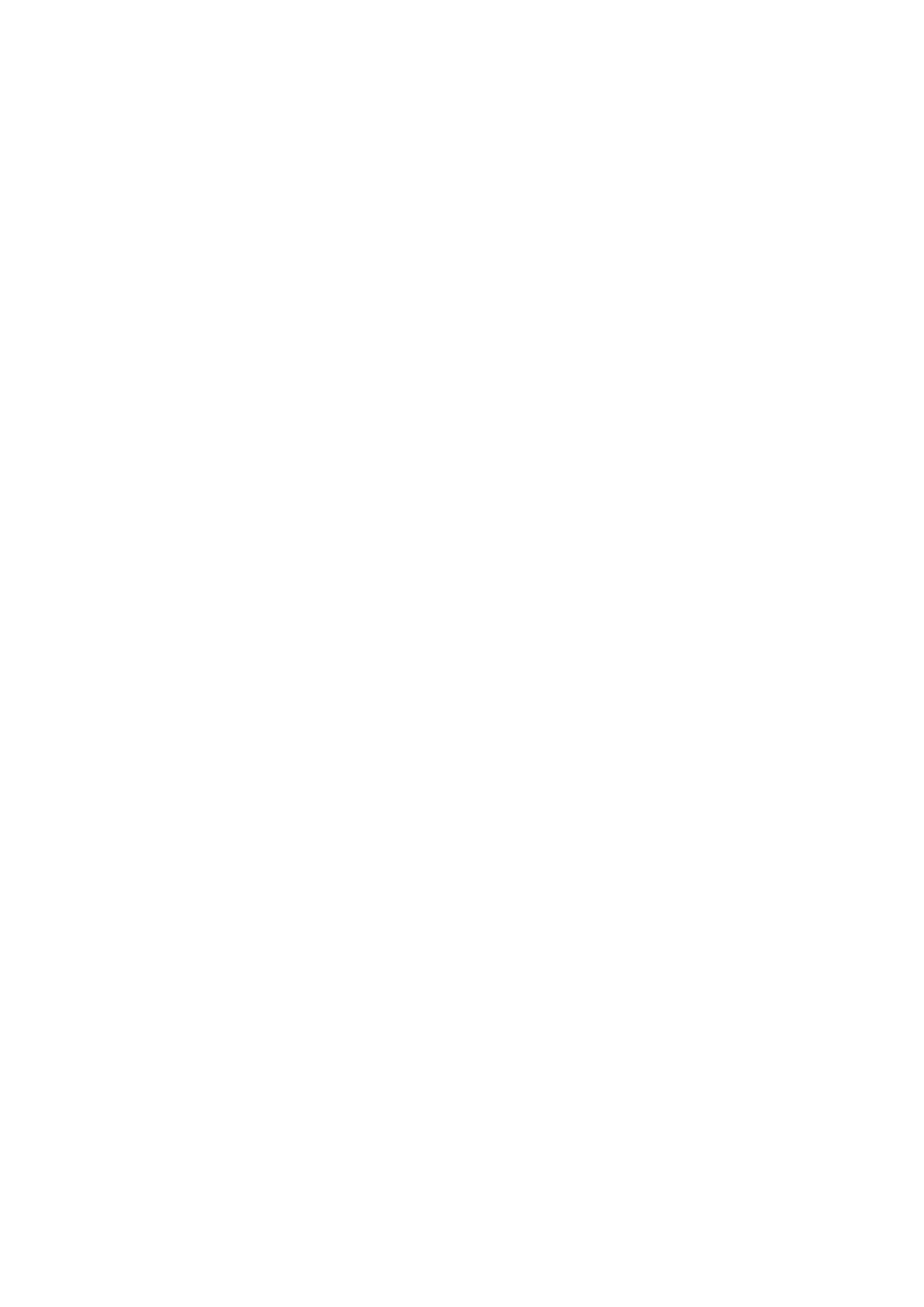DV750ST DV350SW
Thank you for buying this Pioneer product
Location rear of the unit
Grounding or Polarization
Power Cord Caution
We Want You Listening For a Lifetime
Contents
Getting started
Home theater sound setup
Setting the channel levels
Getting started Chapter
Basic playback controls
Getting started Using the on-screen displays
Playing discs
Menu
Resume and Last Memory
Getting started
Listening to the radio
DVD-Video disc menus
Listening to other sources
Listening to station presets
SHIFT+SYSTEM Setup
Improving poor FM reception
Press Sleep repeatedly to select an option then press Enter
Getting started Setting the sleep timer
Dimming the display
Use cursor up/down to select Light or Dark then press Enter
Listening to your system
Listening to your system
Using the SFC modes
Adjusting the bass and treble
Listening in stereo
Playing discs
Select a view option
Browsing WMA, MP3 and Jpeg files with the Disc Navigator
Zoom
Select the thumbnail image for what you want to play
Use the cursor buttons Enter to navigate
Using repeat play
Looping a section of a disc
During playback, press Home Menu and select ‘Play Mode’
Clear
Using random play
Creating a program list
To play the program list, press play
Searching a disc
Switching subtitles
Switching language / audio channels
Other functions available from the program menu
Displaying disc information
Switching camera angles
Playing discs Zooming the screen
Audio Settings menu
Audio Settings and Video Adjust menus
Audio Settings and Video Adjust menus Chapter
Video Adjust menu
Using the Initial Settings menu
Initial Settings menu
Initial Settings menu Chapter
Video Output settings
Options settings
Initial Settings menu Language settings
Display settings
Changing your password
Initial Settings menu Speakers settings
Registering a new password
Setting/changing the Country/Area code
Speaker
Initial Settings menu
Speaker Distance
L and R speakers are paired you can’t set them differently
Other connections
Connecting auxiliary components
Recording mode
Other connections Chapter
XV-DV250/350
Other connections Connecting external antennas
Connecting the S-video output
About progressive scan video
Connecting using the component video output
Other connections
Display
Controls and displays
Controls and displays Chapter
Remote control
Controls and displays Front panel
Controls and displays
Additional information Chapter
Disc / content format playback compatibility
Additional information
Disc compatibility table
About WMA
Using and taking care of discs
Additional information
DVD Video regions
Installation and maintenance
Additional information Screen sizes and disc formats
Frequency step setting
Switch the unit into standby, then press
9K/10K then press Enter
General
Additional information Troubleshooting
Problem Remedy
DVD/CD/Video CD player
STANDBY/ON button
Error Messages
Resetting the system
Using the language code list
Tuner
Language Language code letter, Language code
Additional information Language code list
Country/Area code list
Country/Area, Country/Area code, Country/Area code letter
Additional information Specifications
DV250 Speaker system
DV350SW Speaker system
Accessories
DV750ST Speaker system
Subwoofer
Additional information
Additional information
Emplacement Panneau arrière
Nous vous remercions d’avoir acheté ce produit Pioneer
Sommaire
Informations complémentaires
Utilisation de la liste des codes de
Chapitre
Installation du son Home Cinema
Pour commencer
Utilisation de l’affichage sur l’écran
Touches Leur rôle
Commandes de base pour la lecture
Lecture d’un disque
Home
Touche DVD Menu ou TOP Menu
Reprise de la lecture et mémoire de la dernière image
Menus des DVD-Video
Mémorisation des stations
Ecoute de la radio
Amélioration d’une réception FM de mauvaise qualité
’écran indique la bande et la fréquence
Réglage du minuteur de mise en veille
Ecoute d’autres sources
Réduction de la luminosité de l’écran
Ecoute des stations préréglées
Ecoute de votre système
Mode d’écoute Auto
Utilisation du mode Front Surround
Propos des modes d’écoute
Réglage de la tonalité
Ecoute en stéréo
Utilisation des modes SFC
Augmentation du niveau des graves
Examen du contenu d’un disque
Lecture d’un disque
Avance ou recul image par image
Lecture d’un diaporama d’images
Miniatures précédentes/suivantes, appuyez Sur
Sélectionnez une option d’affichage
Miniatures animées. Pour afficher les
Sélectionnez la miniature qui vous intéresse
Utilisation de la lecture au hasard
Utilisation de la lecture répétée
Disque
Lecture répétée d’un passage du
Répétez l’étape 3 pour composer le programme de lecture
Création d’un programme de lecture
Utilisez les touches suivantes pour la lecture au hasard
Pour lire le programme, appuyez sur lecture
Choix de la langue ou de la voie audio
Recherche sur un disque
Choix des sous-titres
Utilisation du zoom
Choix de l’angle de prise de vues
Affichage des informations du disque
Menu Video Adjust
Menus Audio Settings et Video Adjust
Menu Audio Settings
Et de Enter
Réglage de la sortie vidéo
Menu Initial Settings
Utilisation du menu Initial Settings
Réglage de la langue
Réglage des enceintes
Réglage de l’affichage
Réglage des options
Modification du mot de passe
Définition et modification du code de pays/région
Enregistrement d’un nouveau mot de passe
Speaker Distance
Connexion d’appareils auxiliaires
Mode Recording
Autres connexions
Connexion de la sortie S-video
Connexion d’antennes extérieures
Guard.2
Connexion à l’aide de la sortie vidéo composante
Propos de la vidéo à balayage progressif
DTS
Commandes et écrans
Ecran
RDM
Télécommande
Face avant
Touches de déplacement du curseur
Volume +
Support Formats compatibles
Informations complémentaires
Tableau de compatibilité des disques
CD-R/RW CD Audio, Video CD/Super VCD, CD- ROM ISO
Régions DVD Video
Utilisation et précaution d’utilisation des disques
Propos de WMA
Manipulation d’un disque
Installation et entretien
Appuyez sur Enter
Tailles de l’écran et formats de disque
Réglage de l’échelon de fréquence
Pour sélectionner AM 9K ou AM 10K, puis appuyez sur Enter
Anomalie Action corrective
Guide de dépannage
Généralités
Lecteur DVD/CD/Video CD
Syntoniseur
Messages d’erreur
Réinitialisation du système
Utilisation de la liste des codes de langue
Liste des codes de langue
Liste des codes de pays/région
Caractéristiques techniques
Système d’enceintes S-DV250
Système denceintes S-DV350SW
Accessoires
Système denceintes S-DV750ST
Caisson de graves
Pioneer Corporation

![]() Disc Navigator
Disc Navigator![]()
![]() Disc Navigator
Disc Navigator