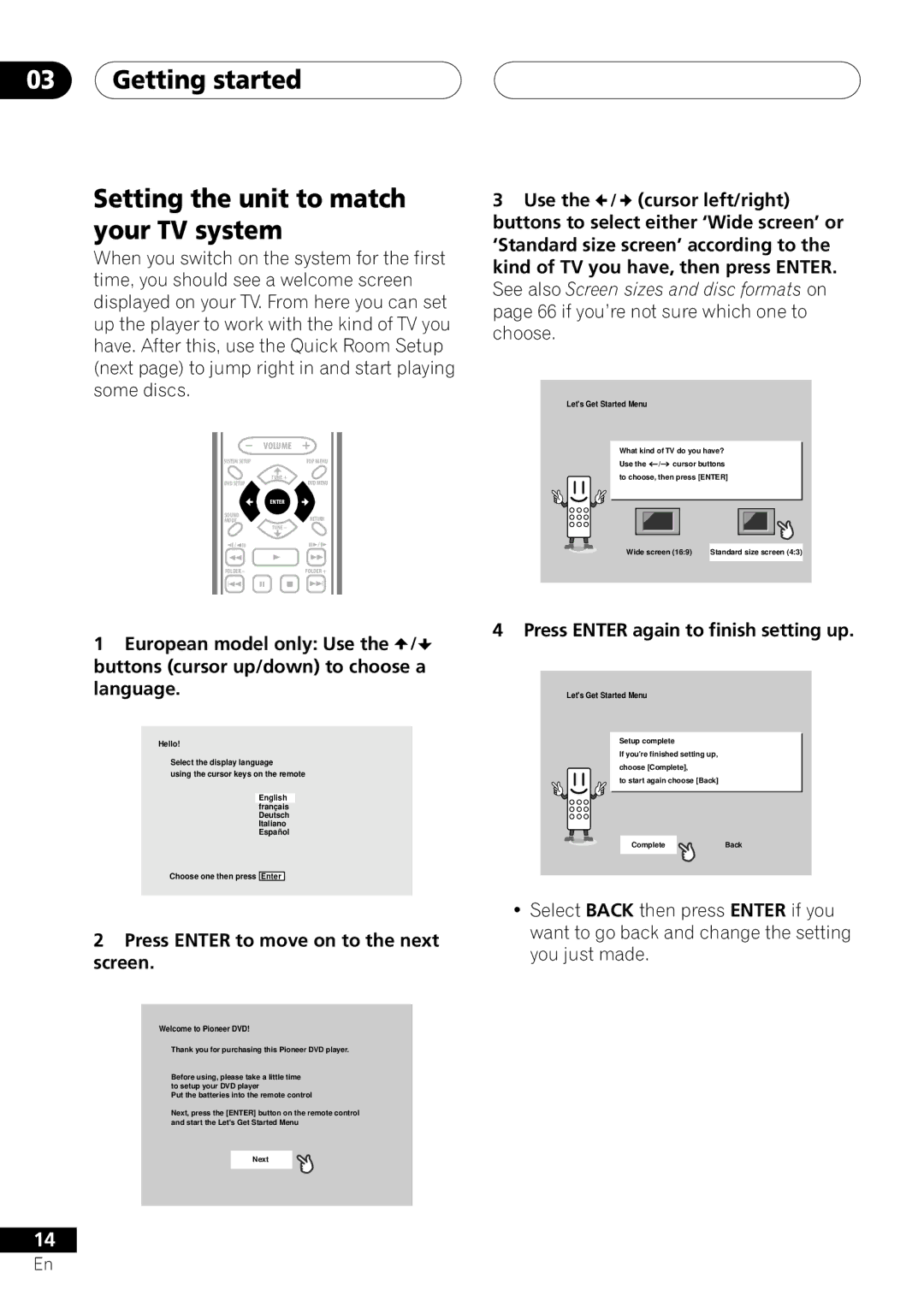03Getting started
Setting the unit to match your TV system
When you switch on the system for the first time, you should see a welcome screen displayed on your TV. From here you can set up the player to work with the kind of TV you have. After this, use the Quick Room Setup (next page) to jump right in and start playing some discs.
| VOLUME |
|
|
SYSTEM SETUP |
|
| TOP MENU |
| TUNE + |
| DVD MENU |
DVD SETUP |
|
| |
ST± | ENTER | ST+ | |
|
|
| |
SOUND |
|
| RETURN |
MODE |
|
| |
| TUNE ± |
|
|
/e |
|
| E/ |
1 | 3 | Á | |
FOLDER ± |
| FOLDER + | |
4 8 7 ¢
1European model only: Use the ![]() /
/![]() buttons (cursor up/down) to choose a language.
buttons (cursor up/down) to choose a language.
Hello!
Select the display language
using the cursor keys on the remote
English franç ais Deutsch Italiano Españ ol
Choose one then press Enter
2Press ENTER to move on to the next screen.
Welcome to Pioneer DVD!
Thank you for purchasing this Pioneer DVD player.
Before using, please take a little time to setup your DVD player
Put the batteries into the remote control
Next, press the [ENTER] button on the remote control and start the Let©sGet Started Menu
Next
14
En
3Use the ![]() /
/ ![]() (cursor left/right) buttons to select either ‘Wide screen’ or ‘Standard size screen’ according to the kind of TV you have, then press ENTER. See also Screen sizes and disc formats on page 66 if you’re not sure which one to choose.
(cursor left/right) buttons to select either ‘Wide screen’ or ‘Standard size screen’ according to the kind of TV you have, then press ENTER. See also Screen sizes and disc formats on page 66 if you’re not sure which one to choose.
Let©s Get Started Menu
What kind of TV do you have?
Use the ![]() /
/![]() cursor buttons to choose, then press [ENTER]
cursor buttons to choose, then press [ENTER]
Wide screen (16:9) Standard size screen (4:3)
4 Press ENTER again to finish setting up.
Let©s Get Started Menu
Setup complete
If you©refinished setting up, choose [Complete],
to start again choose [Back]
CompleteBack
•Select BACK then press ENTER if you want to go back and change the setting you just made.