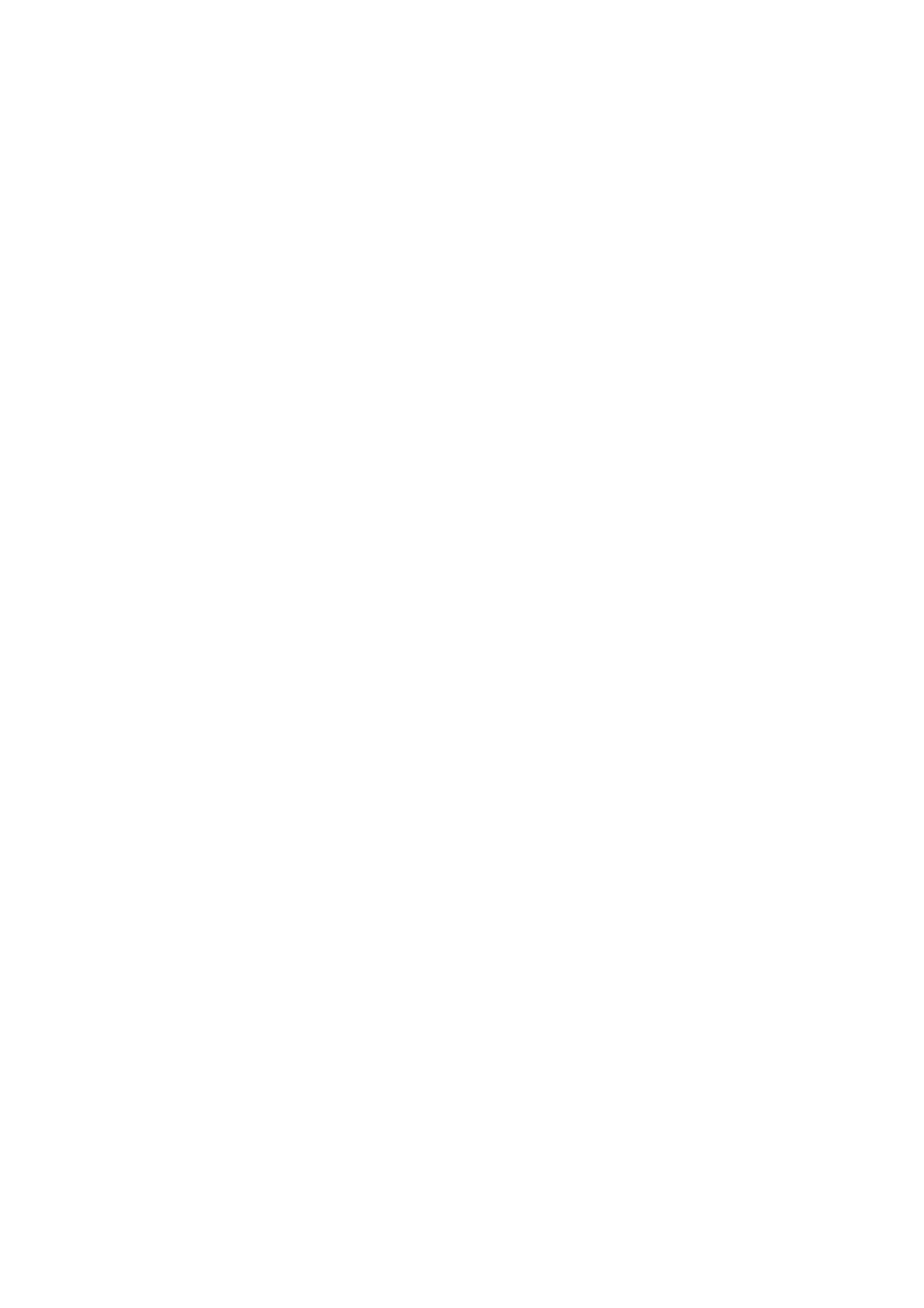04Playing discs
3Select a search mode.
4Use the number buttons to enter a title, chapter, folder or track number, or a time.
Play Mode |
|
| |
Title Search | Input Chapter | ||
Repeat | Chapter Search | ||
| |||
Random | Time Search | 0 0 1 | |
Program |
|
| |
Search Mode |
|
|
•For a time search, enter the number of minutes and seconds into the currently playing title (DVD) or track (Video CD) you want playback to resume from. For example, press 4, 5, 0, 0 to have playback start from 45 minutes into the disc. For 1 hour, 20 minutes and 30 seconds, press 8, 0, 3, 0.
5 Press ENTER to start playback.
Switching subtitles
Some DVD discs have subtitles in one or more languages; the disc box will usually tell you which subtitle languages are available. You can switch subtitle language anytime during playback.
•Press SUBTITLE repeatedly to select a subtitle option.
Current / Total
Subtitle 1 / 2 English
•To set subtitle preferences, see Subtitle language on page 52.
32
En
Switching DVD audio languages
When playing a DVD disc recorded with dialog in two or more languages, you can switch audio language anytime during playback.
•Press AUDIO repeatedly to select an audio language option.
Current /Total
Audio | 1/2 | French | Dolby Digital 3/2.1CH |
•To set audio language preferences, see Audio language on page 52.
Switching audio channels when playing a Video CD
When playing a Video CD, you can switch between stereo, just the left channel or just the right channel.
•Press AUDIO repeatly to select an audio channel option.
AudioStereo
Zooming the screen
Using the zoom feature you can magnify a part of the screen by a factor of 2 or 4, while watching a DVD or Video CD.
•During playback, use the ZOOM button to select the zoom factor.
•Normal
•2x
•4x