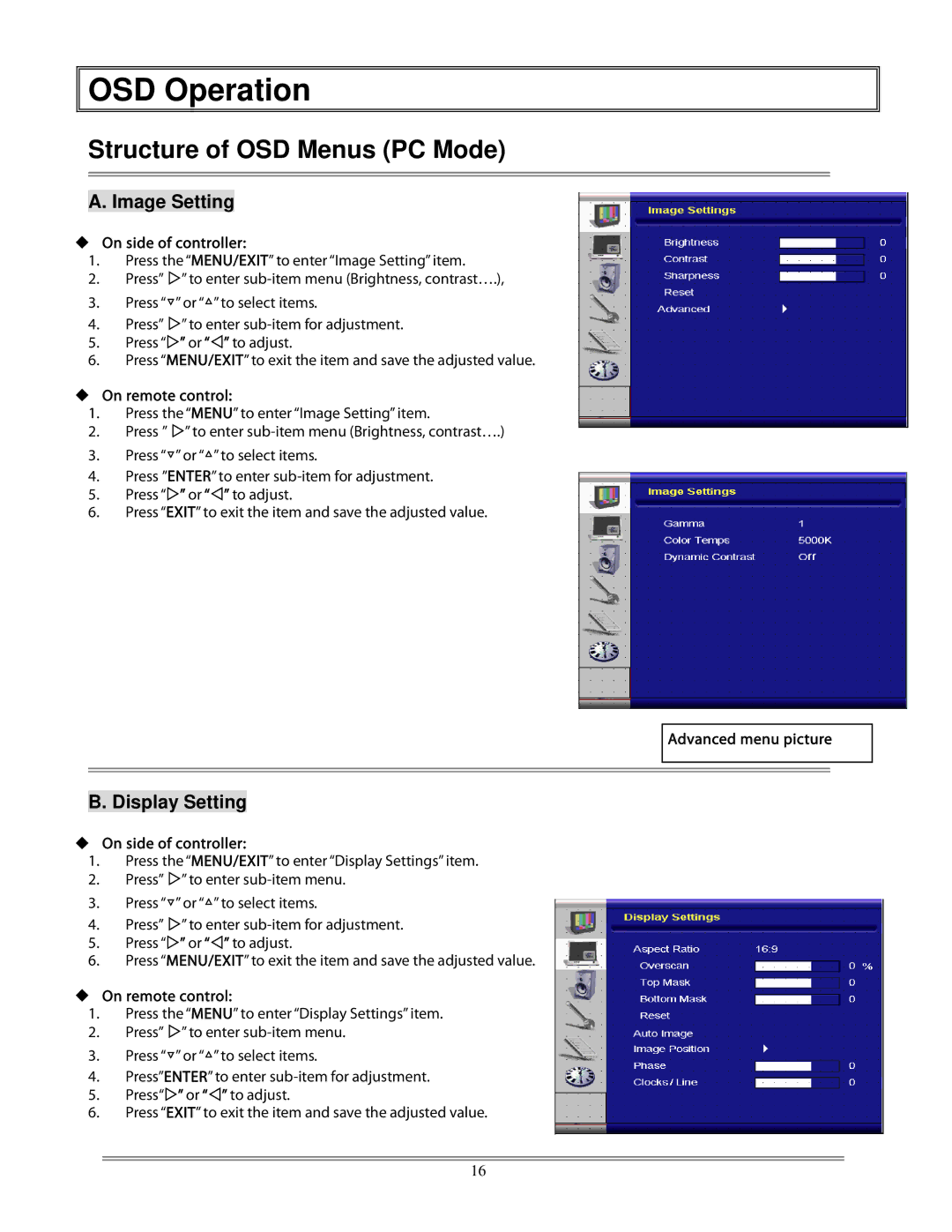OSD Operation
OSD Operation
Structure of OSD Menus (PC Mode)
A. Image Setting
On side of controller:
1.Press the “MENU/EXIT” to enter “Image Setting” item.
2. | Press” ” to enter |
3.Press “▽” or “△” to select items.
4. | Press” ” to enter |
5.Press “ ” or “ ” to adjust.
6.Press “MENU/EXIT” to exit the item and save the adjusted value.
On remote control:
1.Press the “MENU” to enter “Image Setting” item.
2.Press ” ” to enter
3.Press “▽” or “△” to select items.
4.Press ”ENTER” to enter
5.Press “ ” or “ ” to adjust.
6.Press “EXIT” to exit the item and save the adjusted value.
Advanced menu picture
B. Display Setting
On side of controller:
1.Press the “MENU/EXIT” to enter “Display Settings” item.
2. | Press” ” to enter |
3.Press “▽” or “△” to select items.
4. | Press” ” to enter |
5.Press “ ” or “ ” to adjust.
6.Press “MENU/EXIT” to exit the item and save the adjusted value.
On remote control:
1.Press the “MENU” to enter “Display Settings” item.
2. | Press” ” to enter |
3.Press “▽” or “△” to select items.
4.Press”ENTER” to enter
5.Press“ ” or “ ” to adjust.
6.Press “EXIT” to exit the item and save the adjusted value.
16