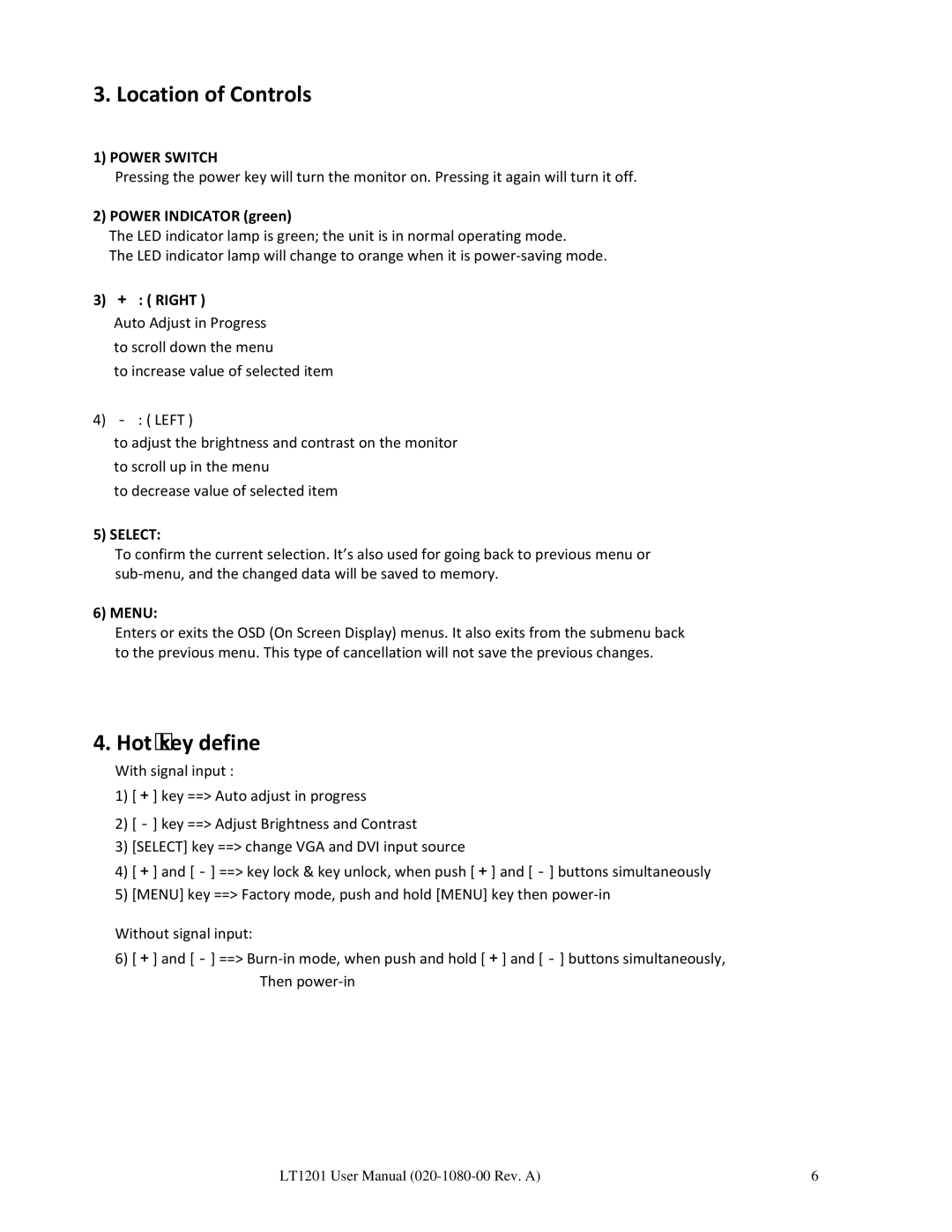3. Location of Controls
1) POWER SWITCH
Pressing the power key will turn the monitor on. Pressing it again will turn it off.
2)POWER INDICATOR (green)
The LED indicator lamp is green; the unit is in normal operating mode.
The LED indicator lamp will change to orange when it is power‐saving mode.
3)+ : ( RIGHT )
Auto Adjust in Progress to scroll down the menu
to increase value of selected item
4)- : ( LEFT )
to adjust the brightness and contrast on the monitor to scroll up in the menu
to decrease value of selected item
5)SELECT:
To confirm the current selection. It’s also used for going back to previous menu or sub‐menu, and the changed data will be saved to memory.
6) MENU:
Enters or exits the OSD (On Screen Display) menus. It also exits from the submenu back to the previous menu. This type of cancellation will not save the previous changes.
4. Hot‐key define
With signal input :
1)[+] key ==> Auto adjust in progress
2)[-] key ==> Adjust Brightness and Contrast
3)[SELECT] key ==> change VGA and DVI input source
4)[+] and [-] ==> key lock & key unlock, when push [+] and [-] buttons simultaneously
5)[MENU] key ==> Factory mode, push and hold [MENU] key then power‐in
Without signal input:
6)[+] and [-] ==> Burn‐in mode, when push and hold [+] and [-] buttons simultaneously, Then power‐in
LT1201 User Manual | 6 |