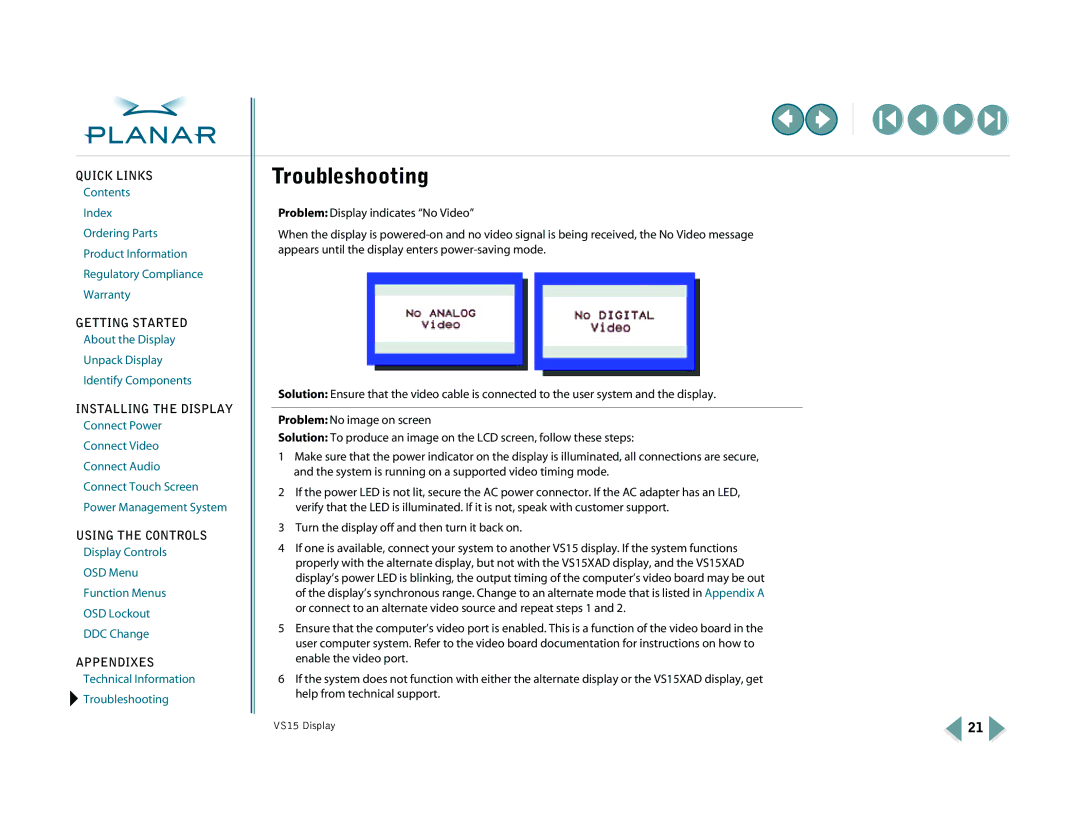QUICK LINKS
Contents
Index
Ordering Parts
Product Information
Regulatory Compliance
Warranty
GETTING STARTED
About the Display
Unpack Display
Identify Components
INSTALLING THE DISPLAY
Connect Power
Connect Video
Connect Audio
Connect Touch Screen
Power Management System
USING THE CONTROLS
Display Controls
OSD Menu
Function Menus
OSD Lockout
DDC Change
APPENDIXES
Technical Information ![]() Troubleshooting
Troubleshooting
Troubleshooting
Problem: Display indicates “No Video”
When the display is
Solution: Ensure that the video cable is connected to the user system and the display.
Problem: No image on screen
Solution: To produce an image on the LCD screen, follow these steps:
1Make sure that the power indicator on the display is illuminated, all connections are secure, and the system is running on a supported video timing mode.
2If the power LED is not lit, secure the AC power connector. If the AC adapter has an LED, verify that the LED is illuminated. If it is not, speak with customer support.
3Turn the display off and then turn it back on.
4If one is available, connect your system to another VS15 display. If the system functions properly with the alternate display, but not with the VS15XAD display, and the VS15XAD display’s power LED is blinking, the output timing of the computer’s video board may be out of the display’s synchronous range. Change to an alternate mode that is listed in Appendix A or connect to an alternate video source and repeat steps 1 and 2.
5Ensure that the computer’s video port is enabled. This is a function of the video board in the user computer system. Refer to the video board documentation for instructions on how to enable the video port.
6If the system does not function with either the alternate display or the VS15XAD display, get help from technical support.
VS15 Display | 21 |