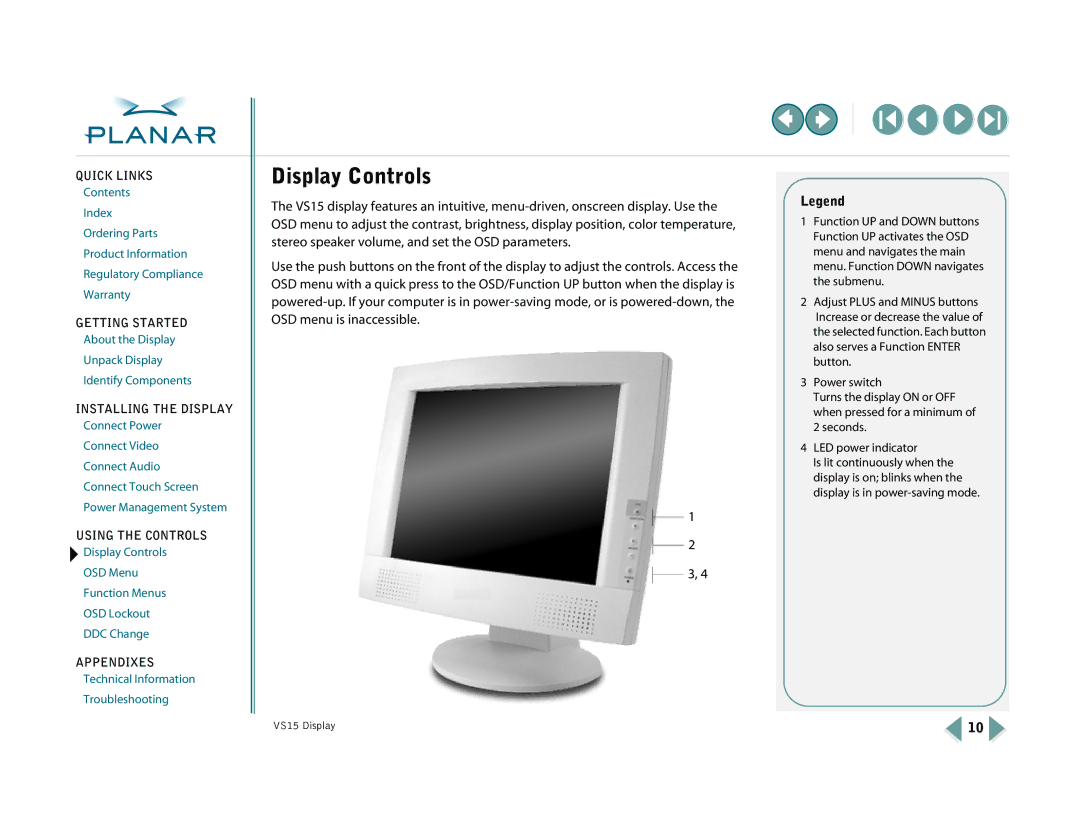QUICK LINKS
Contents
Index
Ordering Parts
Product Information
Regulatory Compliance
Warranty
GETTING STARTED
About the Display
Unpack Display
Identify Components
INSTALLING THE DISPLAY
Connect Power
Connect Video
Connect Audio
Connect Touch Screen
Power Management System
USING THE CONTROLS
![]() Display Controls
Display Controls
OSD Menu
Function Menus
OSD Lockout
DDC Change
APPENDIXES
Technical Information
Troubleshooting
Display Controls
The VS15 display features an intuitive,
Use the push buttons on the front of the display to adjust the controls. Access the OSD menu with a quick press to the OSD/Function UP button when the display is
1
2
3, 4
Legend
1Function UP and DOWN buttons Function UP activates the OSD menu and navigates the main menu. Function DOWN navigates the submenu.
2Adjust PLUS and MINUS buttons Increase or decrease the value of the selected function. Each button also serves a Function ENTER button.
3Power switch
Turns the display ON or OFF when pressed for a minimum of 2 seconds.
4LED power indicator
Is lit continuously when the display is on; blinks when the display is in
VS15 Display | 10 |