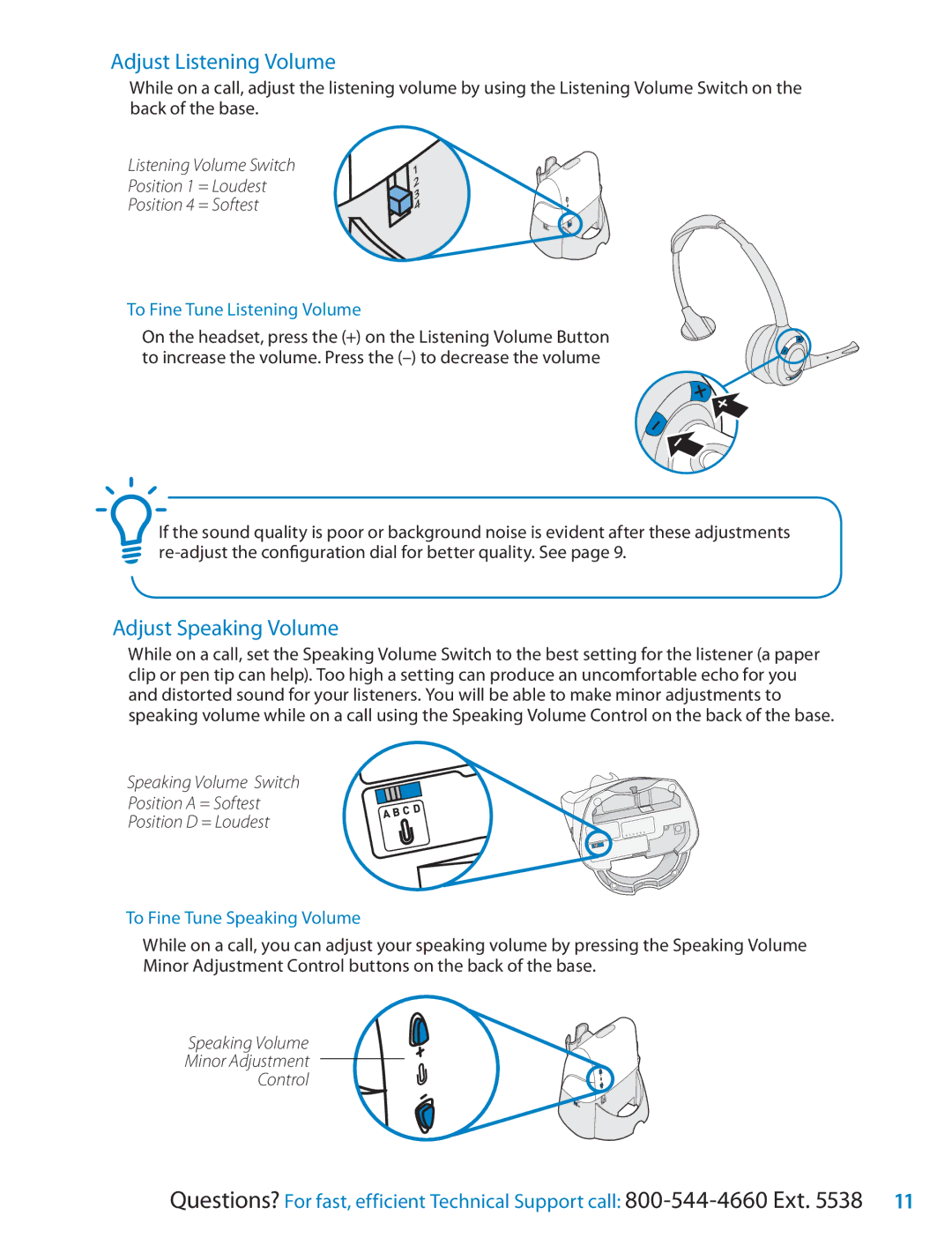CS351N specifications
The Plantronics CS351N is a leading wireless headset designed for office professionals who require mobility and high-quality audio for phone calls. This headset is particularly ideal for those who frequently engage in hands-free conversations, allowing for increased productivity and convenience throughout the workday.One of the standout features of the CS351N is its wireless range. With a range of up to 350 feet, users can move around their workspace without being tethered to their desk. This feature is particularly useful for multitasking and maintaining a professional presence while attending to other responsibilities. The headset employs DECT technology, which ensures a secure, interference-free connection, providing superior clarity and stability during calls.
Comfort is another key characteristic of the Plantronics CS351N. It is designed with a lightweight construction and a comfortable ear cushion, allowing for extended wear without discomfort. The adjustable headband and flexible microphone boom further enhance the fit and usability, making it suitable for various head sizes and preferences.
The audio quality of the CS351N is exceptional, featuring noise-canceling technology that reduces background noise and enhances the clarity of conversations. This is particularly beneficial in busy office environments, where distractions can disrupt communication. The high-definition audio delivers clear sound, making it easier to understand and engage in conversations without straining.
Battery life is another critical consideration in any wireless device, and the Plantronics CS351N excels in this aspect. It offers up to 12 hours of talk time on a single charge, meaning users can stay connected throughout the day without worrying about frequent recharging. Additionally, the headset is equipped with a quick-charge feature, enabling users to get back to work swiftly.
Another notable aspect of the CS351N is its compatibility with a wide range of devices, including desk phones, PC softphones, and other VoIP solutions. This versatility makes it an ideal choice for users who may be transitioning between different communication platforms.
In summary, the Plantronics CS351N is an excellent choice for professionals seeking a reliable, high-performance wireless headset. Its combination of wireless freedom, superior audio quality, comfort, and versatility make it an essential tool for enhancing communication in the modern workplace. Whether attending calls, participating in virtual meetings, or multitasking, the CS351N provides the functionality and reliability that busy professionals need to stay connected and efficient.