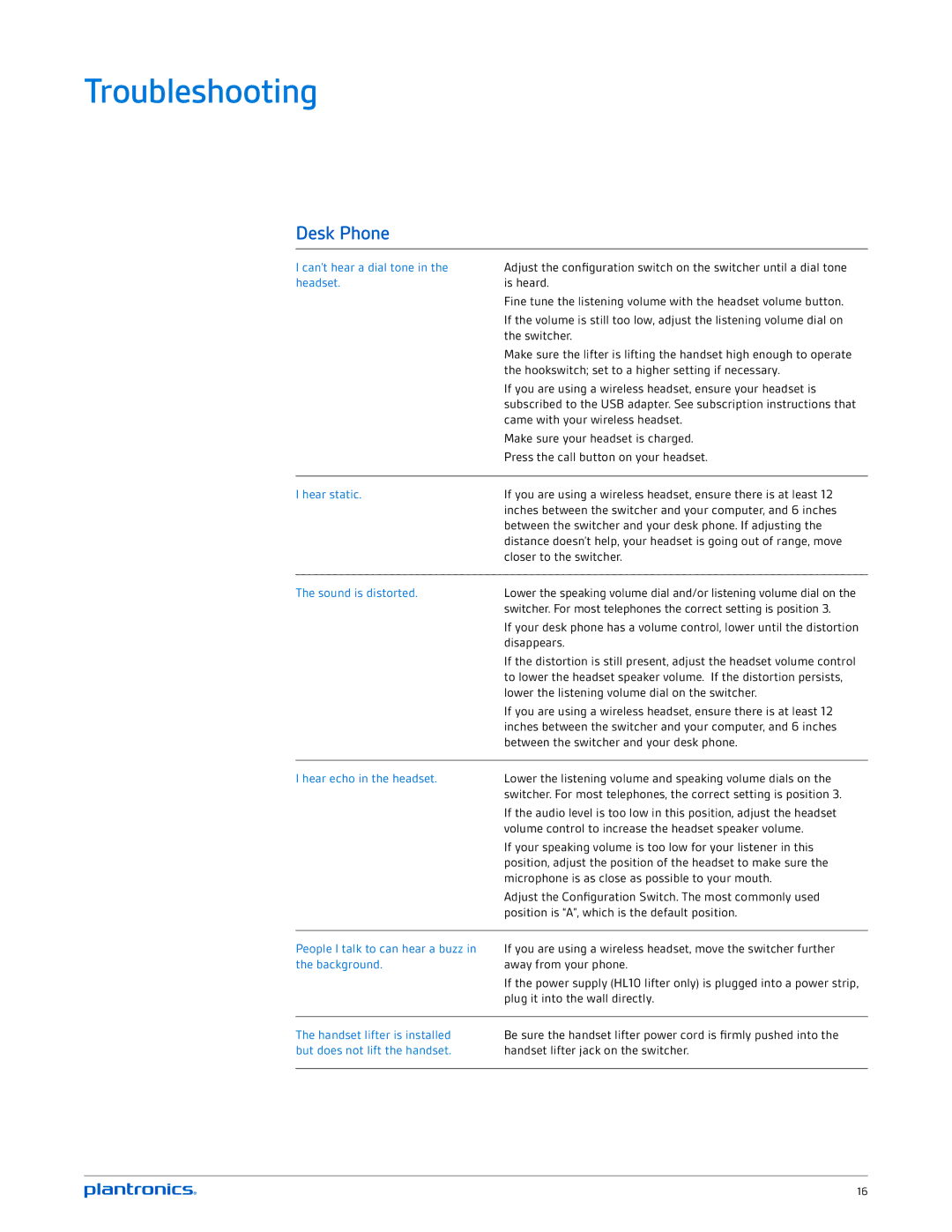mda200 specifications
The Plantronics MDA200 is an advanced audio processing solution designed to enhance communication in various office environments. This device is ideally suited for professionals who rely heavily on headsets for phone calls and other audio activities. Its versatility and user-friendly features make it a popular choice among business organizations seeking improved efficiency and sound quality.One of the standout features of the MDA200 is its seamless compatibility with multiple communication platforms. This device supports various headsets from Plantronics, as well as other brands, allowing users to connect easily to desk phones, softphones, and even mobile devices. The MDA200's flexible connectivity options ensure that users can switch between devices without the hassle of reconnecting and reconfiguring settings.
The MDA200 boasts acoustic security, which is crucial in busy office environments. It is designed with built-in echo cancellation and noise reduction technologies, ensuring crystal-clear audio quality for both the user and the caller. This helps eliminate background distractions, making conversations more productive and focused.
Another significant characteristic of the Plantronics MDA200 is its intuitive call management functionalities. Users can answer, end, or mute calls directly through the device, enhancing overall workflow. The design incorporates easily accessible controls that allow for quick adjustments to volume levels, ensuring that users can maintain their preferred audio settings with minimal effort.
Durability is also a key component of the MDA200's construction. Built to withstand the rigors of daily use, the device features a compact design that can easily fit on a desk without taking up too much space. The materials used in its manufacture ensure longevity, making it a reliable investment for any organization.
Lastly, the MDA200 supports software upgrades, allowing users to benefit from the latest features and improvements. This future-proof aspect helps businesses to stay competitive in an industry where communication technologies are constantly evolving.
In summary, the Plantronics MDA200 is a robust and versatile audio solution that enhances communication and collaboration in professional settings. With its compatibility, sound quality, intuitive call management features, and durability, it represents a valuable asset for organizations focused on improving their audio communication capabilities.