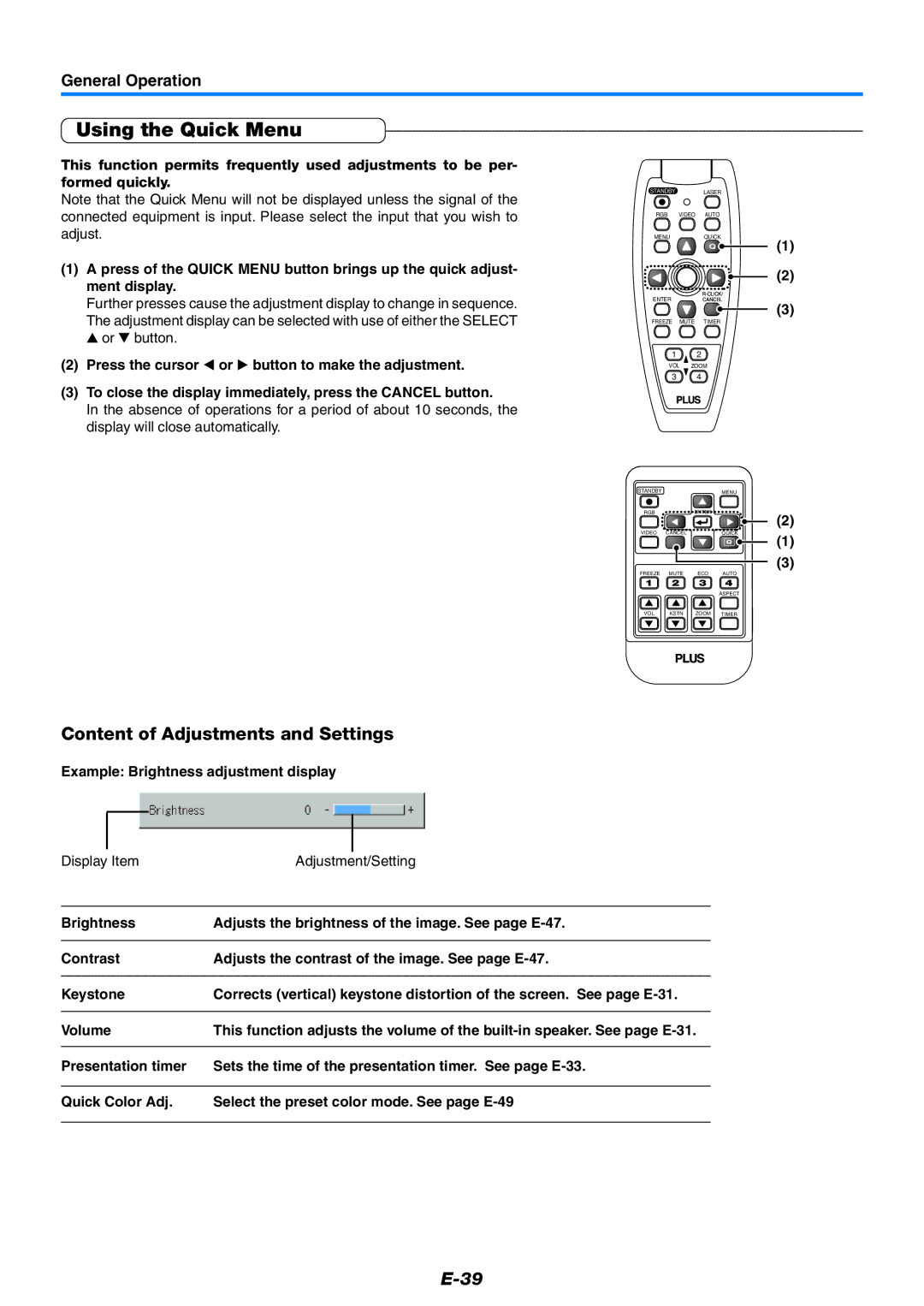U5-512, U5-532, U5-632 specifications
The PLUS Vision U5 series includes three impressive models: the U5-532, U5-512, and U5-632. Each model is designed with advanced features and technologies geared towards enhancing visual presentations, making them ideal for business, education, and personal use.Starting with the U5-532, this model is equipped with a high-resolution display that provides stunning clarity and vibrant colors. Its native resolution ensures that text and images are displayed crisply, making it perfect for detailed presentations. The U5-532 supports multiple connectivity options, including HDMI and USB, allowing users to connect various devices effortlessly. Additionally, it features built-in speakers that deliver clear audio, eliminating the need for external sound systems.
Moving on to the U5-512, this model places a strong emphasis on portability without sacrificing performance. Weighing significantly less than its counterparts, the U5-512 is easy to transport, making it suitable for on-the-go professionals or educators. It supports wireless connectivity, allowing users to mirror their smartphone or tablet displays effortlessly. The model also includes a rechargeable battery, giving users the flexibility to present without being tethered to a power source.
Lastly, the U5-632 stands out with its enhanced brightness and superior contrast ratios. This model is perfect for environments with a lot of ambient light, as it ensures that presentations remain visible even in challenging conditions. In addition to its robust connectivity options, the U5-632 employs advanced image processing technology, which enhances the quality of images and video playback.
Across the entire U5 series, users will find intuitive control interfaces that make navigation easy. The devices come with a remote control, adding convenience for presenters who need to manage their presentations from a distance. Furthermore, the U5 models are designed with energy efficiency in mind, contributing to reduced power consumption without compromising performance.
In summary, the PLUS Vision U5-532, U5-512, and U5-632 represent a significant advancement in presentation technology, each tailored to meet specific user needs. Their blend of high-quality displays, versatility in connectivity, and user-friendly interfaces makes them exceptional tools for anyone looking to make an impact with visual communication.