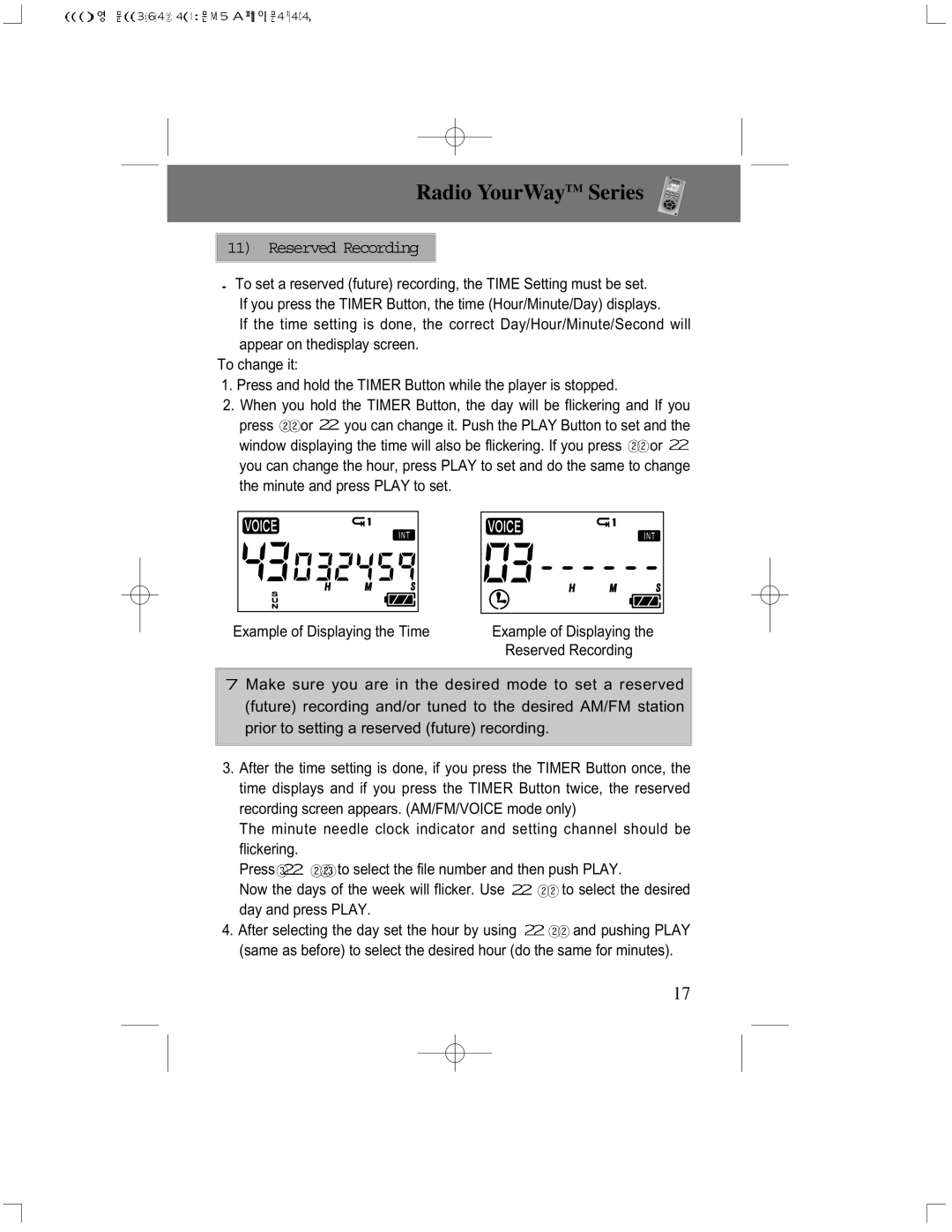Radio YourWayTM Series

 11) Reserved Recording
11) Reserved Recording
![]() To set a reserved (future) recording, the TIME Setting must be set. If you press the TIMER Button, the time (Hour/Minute/Day) displays.
To set a reserved (future) recording, the TIME Setting must be set. If you press the TIMER Button, the time (Hour/Minute/Day) displays.
If the time setting is done, the correct Day/Hour/Minute/Second will appear on thedisplay screen.
To change it:
1.Press and hold the TIMER Button while the player is stopped.
2.When you hold the TIMER Button, the day will be flickering and If you
press ![]() or
or ![]() you can change it. Push the PLAY Button to set and the window displaying the time will also be flickering. If you press
you can change it. Push the PLAY Button to set and the window displaying the time will also be flickering. If you press ![]() or
or ![]() you can change the hour, press PLAY to set and do the same to change
you can change the hour, press PLAY to set and do the same to change
the minute and press PLAY to set.
Example of Displaying the Time | Example of Displaying the |
| Reserved Recording |
![]() Make sure you are in the desired mode to set a reserved (future) recording and/or tuned to the desired AM/FM station prior to setting a reserved (future) recording.
Make sure you are in the desired mode to set a reserved (future) recording and/or tuned to the desired AM/FM station prior to setting a reserved (future) recording.
3.After the time setting is done, if you press the TIMER Button once, the time displays and if you press the TIMER Button twice, the reserved recording screen appears. (AM/FM/VOICE mode only)
The minute needle clock indicator and setting channel should be
flickering.
Press![]()
![]()
![]() to select the file number and then push PLAY.
to select the file number and then push PLAY.
Now the days of the week will flicker. Use ![]()
![]() to select the desired day and press PLAY.
to select the desired day and press PLAY.
4.After selecting the day set the hour by using ![]()
![]() and pushing PLAY (same as before) to select the desired hour (do the same for minutes).
and pushing PLAY (same as before) to select the desired hour (do the same for minutes).
17