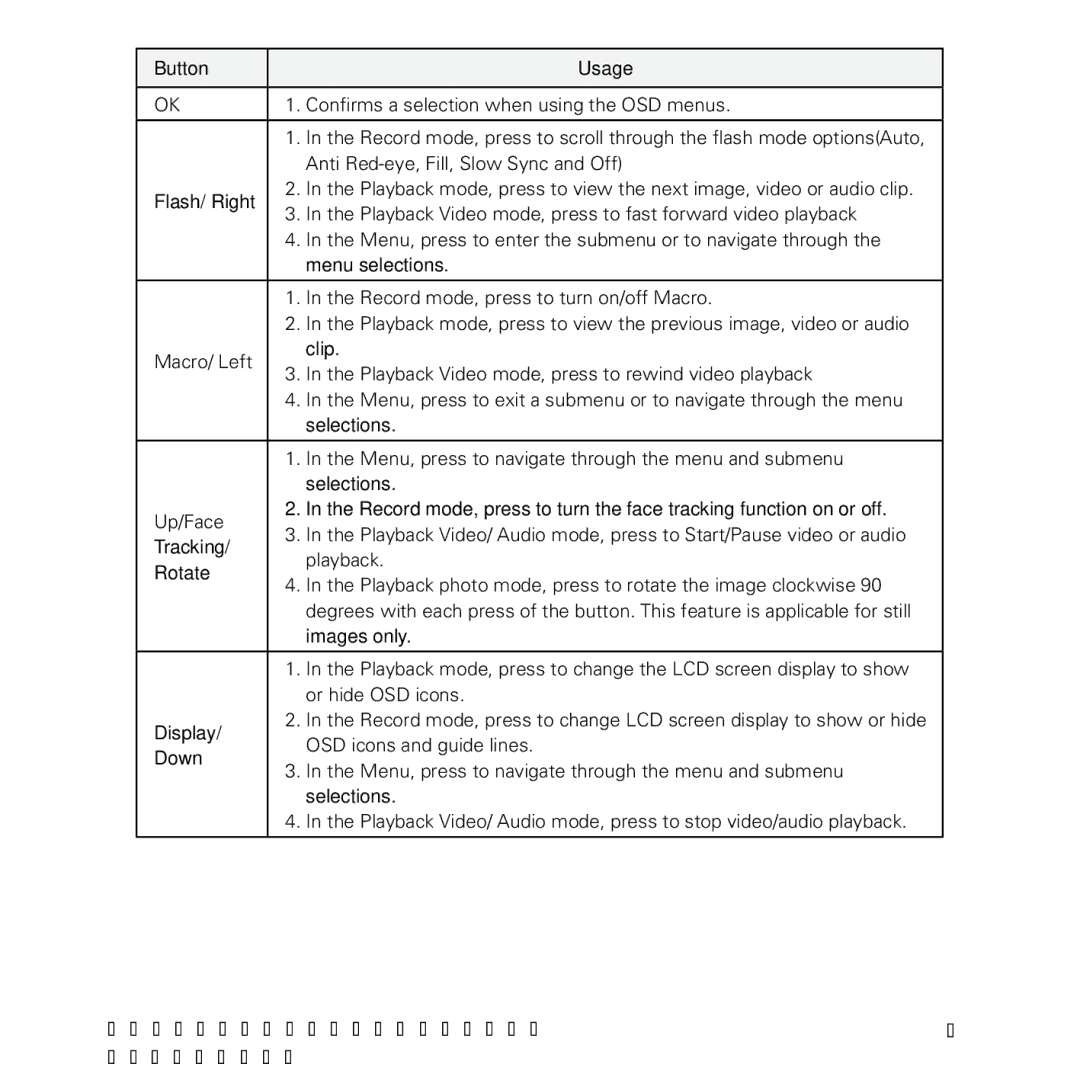Button |
| Usage | |
|
| ||
OK | 1. Confirms a selection when using the OSD menus. | ||
|
|
| |
| 1. | In the Record mode, press to scroll through the flash mode options(Auto, | |
|
| Anti | |
Flash/ Right | 2. | In the Playback mode, press to view the next image, video or audio clip. | |
3. | In the Playback Video mode, press to fast forward video playback | ||
| |||
| 4. | In the Menu, press to enter the submenu or to navigate through the | |
|
| menu selections. | |
|
|
| |
| 1. | In the Record mode, press to turn on/off Macro. | |
| 2. | In the Playback mode, press to view the previous image, video or audio | |
Macro/ Left |
| clip. | |
3. | In the Playback Video mode, press to rewind video playback | ||
| |||
| 4. | In the Menu, press to exit a submenu or to navigate through the menu | |
|
| selections. | |
| 1. | In the Menu, press to navigate through the menu and submenu | |
|
| selections. | |
Up/Face | 2. | In the Record mode, press to turn the face tracking function on or off. | |
3. | In the Playback Video/ Audio mode, press to Start/Pause video or audio | ||
Tracking/ | |||
| playback. | ||
Rotate |
| ||
4. | In the Playback photo mode, press to rotate the image clockwise 90 | ||
| |||
|
| degrees with each press of the button. This feature is applicable for still | |
|
| images only. | |
|
|
| |
| 1. | In the Playback mode, press to change the LCD screen display to show | |
|
| or hide OSD icons. | |
Display/ | 2. | In the Record mode, press to change LCD screen display to show or hide | |
| OSD icons and guide lines. | ||
Down |
| ||
3. | In the Menu, press to navigate through the menu and submenu | ||
| |||
|
| selections. | |
| 4. | In the Playback Video/ Audio mode, press to stop video/audio playback. | |
|
|
| |
Polaroid i1237 Digital Camera User Guide | 15 |
www.polaroid.com |
|