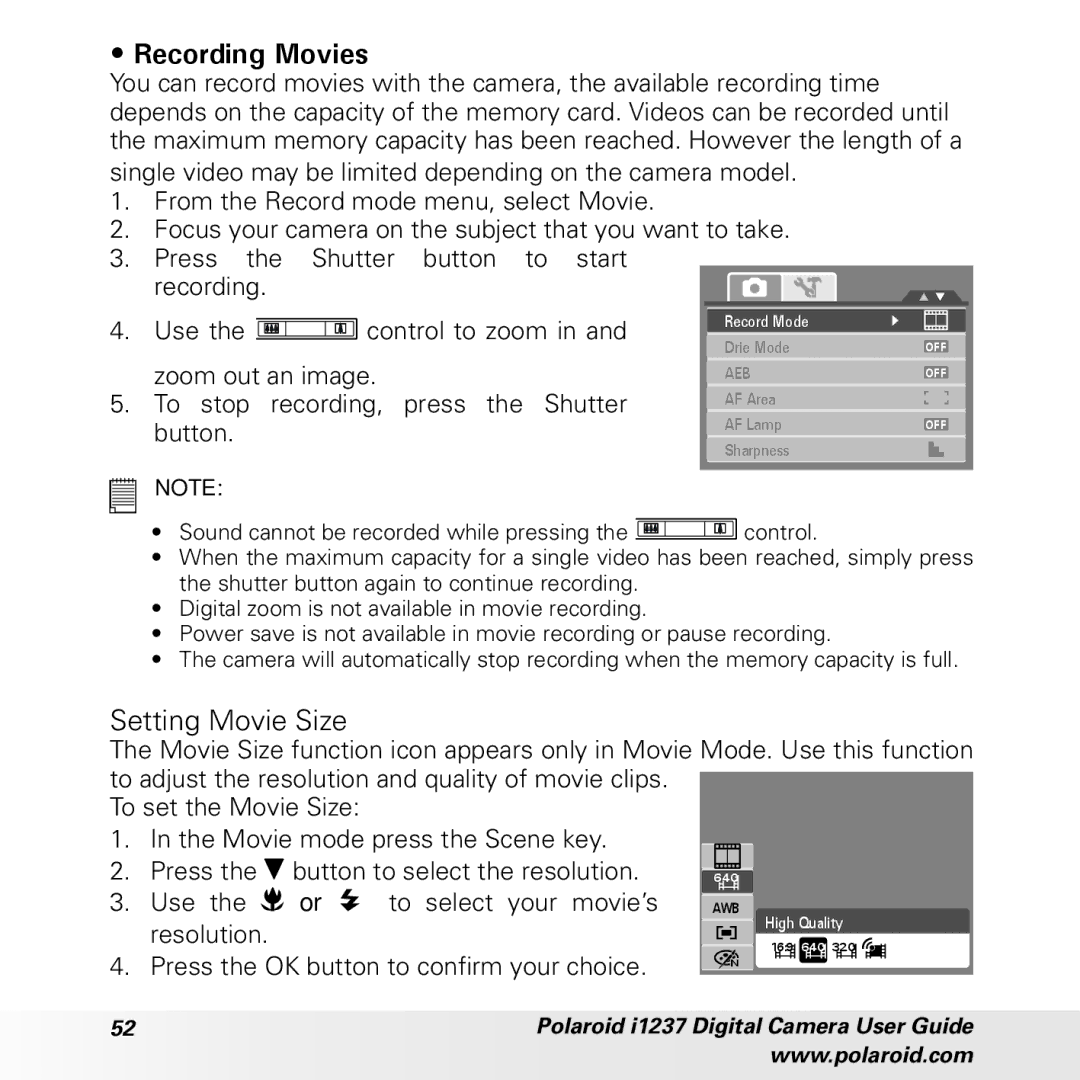• Recording Movies
You can record movies with the camera, the available recording time depends on the capacity of the memory card. Videos can be recorded until the maximum memory capacity has been reached. However the length of a
single video may be limited depending on the camera model.
1.From the Record mode menu, select Movie.
2.Focus your camera on the subject that you want to take.
3.Press the Shutter button to start
recording.
4. | Use the | control to zoom in and | Record Mode | |
Drive Mode | ||||
|
|
| ||
| zoom out an image. | AEB | ||
5. | To stop recording, press the Shutter | AF Area | ||
| button. |
| AF Lamp | |
|
|
| Sharpness | |
NOTE:
OFF OFF
OFF
•Sound cannot be recorded while pressing the ![]() control.
control.
•When the maximum capacity for a single video has been reached, simply press the shutter button again to continue recording.
•Digital zoom is not available in movie recording.
•Power save is not available in movie recording or pause recording.
•The camera will automatically stop recording when the memory capacity is full.
Setting Movie Size
The Movie Size function icon appears only in Movie Mode. Use this function to adjust the resolution and quality of movie clips.
To set the Movie Size:
1.In the Movie mode press the Scene key.
2.Press the ![]() button to select the resolution.
button to select the resolution.
3.Use the ![]() or
or ![]() to select your movie’s resolution.
to select your movie’s resolution.
4.Press the OK button to confirm your choice.
640
AWB
N
High Quality
16:9 640 320
52 | Polaroid i1237 Digital Camera User Guide |
| www.polaroid.com |