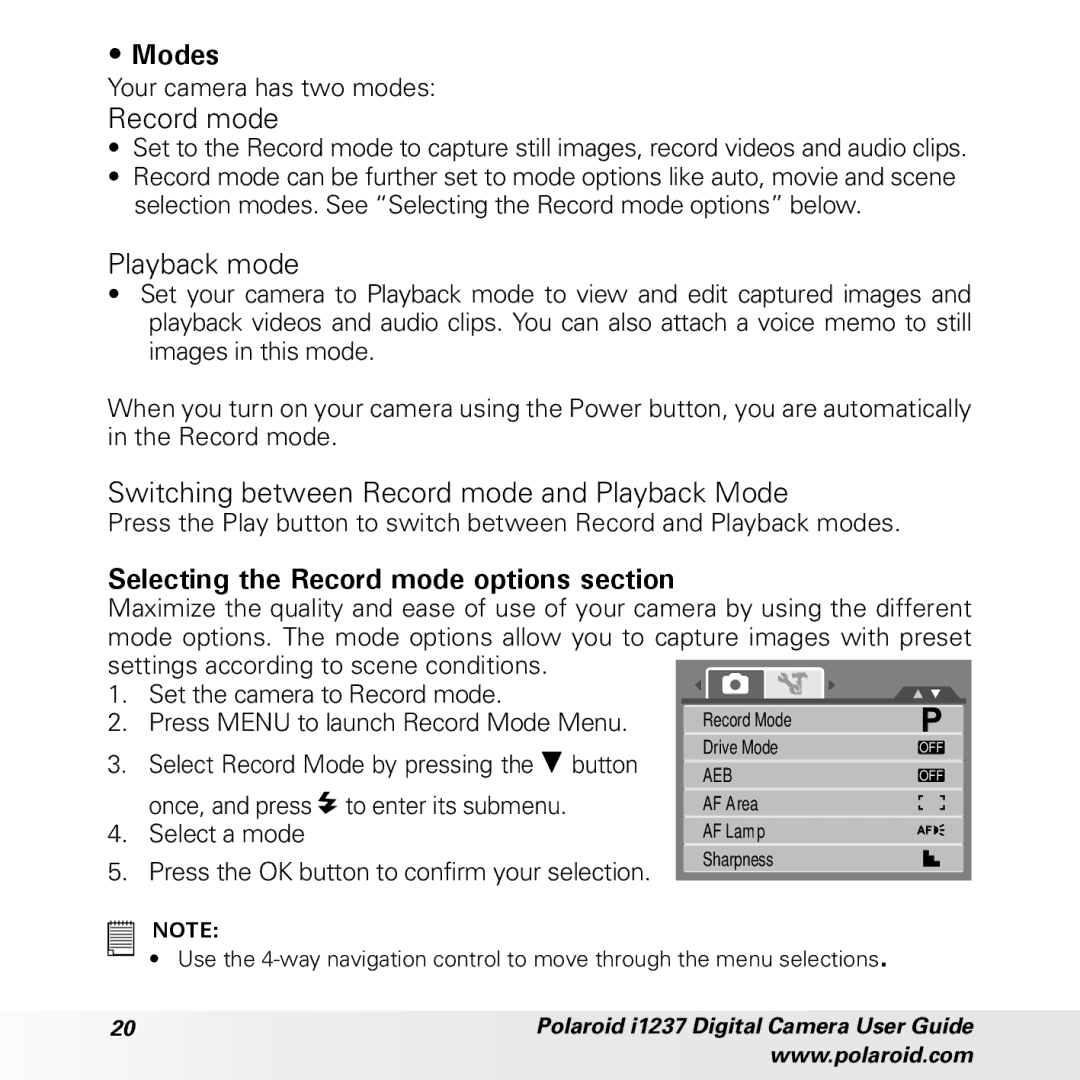•Modes
Your camera has two modes:
Record mode
•Set to the Record mode to capture still images, record videos and audio clips.
•Record mode can be further set to mode options like auto, movie and scene selection modes. See “Selecting the Record mode options” below.
Playback mode
•Set your camera to Playback mode to view and edit captured images and playback videos and audio clips. You can also attach a voice memo to still images in this mode.
When you turn on your camera using the Power button, you are automatically in the Record mode.
Switching between Record mode and Playback Mode
Press the Play button to switch between Record and Playback modes.
Selecting the Record mode options section
Maximize the quality and ease of use of your camera by using the different mode options. The mode options allow you to capture images with preset settings according to scene conditions.
1. Set the camera to Record mode.
2. Press MENU to launch Record Mode Menu.
3.Select Record Mode by pressing the ![]() button once, and press
button once, and press ![]() to enter its submenu.
to enter its submenu.
4.Select a mode
5.Press the OK button to confirm your selection.
OFF OFF
NOTE:
• Use the
20 | Polaroid i1237 Digital Camera User Guide |
| www.polaroid.com |