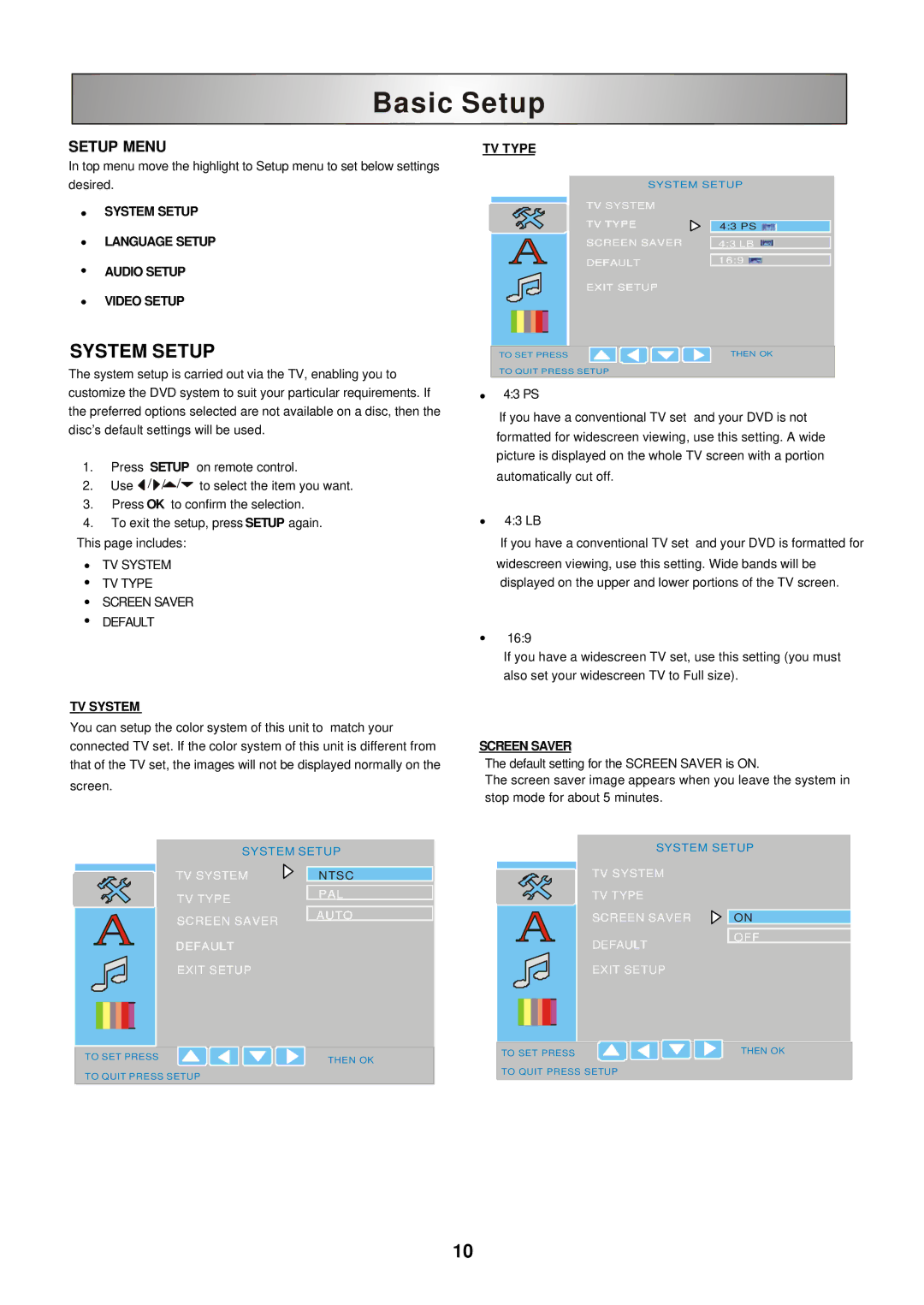Basic Setup |
SETUP MENU
In top menu move the highlight to Setup menu to set below settings desired.
•SYSTEM SETUP
•LANGUAGE SETUP
•AUDIO SETUP
•VIDEO SETUP
SYSTEM SETUP
The system setup is carried out via the TV, enabling you to customize the DVD system to suit your particular requirements. If the preferred options selected are not available on a disc, then the disc’s default settings will be used.
1.Press SETUP on remote control.
2.Use ![]() /
/ ![]() /
/![]() /
/![]() to select the item you want.
to select the item you want.
3.Press OK to confirm the selection.
4.To exit the setup, press SETUP again.
This page includes:
•TV SYSTEM
•TV TYPE
•SCREEN SAVER
•DEFAULT
TV SYSTEM
You can setup the color system of this unit to match your connected TV set. If the color system of this unit is different from that of the TV set, the images will not be displayed normally on the screen.
TV TYPE
SYSTEM SETUP | |
TV SYSTEM |
|
TV TYPE | 4:3 PS |
SCREEN SAVER | 4:3 LB |
DEFAULT | 16:9 |
EXIT SETUP |
|
TO SET PRESS | THEN OK |
TO QUIT PRESS SETUP |
|
•4:3 PS
If you have a conventional TV set and your DVD is not formatted for widescreen viewing, use this setting. A wide picture is displayed on the whole TV screen with a portion automatically cut off.
•4:3 LB
If you have a conventional TV set and your DVD is formatted for widescreen viewing, use this setting. Wide bands will be displayed on the upper and lower portions of the TV screen.
•16:9
If you have a widescreen TV set, use this setting (you must also set your widescreen TV to Full size).
SCREEN SAVER
The default setting for the SCREEN SAVER is ON.
The screen saver image appears when you leave the system in stop mode for about 5 minutes.
SYSTEM SETUP | |
TV SYSTEM | NTSC |
TV TYPE | PAL |
| |
SCREEN SAVER | AUTO |
| |
DEFAULT |
|
EXIT SETUP |
|
TO SET PRESS | THEN OK |
| |
TO QUIT PRESS SETUP |
|
SYSTEM SETUP
TV SYSTEM |
|
TV TYPE |
|
SCREEN SAVER | ON |
DEFAULT | OFF |
| |
EXIT SETUP |
|
TO SET PRESS | THEN OK |
TO QUIT PRESS SETUP
10