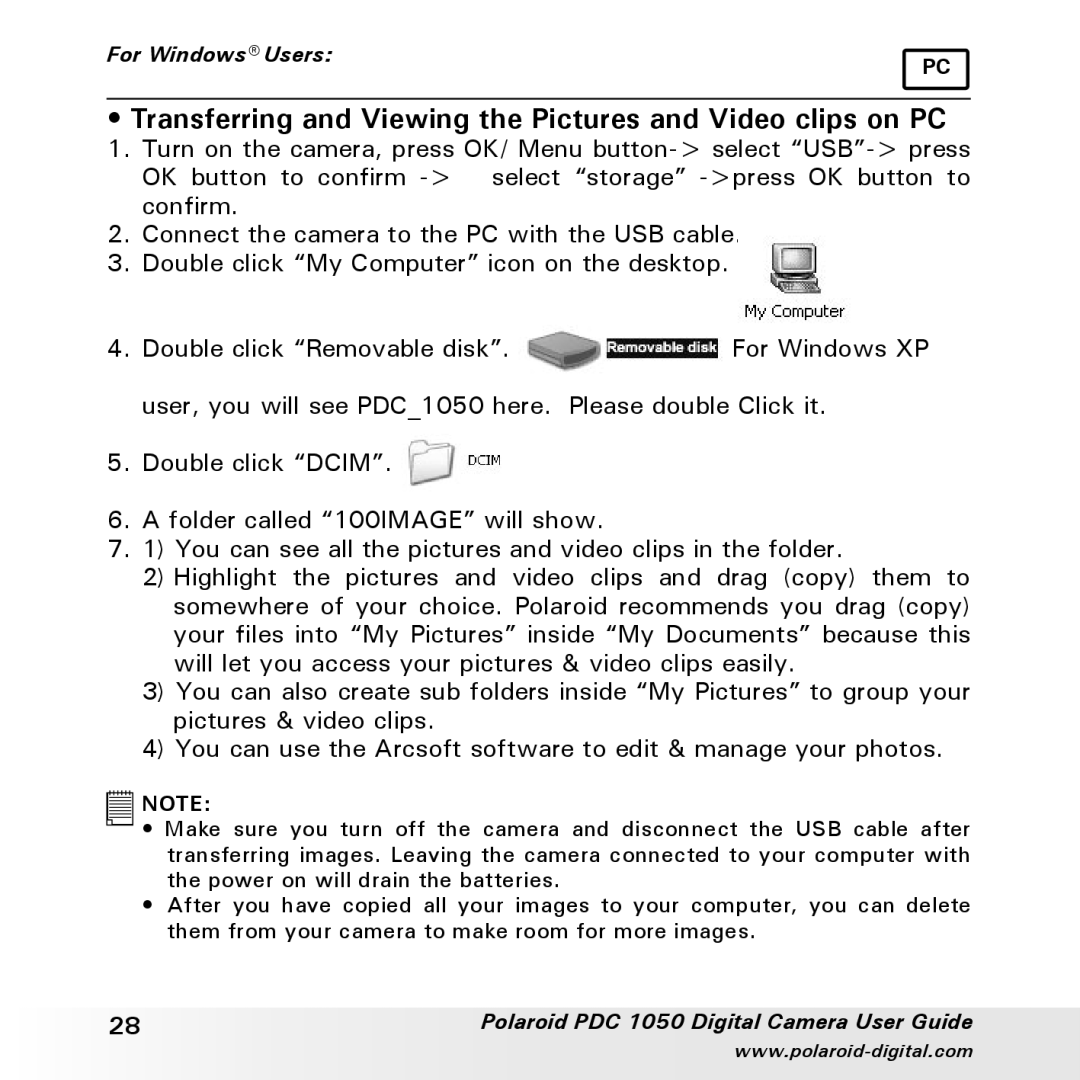For Windows® Users: | PC |
|
•Transferring and Viewing the Pictures and Video clips on PC
1. Turn on the camera, press OK/ Menu
2. Connect the camera to the PC with the USB cable.
3. Double click “My Computer” icon on the desktop.
4.Double click “Removable disk”. ![]() For Windows XP user, you will see PDC_1050 here. Please double Click it.
For Windows XP user, you will see PDC_1050 here. Please double Click it.
5.Double click “DCIM”. ![]()
6.A folder called “100IMAGE” will show.
7.1) You can see all the pictures and video clips in the folder.
2)Highlight the pictures and video clips and drag (copy) them to somewhere of your choice. Polaroid recommends you drag (copy) your files into “My Pictures” inside “My Documents” because this will let you access your pictures & video clips easily.
3)You can also create sub folders inside “My Pictures” to group your pictures & video clips.
4)You can use the Arcsoft software to edit & manage your photos.
![]()
![]()
![]()
![]()
![]()
![]() NOTE:
NOTE:
•Make sure you turn off the camera and disconnect the USB cable after transferring images. Leaving the camera connected to your computer with the power on will drain the batteries.
•After you have copied all your images to your computer, you can delete them from your camera to make room for more images.
28 | Polaroid PDC 1050 Digital Camera User Guide |