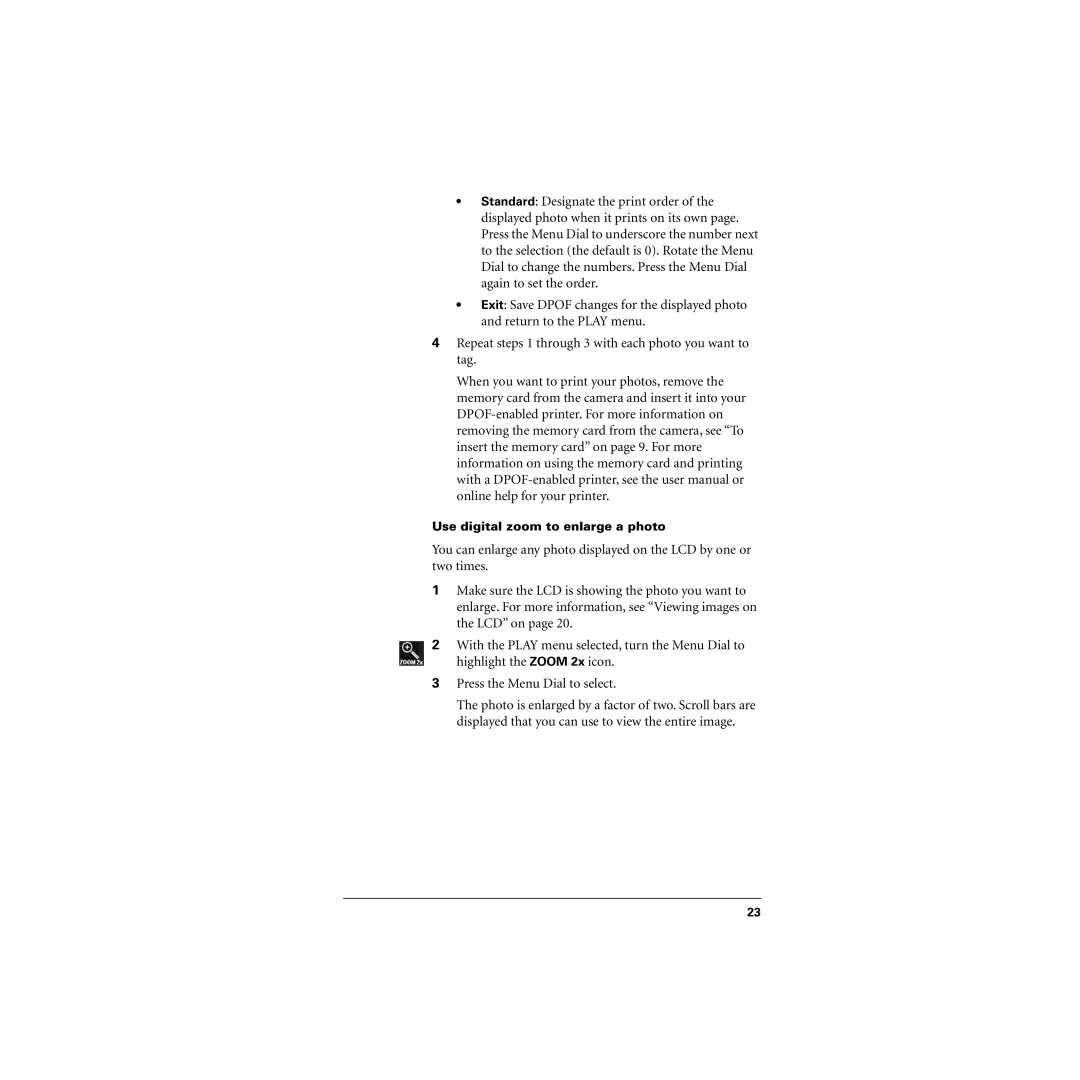•Standard: Designate the print order of the displayed photo when it prints on its own page. Press the Menu Dial to underscore the number next to the selection (the default is 0). Rotate the Menu Dial to change the numbers. Press the Menu Dial again to set the order.
•Exit: Save DPOF changes for the displayed photo and return to the PLAY menu.
4Repeat steps 1 through 3 with each photo you want to tag.
When you want to print your photos, remove the memory card from the camera and insert it into your
Use digital zoom to enlarge a photo
You can enlarge any photo displayed on the LCD by one or two times.
1Make sure the LCD is showing the photo you want to enlarge. For more information, see “Viewing images on the LCD” on page 20.
2With the PLAY menu selected, turn the Menu Dial to highlight the ZOOM 2x icon.
3Press the Menu Dial to select.
The photo is enlarged by a factor of two. Scroll bars are displayed that you can use to view the entire image.
23