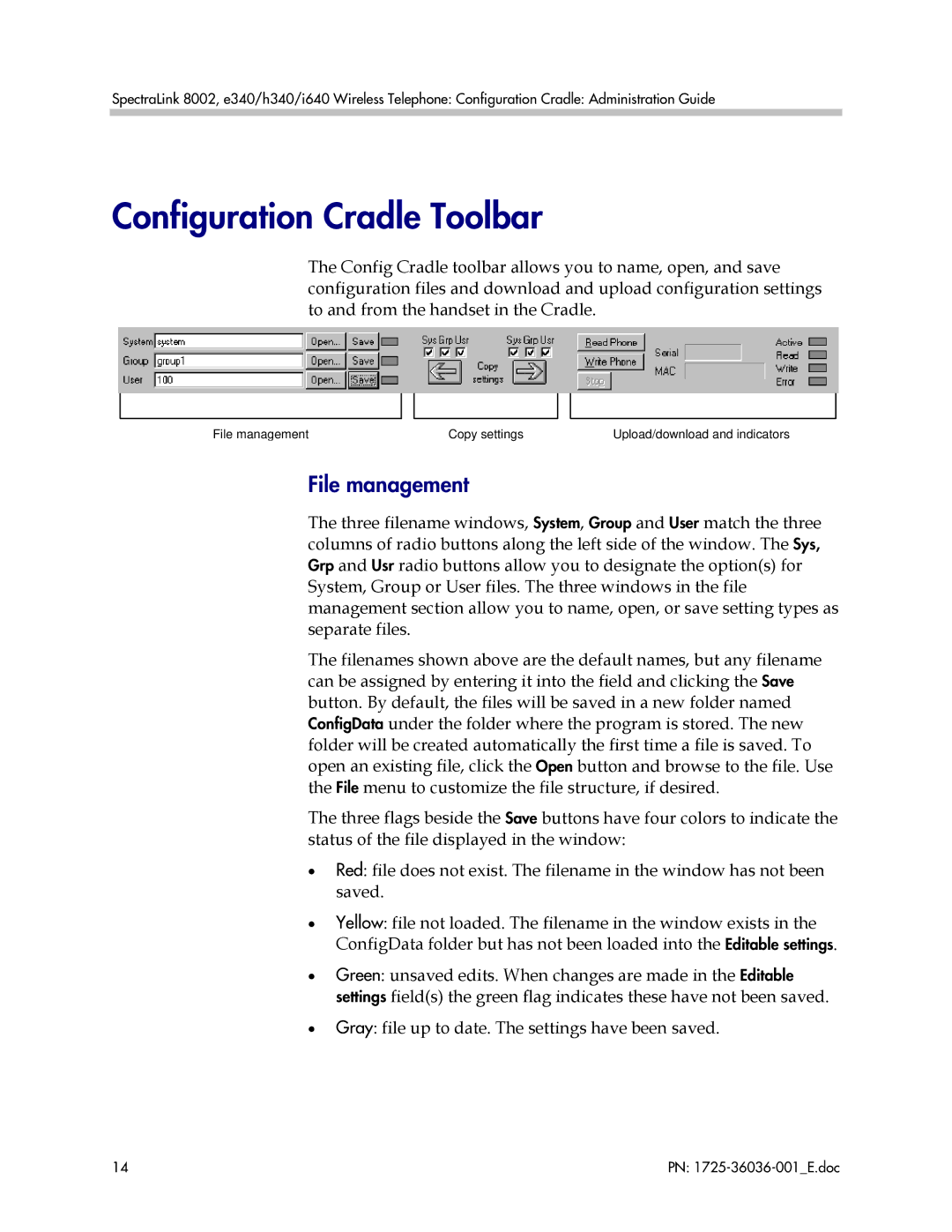SpectraLink 8002, e340/h340/i640 Wireless Telephone: Configuration Cradle: Administration Guide
Configuration Cradle Toolbar
The Config Cradle toolbar allows you to name, open, and save configuration files and download and upload configuration settings to and from the handset in the Cradle.
File management | Copy settings | Upload/download and indicators |
File management
The three filename windows, System, Group and User match the three columns of radio buttons along the left side of the window. The Sys, Grp and Usr radio buttons allow you to designate the option(s) for System, Group or User files. The three windows in the file management section allow you to name, open, or save setting types as separate files.
The filenames shown above are the default names, but any filename can be assigned by entering it into the field and clicking the Save button. By default, the files will be saved in a new folder named ConfigData under the folder where the program is stored. The new folder will be created automatically the first time a file is saved. To open an existing file, click the Open button and browse to the file. Use the File menu to customize the file structure, if desired.
The three flags beside the Save buttons have four colors to indicate the status of the file displayed in the window:
•Red: file does not exist. The filename in the window has not been saved.
•Yellow: file not loaded. The filename in the window exists in the ConfigData folder but has not been loaded into the Editable settings.
•Green: unsaved edits. When changes are made in the Editable settings field(s) the green flag indicates these have not been saved.
•Gray: file up to date. The settings have been saved.
14 | PN: |