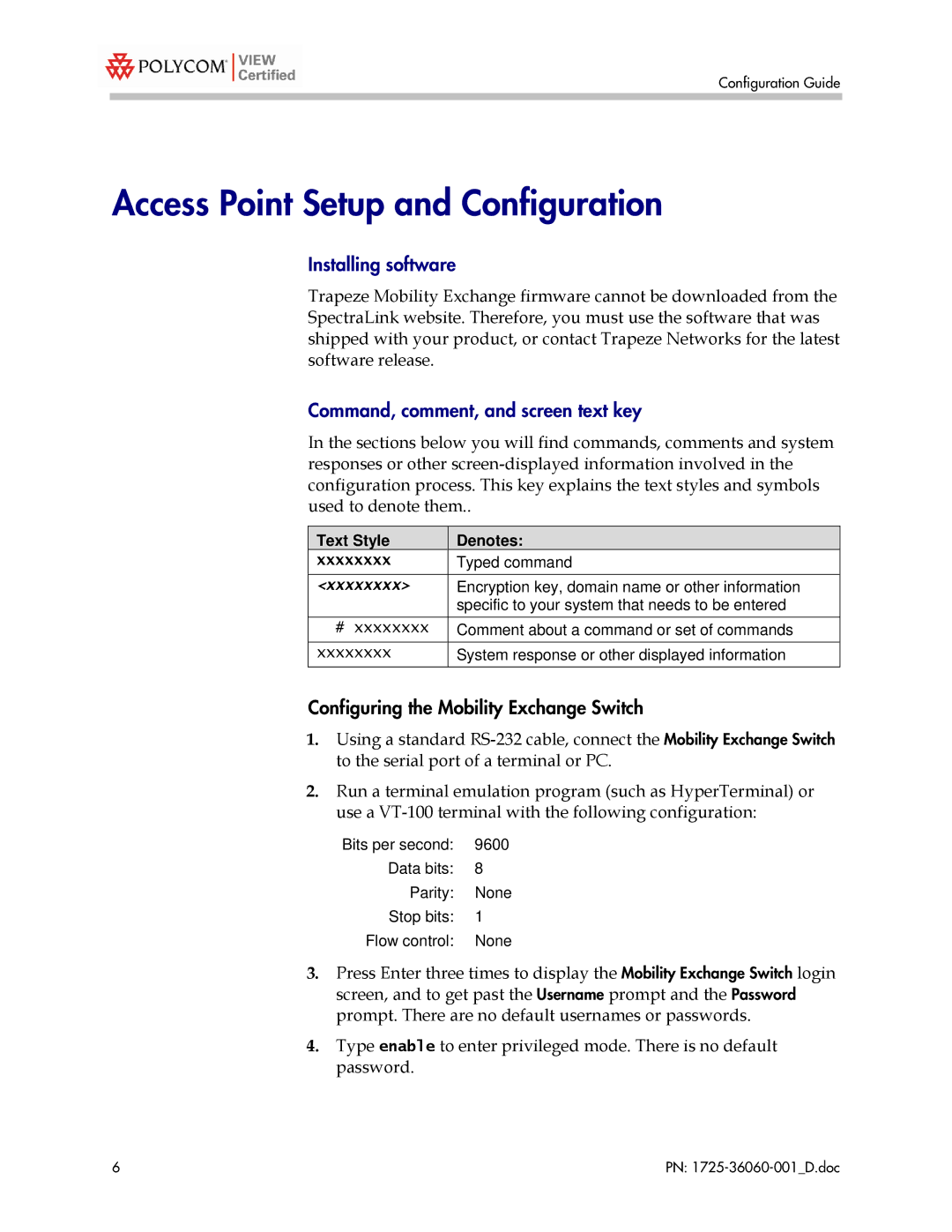Configuration Guide
Access Point Setup and Configuration
Installing software
Trapeze Mobility Exchange firmware cannot be downloaded from the SpectraLink website. Therefore, you must use the software that was shipped with your product, or contact Trapeze Networks for the latest software release.
Command, comment, and screen text key
In the sections below you will find commands, comments and system responses or other
Text Style | Denotes: |
xxxxxxxxTyped command
<xxxxxxxx> | Encryption key, domain name or other information |
| specific to your system that needs to be entered |
# xxxxxxxx | Comment about a command or set of commands |
xxxxxxxxSystem response or other displayed information
Configuring the Mobility Exchange Switch
1.Using a standard
2.Run a terminal emulation program (such as HyperTerminal) or use a
Bits per second: 9600
Data bits: 8
Parity: None
Stop bits: 1
Flow control: None
3.Press Enter three times to display the Mobility Exchange Switch login screen, and to get past the Username prompt and the Password prompt. There are no default usernames or passwords.
4.Type enable to enter privileged mode. There is no default password.
6 | PN: |