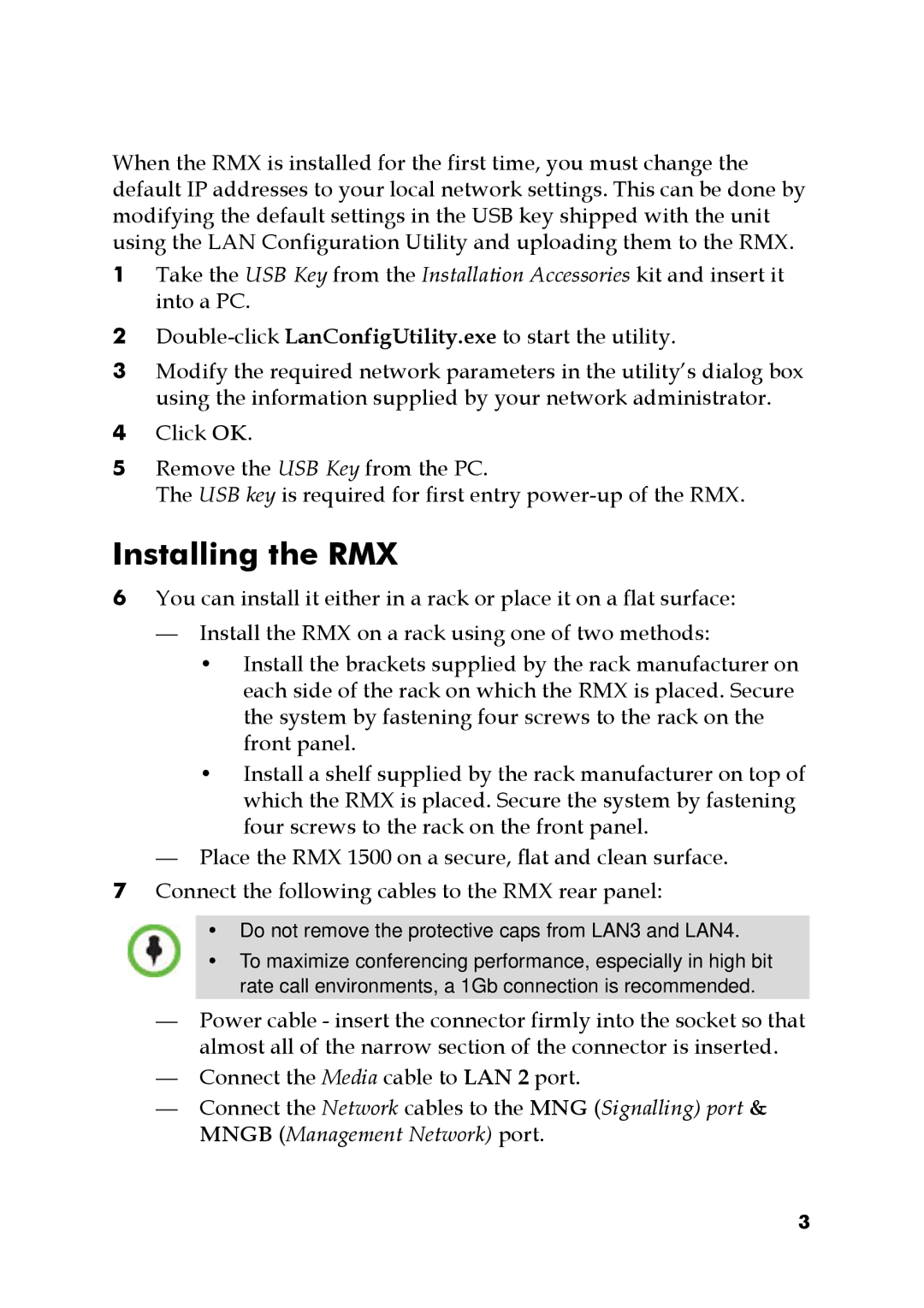When the RMX is installed for the first time, you must change the default IP addresses to your local network settings. This can be done by modifying the default settings in the USB key shipped with the unit using the LAN Configuration Utility and uploading them to the RMX.
1Take the USB Key from the Installation Accessories kit and insert it into a PC.
2
3Modify the required network parameters in the utility’s dialog box using the information supplied by your network administrator.
4Click OK.
5Remove the USB Key from the PC.
The USB key is required for first entry
Installing the RMX
6You can install it either in a rack or place it on a flat surface:
—Install the RMX on a rack using one of two methods:
•Install the brackets supplied by the rack manufacturer on each side of the rack on which the RMX is placed. Secure the system by fastening four screws to the rack on the front panel.
•Install a shelf supplied by the rack manufacturer on top of which the RMX is placed. Secure the system by fastening four screws to the rack on the front panel.
—Place the RMX 1500 on a secure, flat and clean surface.
7Connect the following cables to the RMX rear panel:
•Do not remove the protective caps from LAN3 and LAN4.
•To maximize conferencing performance, especially in high bit rate call environments, a 1Gb connection is recommended.
—Power cable - insert the connector firmly into the socket so that almost all of the narrow section of the connector is inserted.
—Connect the Media cable to LAN 2 port.
—Connect the Network cables to the MNG (Signalling) port & MNGB (Management Network) port.
3