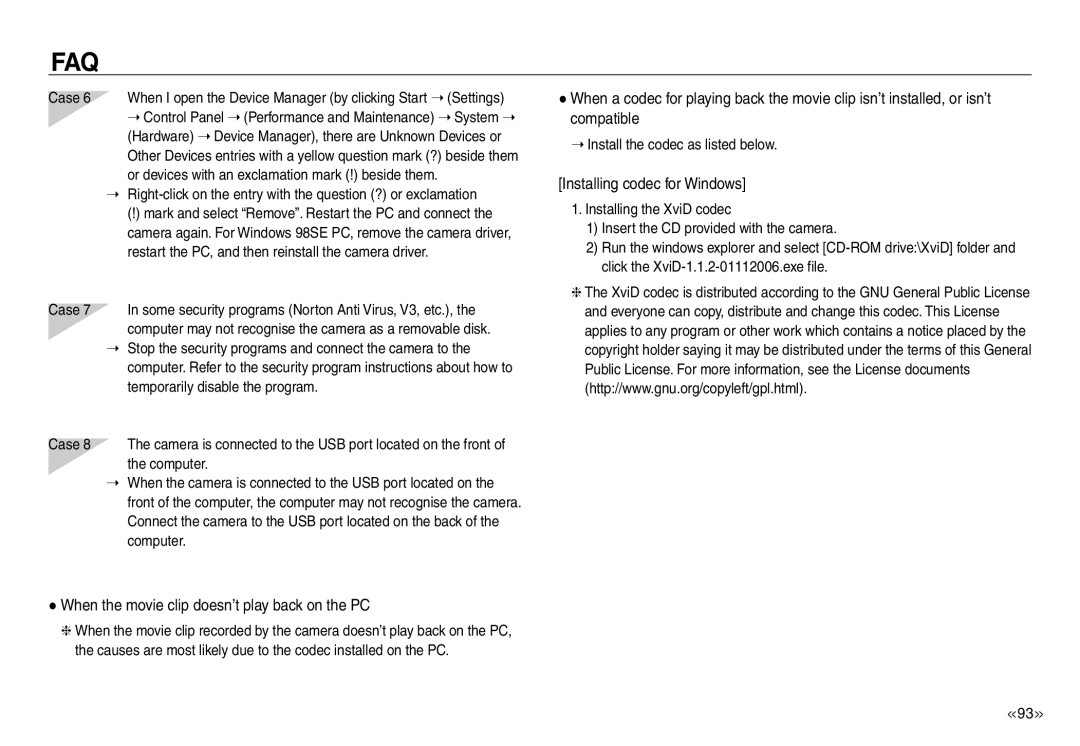Page
Use this camera in the following order
Instructions
Getting to Know your camera
Thank you for buying a Samsung Digital Camera
Page
Contents
050 Play mode button Back button
ISO
LCD brightness LCD save Start up image
Language Setting up the Date / Time / Date type
Dpof Images
Copy To Card Delete All Formatting a memory
Software
System chart
Optional items
Self-timer lamp / AF sensor USB / AV connection terminal
Identification of features
Mode dial
Front & Top
Back
Bottom
Scene
Text
Connecting to a Power Source
SLB-1137D rechargeable battery specification
Using the SAC-47 as an USB cable
How to charge the rechargeable battery SLB-1137D
Charging LED of the AC Adapter
Inserting the memory card
Inserting the Battery
Insert the battery as shown
Insert the memory card as shown
Instructions on using the memory card
About
Still
Image
Movie About
When Using the Camera for the First Time Smart button
Extending the menus Press the extension menu button and more
Setting up the language
Vertical smart button
LCD monitor indicator
How to use the Auto mode
Starting the recording mode
How to use the Program mode
Things to watch out for using the Dual is mode
How to use the Manual mode
How to use the Dual is Dual Image Stabilization mode
Select the Dual is mode by rotating the mode dial
Select a desired mode by rotating the mode dial
Night, Portrait scene mode
How to use the Scene mode
To take a picture of a person
Using Successive Recording
You can record the movie clip without sound
Using Photo Style Selector Mode
Things to Watch Out for When Taking Pictures
Pressing the shutter button down half way
Shutter button
Using the camera buttons to set the camera
Power button
OIS Optical Image Stabilization button
Subject will appear nearer
Zoom W / T button
Digital zoom Tele
Wide Zoom
Menu
Using the LCD monitor to set the camera
Area
Types of focus modes and focus ranges
Selecting focus type
With the subject distance Distance ranges are show below
You can select the focus type in accordance
LANDSCAPE, Close UP, TEXT, Sunset
Flash
High SPEED, M.CAPTURE, AEB, Movie
DAWN, FIREWORK, Self SHOT, Food
Flash mode indicator
Size
Focus Area
Center AF
Continuous shot
Metering
Sharpness
Image Adjust
Saturation control
Contrast
Quality / Frame rate
Pictures can be adjusted prior to shooting
Effect
It can only be set if Is selected on the photo
Remote control range
Self-timer / Remote control
Description of Self-timer / Remote mode
Replacing battery for the remote control
Motion Timer
Voice recording / Voice memo
On the LCD monitor, the setting is completed
Voice recording
Using the Custom White Balance
White balance
Exposure compensation
You can select the ISO sensitivity when taking pictures
Compensating Exposure
ACB Auto Contrast Balance
Setting up the shutter speed
Shutter Speed
Aperture Value
Movie Clip frame stabiliser
Scene menu
Playing back a still image
Starting play mode
Select the Play mode by pressing Play mode button
Playing back a movie clip
Playing back a recorded voice
Movie clip capture function
On camera movie trimming
Capture still images from the movie clip
Description Icon
Playing back a recorded voice memo
On / OFF
You can play the movie clip and images by remote control
Using the remote control in play mode
Play mode button
Back button
Image enlargement
Thumbnail / Enlargement button
Thumbnail display
Maximum enlargement rate in proportion to the image size
Created can be
Playing Images
Images for a specific date or all images can be played
Checked
Starting the slide show
Configure slide show effects
Images can be displayed continuously at pre-set intervals
ONE
Protecting images Deleting images
This is used to delete the displayed image
ALL
Are not selectable
Many prints to make
Or at an increasing number of photo labs
Some photo labs may not support the wide angle size print
Dpof Print size
Setting the Print Size
Cancel
Dpof Index
Size 3072x2304 2592x1944 2048x1536 1024x768
Rotating an image Resize
Image Resize Types
Start
White
Tone Captured images will be stored in a red tone
Noise effect
Elegant
Rich for an elegant feel
You can change the brightness of the image
Brightness control Red eye removal
Contrast control
Red eye effect can be removed from the captured image
PictBridge
Connecting the Camera to a Printer
Supplied USB cable
Print mode
Easy printing
Reset
Printing images Custom mode
Sub menu
Setup menu
Low
Main menu Sub menu
How to select the setup menu
Each button has different setup menus
10 min Menus are subject to change without prior notice
OSD set LCD brightness
LCD save
Operation Sound
Sound Volume
Start up image
Sub menus Off, Low, Medium, High
Start up sound
Shutter sound
File name
AF sound
Self Portrait Quick view
Auto Focus lamp
Copy To Card
Imprinting the recording date
There is an option to include Date / Time on still images
Dcim subfolder will be deleted
Delete All
Formatting a memory
Sub menus No The memory will not be formatted
Setting up the Date / Time / Date type
Language
Initialisation
Movie output signal from the camera can be Ntsc or PAL
Connecting to an external monitor
Selecting Video out type
Ntsc
Auto power off
PAL
Sand can be particularly troublesome to cameras
Extremes in temperature may cause problems
Important notes
Handling the camera
Do not attempt to disassemble or modify the camera
Camera Maintenance
File Error
Card Locked
Before contacting a service centre
Flash does not fire
Camera suddenly stops working while in use
Images are unclear
Incorrect date and time is displayed
Images are too bright
Specifications
No image on external monitor
255 617 Motion Timer, Remocon optional Movie Clip
SD up to 4GB guaranteed Recharging Time Approx sec
143 419 ∙ Self-timer 2 sec., 10 sec., Double 10 sec., 2 sec
Sync, Flash off, Red-eye Fix
Software Notes
System Requirements
About the software
Setting up the application software
You can visit the Samsung web-site through the internet
Install the Samsung Master in the order shown
Turn on the camera power. The Found
Starting PC mode
Connecting the camera to a PC
Select the USB-Computer menu by using
Connect the camera to your PC with the USB cable
Using Removable Disk
Downloading stored images
Cut
Using Removable Disk
Removing the removable disk
Windows 98SE
Using the USB Driver for MAC
Setting up the USB Driver for MAC
To remove the USB driver, refer to the process shown below
Samsung Master
Connect the camera to your PC
Image viewer You can view the stored images
Image edit You can edit the still image
You can add other media elements to a movie
Movie clip edit functions are listed below
You can select the following menus
Edit Clip
Installing codec for Windows
When the movie clip doesn’t play back on the PC
Install the codec as listed below
When the DirectX 9.0 or later is not installed
Trade Name
Correct Disposal of This Product
FCC notice
Telephone No
Memo
Memo
Memo