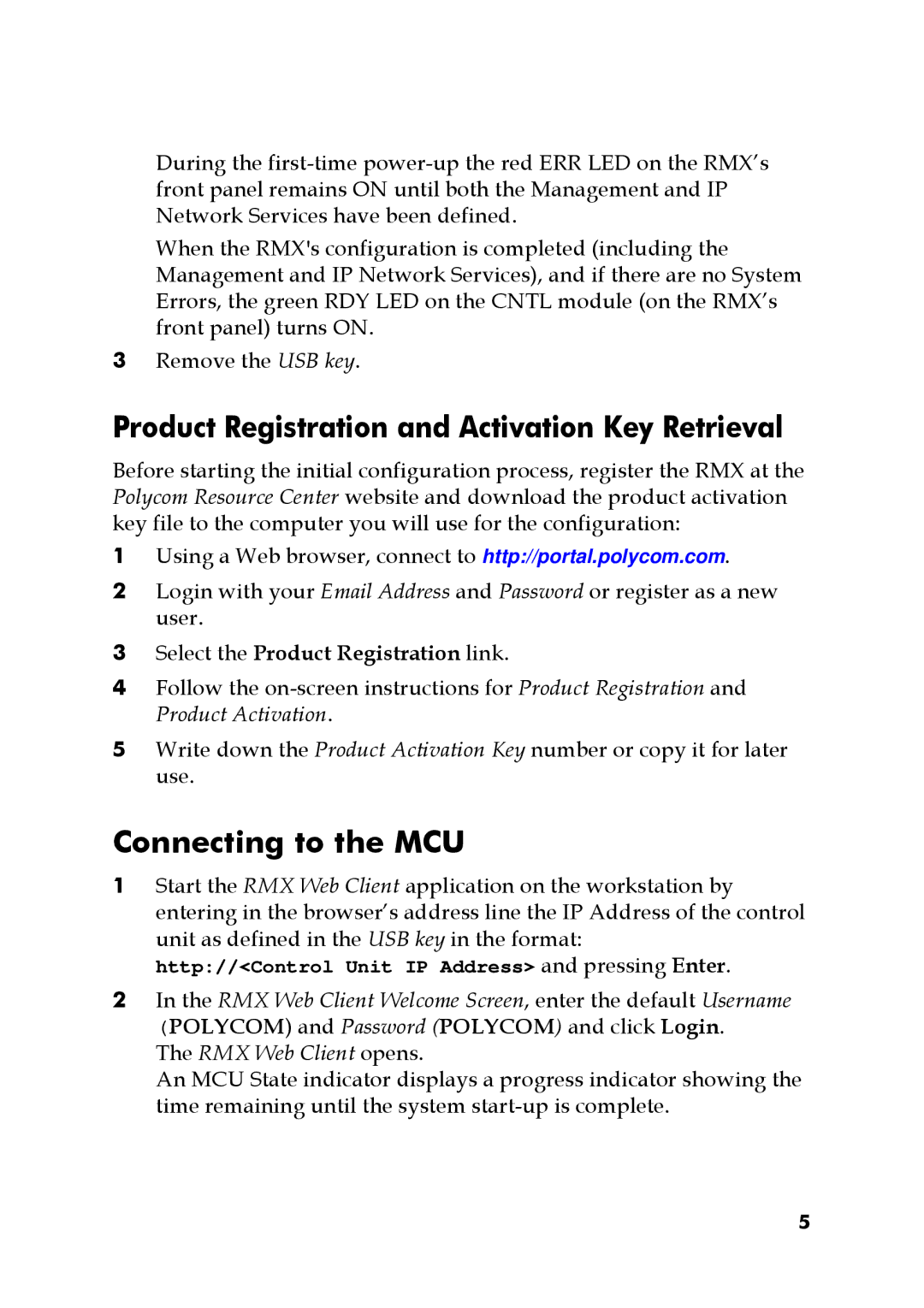DOC2564A specifications
The Polycom DOC2564A is a sophisticated audio and video conferencing system designed to enhance communication and collaboration in business environments. As a key component of the Polycom portfolio, this device is engineered to support a variety of conferencing needs, from small meetings to large-scale presentations.One of the standout features of the DOC2564A is its high-definition video capabilities. It supports up to 1080p resolution, ensuring that participants experience crystal-clear images during video calls. This high fidelity is complemented by advanced video processing algorithms, which help to deliver smooth and uninterrupted video streams even in bandwidth-constrained environments.
The audio quality of the DOC2564A is another highlight, leveraging Polycom's renowned NoiseBlock technology. This feature intelligently detects and eliminates background noise, ensuring that voices come through clearly. The integrated microphone arrays are designed to capture sound in large spaces, enabling participants to be heard distinctly without the need for extra equipment.
Connectivity is also a critical aspect of the DOC2564A. It features multiple input and output options, including HDMI, USB, and Ethernet ports, allowing seamless integration with other devices and networks. This versatility makes it suitable for various setups, whether for in-house conferences or remote collaborations with external partners.
Polycom also incorporates its cloud-based services into the DOC2564A, enabling users to connect to various conferencing tools and platforms easily. This functionality supports interoperability, making it compatible with a wide range of video conferencing solutions, from Microsoft Teams to Zoom and more.
Moreover, the DOC2564A is designed with user-friendly features, such as an intuitive interface and remote management capabilities. Administrators can monitor and manage sessions remotely, facilitating troubleshooting and ensuring a smooth user experience.
In terms of security, the DOC2564A adheres to stringent standards to protect sensitive communications. Encryption protocols safeguard data transmitted during video conferences, giving businesses peace of mind regarding third-party access or data breaches.
In summary, the Polycom DOC2564A is a powerful conferencing solution that combines high-definition video, superior sound quality, versatile connectivity, user-friendly operation, and robust security features. It is an ideal tool for any organization seeking to enhance its communication capabilities and drive productivity in today's fast-paced business environment.