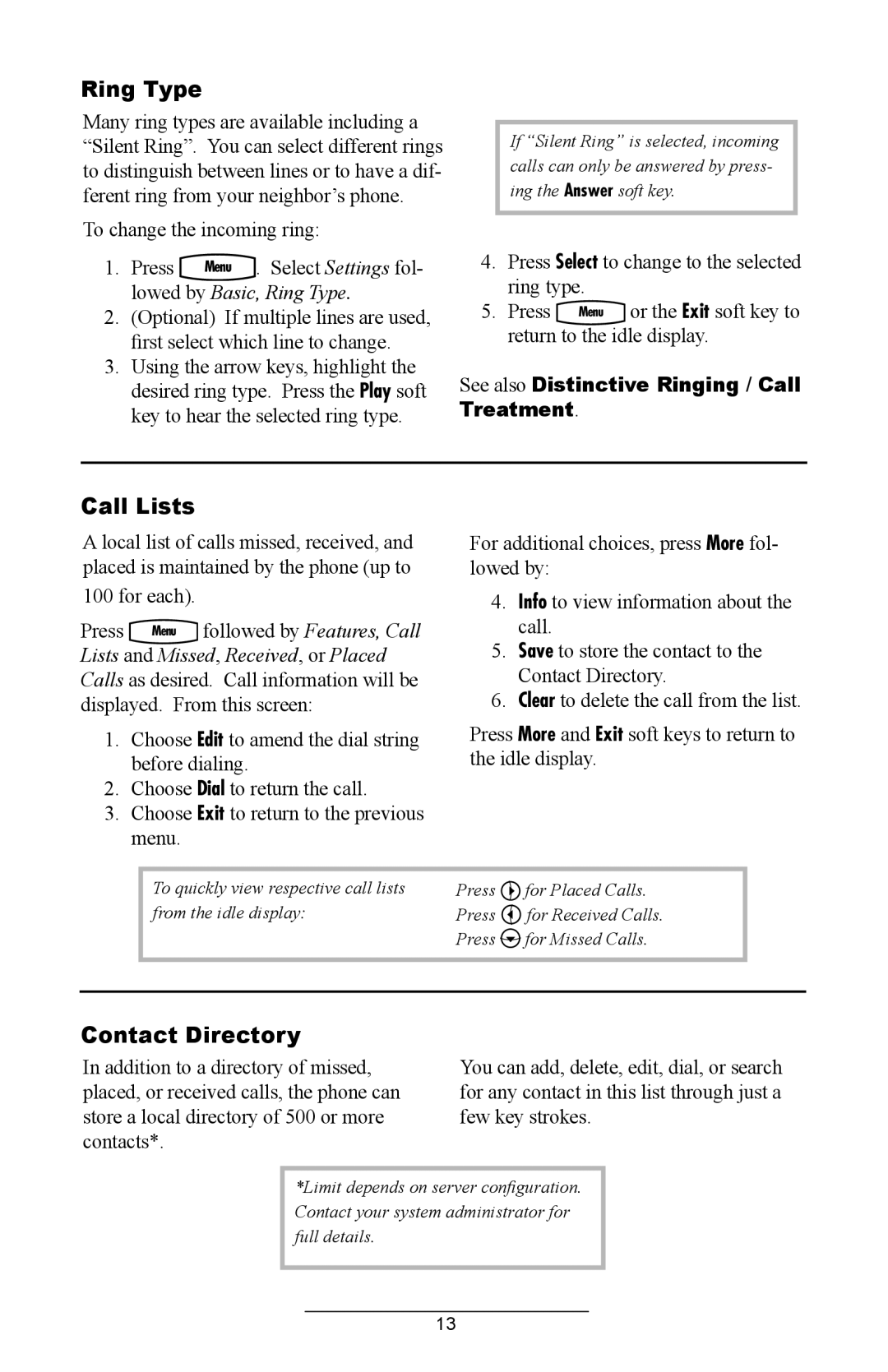Ring Type
Many ring types are available including a “Silent Ring”. You can select different rings to distinguish between lines or to have a dif- ferent ring from your neighbor’s phone.
To change the incoming ring:
1. Press | Menu . | Select Settings fol- |
lowed by Basic, | Ring Type. | |
2.(Optional) If multiple lines are used, first select which line to change.
3.Using the arrow keys, highlight the desired ring type. Press the Play soft key to hear the selected ring type.
If “Silent Ring” is selected, incoming calls can only be answered by press- ing the Answer soft key.
4.Press Select to change to the selected ring type.
5. Press Menu or the Exit soft key to return to the idle display.
See also Distinctive Ringing / Call Treatment.
Call Lists
A local list of calls missed, received, and placed is maintained by the phone (up to
100 for each).
Press Menu followed by Features, Call Lists and Missed, Received, or Placed Calls as desired. Call information will be displayed. From this screen:
1.Choose Edit to amend the dial string before dialing.
2.Choose Dial to return the call.
3.Choose Exit to return to the previous menu.
For additional choices, press More fol- lowed by:
4.Info to view information about the call.
5.Save to store the contact to the Contact Directory.
6.Clear to delete the call from the list.
Press More and Exit soft keys to return to the idle display.
To quickly view respective call lists from the idle display:
Press ![]() for Placed Calls. Press
for Placed Calls. Press ![]() for Received Calls. Press
for Received Calls. Press ![]() for Missed Calls.
for Missed Calls.
Contact Directory
In addition to a directory of missed, placed, or received calls, the phone can store a local directory of 500 or more contacts*.
You can add, delete, edit, dial, or search for any contact in this list through just a few key strokes.
*Limit depends on server configuration. Contact your system administrator for full details.
13