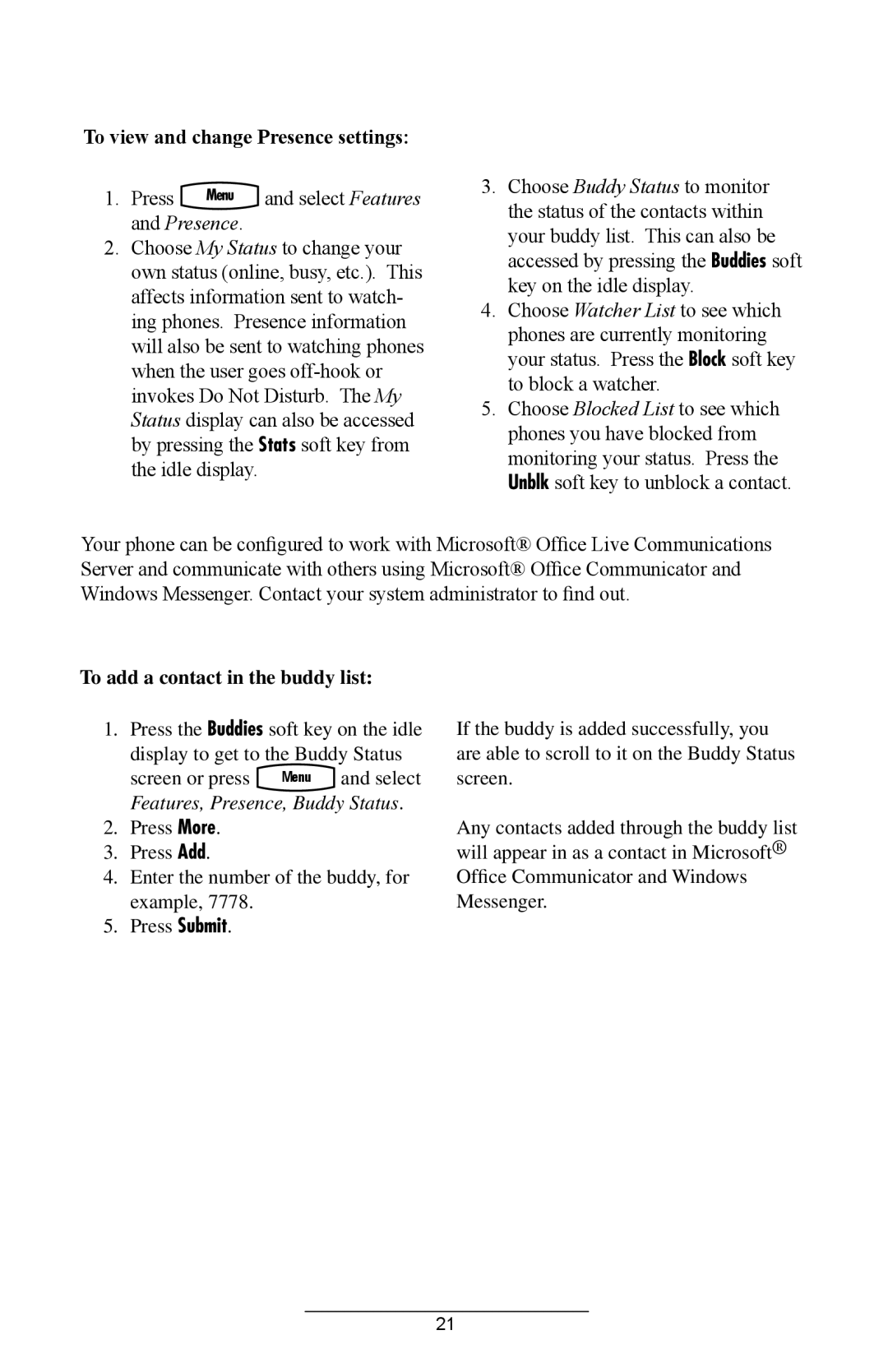To view and change Presence settings:
1. Press | Menu | and select Features |
and Presence. |
| |
2.Choose My Status to change your own status (online, busy, etc.). This affects information sent to watch- ing phones. Presence information will also be sent to watching phones when the user goes
3.Choose Buddy Status to monitor the status of the contacts within your buddy list. This can also be accessed by pressing the Buddies soft key on the idle display.
4.Choose Watcher List to see which phones are currently monitoring your status. Press the Block soft key to block a watcher.
5.Choose Blocked List to see which phones you have blocked from monitoring your status. Press the Unblk soft key to unblock a contact.
Your phone can be configured to work with Microsoft® Office Live Communications Server and communicate with others using Microsoft® Office Communicator and Windows Messenger. Contact your system administrator to find out.
To add a contact in the buddy list:
1.Press the Buddies soft key on the idle display to get to the Buddy Status
screen or press Menu and select
Features, Presence, Buddy Status.
2.Press More.
3.Press Add.
4.Enter the number of the buddy, for example, 7778.
5.Press Submit.
If the buddy is added successfully, you are able to scroll to it on the Buddy Status screen.
Any contacts added through the buddy list will appear in as a contact in Microsoft® Office Communicator and Windows Messenger.
21