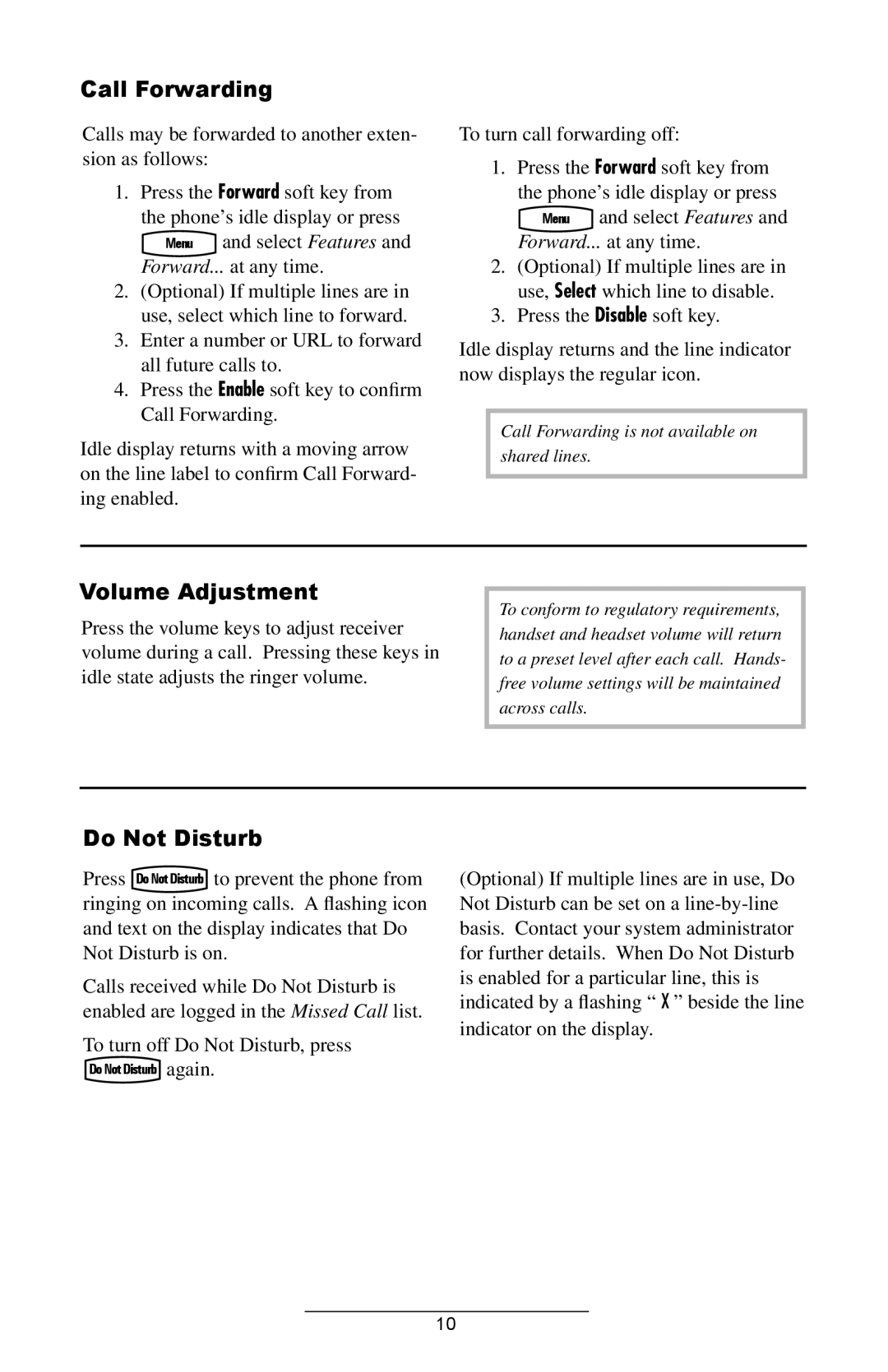Call Forwarding
Calls may be forwarded to another exten- sion as follows:
1.Press the Forward soft key from the phone’s idle display or press
Menu and select Features and Forward... at any time.
2.(Optional) If multiple lines are in use, select which line to forward.
3.Enter a number or URL to forward all future calls to.
4.Press the Enable soft key to confirm Call Forwarding.
Idle display returns with a moving arrow on the line label to confirm Call Forward- ing enabled.
To turn call forwarding off:
1.Press the Forward soft key from the phone’s idle display or press
Menu and select Features and Forward... at any time.
2.(Optional) If multiple lines are in use, Select which line to disable.
3.Press the Disable soft key.
Idle display returns and the line indicator now displays the regular icon.
Call Forwarding is not available on shared lines.
Volume Adjustment
Press the volume keys to adjust receiver volume during a call. Pressing these keys in idle state adjusts the ringer volume.
To conform to regulatory requirements, handset and headset volume will return to a preset level after each call. Hands- free volume settings will be maintained across calls.
Do Not Disturb
Press to prevent the phone from ringing on incoming calls. A flashing icon and text on the display indicates that Do Not Disturb is on.
Calls received while Do Not Disturb is enabled are logged in the Missed Call list.
To turn off Do Not Disturb, press again.
(Optional) If multiple lines are in use, Do Not Disturb can be set on a
10