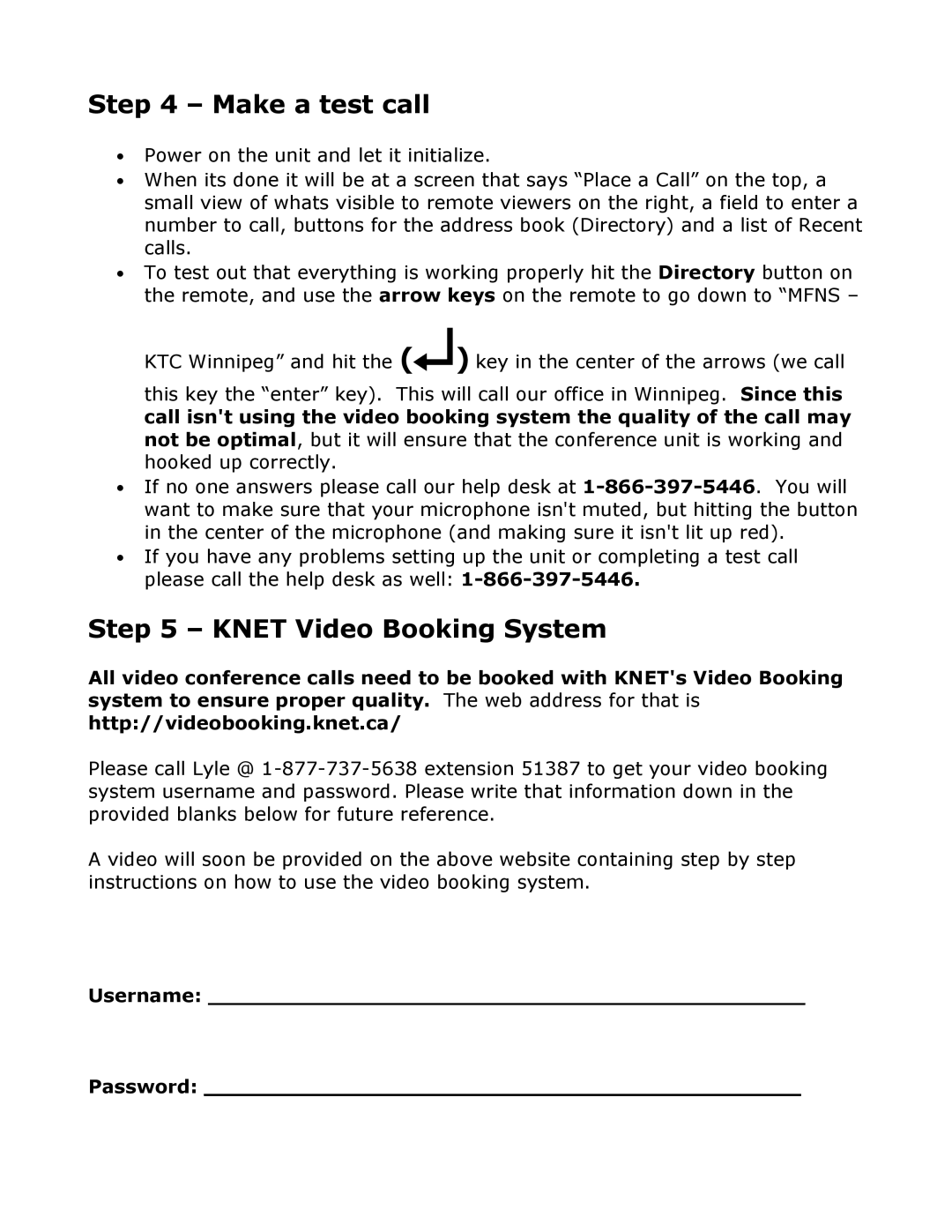Step 4 – Make a test call
●Power on the unit and let it initialize.
●When its done it will be at a screen that says “Place a Call” on the top, a small view of whats visible to remote viewers on the right, a field to enter a number to call, buttons for the address book (Directory) and a list of Recent calls.
●To test out that everything is working properly hit the Directory button on the remote, and use the arrow keys on the remote to go down to “MFNS – KTC Winnipeg” and hit the (↵) key in the center of the arrows (we call
this key the “enter” key). This will call our office in Winnipeg. Since this call isn't using the video booking system the quality of the call may not be optimal, but it will ensure that the conference unit is working and hooked up correctly.
●If no one answers please call our help desk at
●If you have any problems setting up the unit or completing a test call please call the help desk as well:
Step 5 – KNET Video Booking System
All video conference calls need to be booked with KNET's Video Booking system to ensure proper quality. The web address for that is http://videobooking.knet.ca/
Please call Lyle @
A video will soon be provided on the above website containing step by step instructions on how to use the video booking system.
Username: _____________________________________________
Password: _____________________________________________