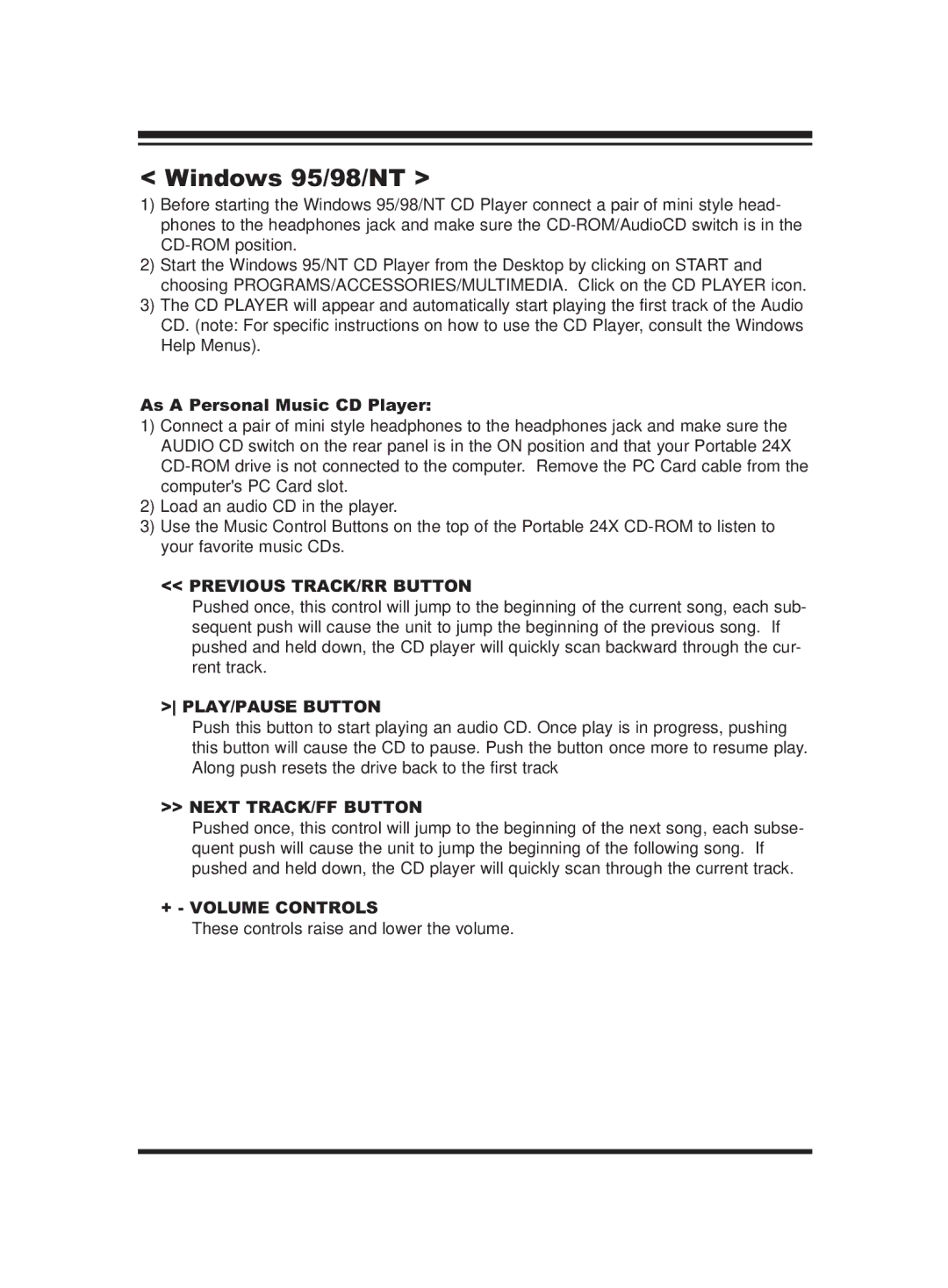< Windows 95/98/NT >
1)Before starting the Windows 95/98/NT CD Player connect a pair of mini style head- phones to the headphones jack and make sure the
2)Start the Windows 95/NT CD Player from the Desktop by clicking on START and choosing PROGRAMS/ACCESSORIES/MULTIMEDIA. Click on the CD PLAYER icon.
3)The CD PLAYER will appear and automatically start playing the first track of the Audio CD. (note: For specific instructions on how to use the CD Player, consult the Windows Help Menus).
As A Personal Music CD Player:
1)Connect a pair of mini style headphones to the headphones jack and make sure the AUDIO CD switch on the rear panel is in the ON position and that your Portable 24X
2)Load an audio CD in the player.
3)Use the Music Control Buttons on the top of the Portable 24X
<< PREVIOUS TRACK/RR BUTTON
Pushed once, this control will jump to the beginning of the current song, each sub- sequent push will cause the unit to jump the beginning of the previous song. If pushed and held down, the CD player will quickly scan backward through the cur- rent track.
> PLAY/PAUSE BUTTON
Push this button to start playing an audio CD. Once play is in progress, pushing this button will cause the CD to pause. Push the button once more to resume play. Along push resets the drive back to the first track
>> NEXT TRACK/FF BUTTON
Pushed once, this control will jump to the beginning of the next song, each subse- quent push will cause the unit to jump the beginning of the following song. If pushed and held down, the CD player will quickly scan through the current track.
+ - VOLUME CONTROLS
These controls raise and lower the volume.