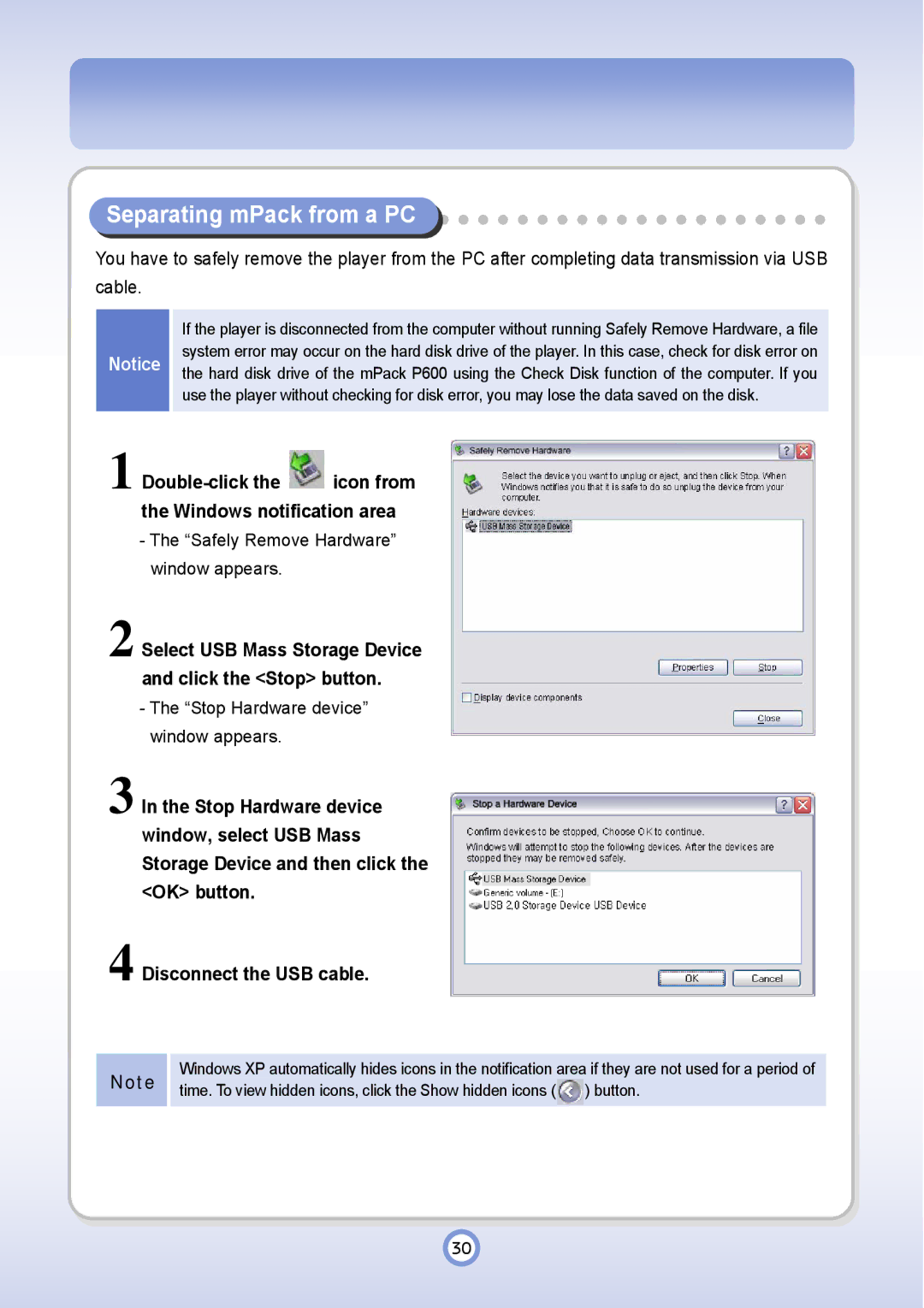P600 specifications
The PQI P600 is a high-performance portable solid-state drive (SSD) designed for users seeking speedy data transmission and reliable storage solutions. With a sleek and compact design, the P600 caters to both casual users and professionals who require quick access to their essential files and applications.One of the standout features of the PQI P600 is its exceptional read and write speeds. Leveraging advanced SATA III (6Gbps) technology, the P600 provides impressive data transfer rates, making tasks such as backing up files, transferring large video files, or installing applications much faster compared to traditional hard drives. Users can expect read speeds of up to 500 MB/s and write speeds of around 450 MB/s, enhancing productivity and efficiency in everyday computing tasks.
In terms of design, the PQI P600 boasts a lightweight and portable form factor, easily fitting in a pocket or a small bag. Its robust casing not only looks elegant but also provides durability, protecting the drive from minor impacts and scratches during transport.
The P600 is compatible with multiple operating systems, including Windows, macOS, and Linux, offering versatility for users with different devices. This compatibility makes it an ideal choice for those who frequently switch between computers or need a reliable external storage solution for both laptops and desktops.
Security is another crucial aspect of the PQI P600. It supports the TRIM command, which helps maintain the drive's performance over time by managing unused data blocks efficiently. Additionally, the P600 requires no external power source; it draws power directly from the host device via USB, making it extremely convenient for on-the-go use.
Moreover, the P600 includes built-in error correction technology, ensuring data integrity and protecting against data loss. This feature is essential for users who rely on the drive for storing important documents, photos, or project files.
In conclusion, the PQI P600 embodies cutting-edge SSD technology, combining high-speed performance, portability, and durability. Whether for professional or personal use, it offers a practical and efficient solution for data storage, making it a valuable asset for anyone in need of reliable external storage.