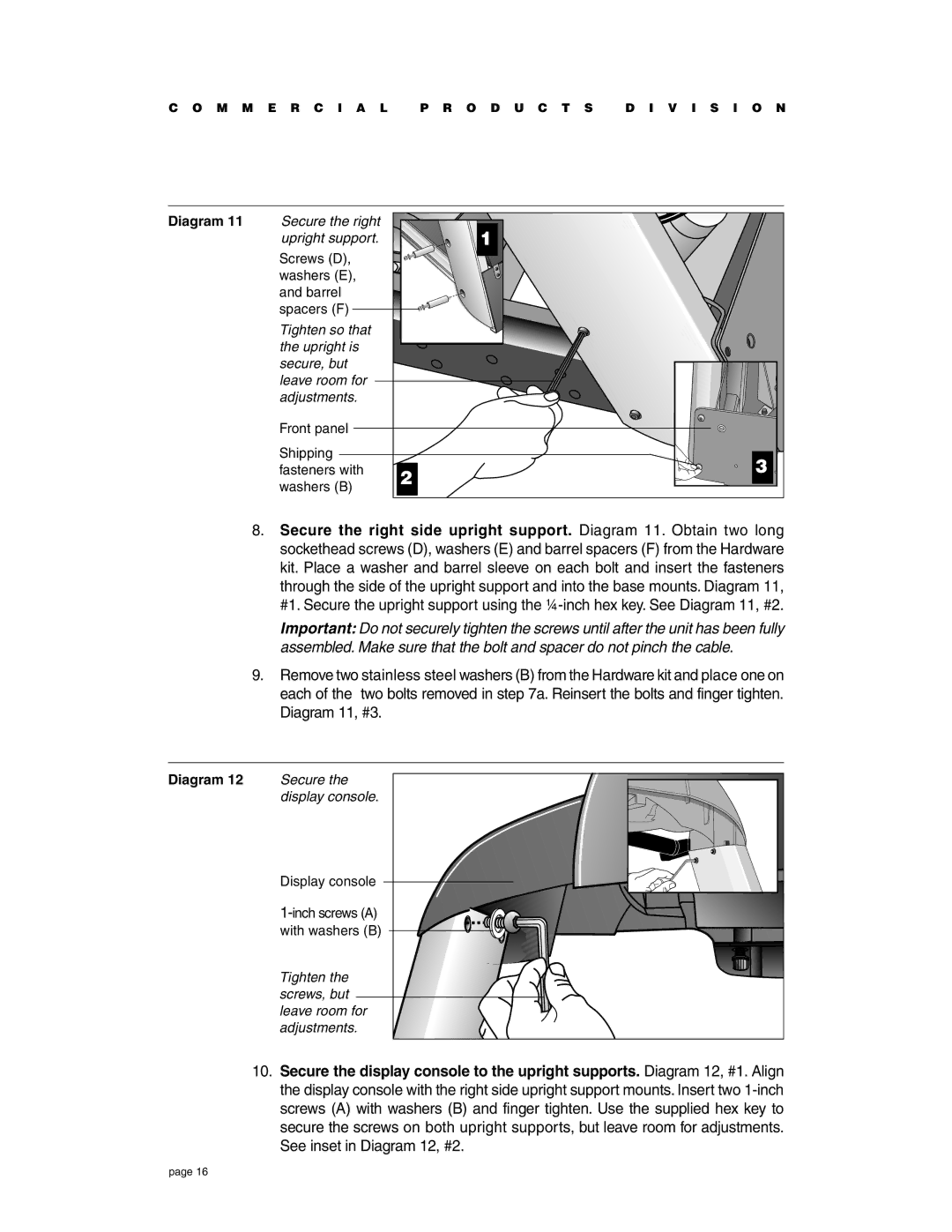C O M M E R C I A L | P R O D U C T S | D I V I S I O N | |
Diagram 11 | Secure the right | 1 |
|
| upright support. |
| |
| Screws (D), |
|
|
| washers (E), |
|
|
| and barrel |
|
|
| spacers (F) |
|
|
| Tighten so that |
|
|
| the upright is |
|
|
| secure, but |
|
|
| leave room for |
|
|
| adjustments. |
|
|
| Front panel |
|
|
| Shipping |
| 3 |
| fasteners with | 2 | |
| washers (B) |
| |
|
|
| |
8.Secure the right side upright support. Diagram 11. Obtain two long sockethead screws (D), washers (E) and barrel spacers (F) from the Hardware kit. Place a washer and barrel sleeve on each bolt and insert the fasteners through the side of the upright support and into the base mounts. Diagram 11, #1. Secure the upright support using the
Important: Do not securely tighten the screws until after the unit has been fully assembled. Make sure that the bolt and spacer do not pinch the cable.
9.Remove two stainless steel washers (B) from the Hardware kit and place one on each of the two bolts removed in step 7a. Reinsert the bolts and finger tighten. Diagram 11, #3.
Diagram 12 | Secure the |
| display console. |
| Display console |
| |
| with washers (B) |
| Tighten the |
| screws, but |
| leave room for |
| adjustments. |
10.Secure the display console to the upright supports. Diagram 12, #1. Align the display console with the right side upright support mounts. Insert two
page 16