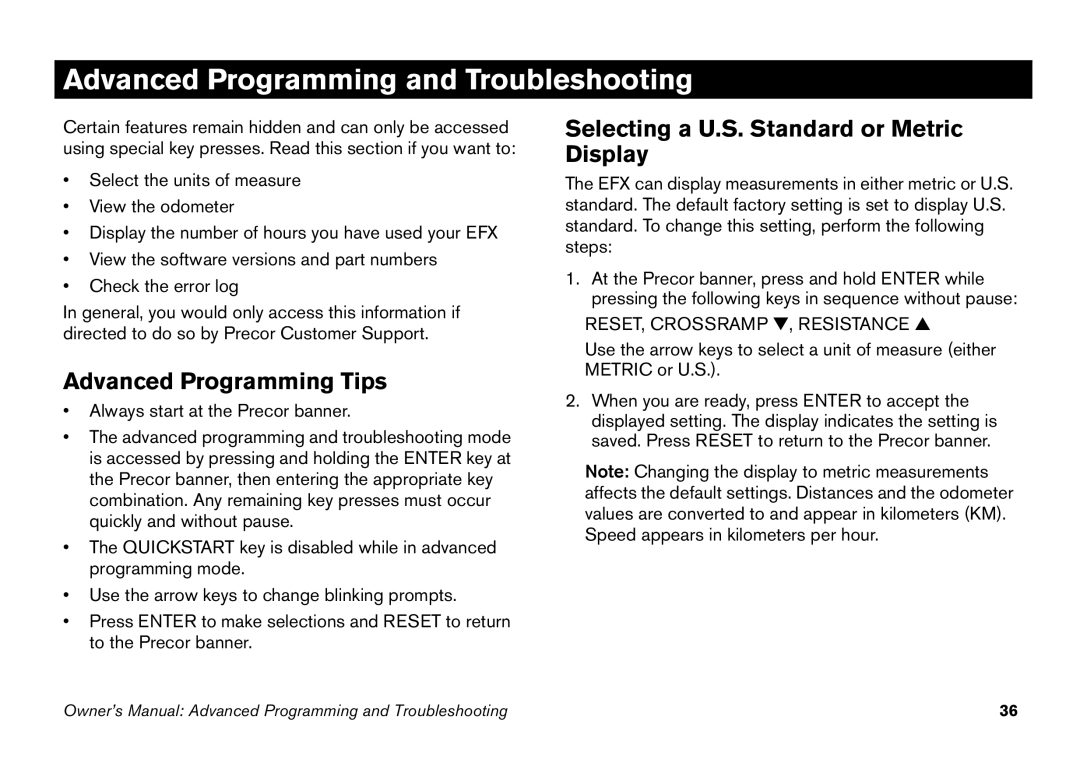Advanced Programming and Troubleshooting
Certain features remain hidden and can only be accessed using special key presses. Read this section if you want to:
•Select the units of measure
•View the odometer
•Display the number of hours you have used your EFX
•View the software versions and part numbers
•Check the error log
In general, you would only access this information if directed to do so by Precor Customer Support.
Advanced Programming Tips
•Always start at the Precor banner.
•The advanced programming and troubleshooting mode is accessed by pressing and holding the ENTER key at the Precor banner, then entering the appropriate key combination. Any remaining key presses must occur quickly and without pause.
•The QUICKSTART key is disabled while in advanced programming mode.
•Use the arrow keys to change blinking prompts.
•Press ENTER to make selections and RESET to return to the Precor banner.
Selecting a U.S. Standard or Metric Display
The EFX can display measurements in either metric or U.S. standard. The default factory setting is set to display U.S. standard. To change this setting, perform the following steps:
1.At the Precor banner, press and hold ENTER while pressing the following keys in sequence without pause:
RESET, CROSSRAMP ▼, RESISTANCE ▲
Use the arrow keys to select a unit of measure (either METRIC or U.S.).
2.When you are ready, press ENTER to accept the displayed setting. The display indicates the setting is saved. Press RESET to return to the Precor banner.
Note: Changing the display to metric measurements affects the default settings. Distances and the odometer values are converted to and appear in kilometers (KM). Speed appears in kilometers per hour.
Owner’s Manual: Advanced Programming and Troubleshooting | 36 |