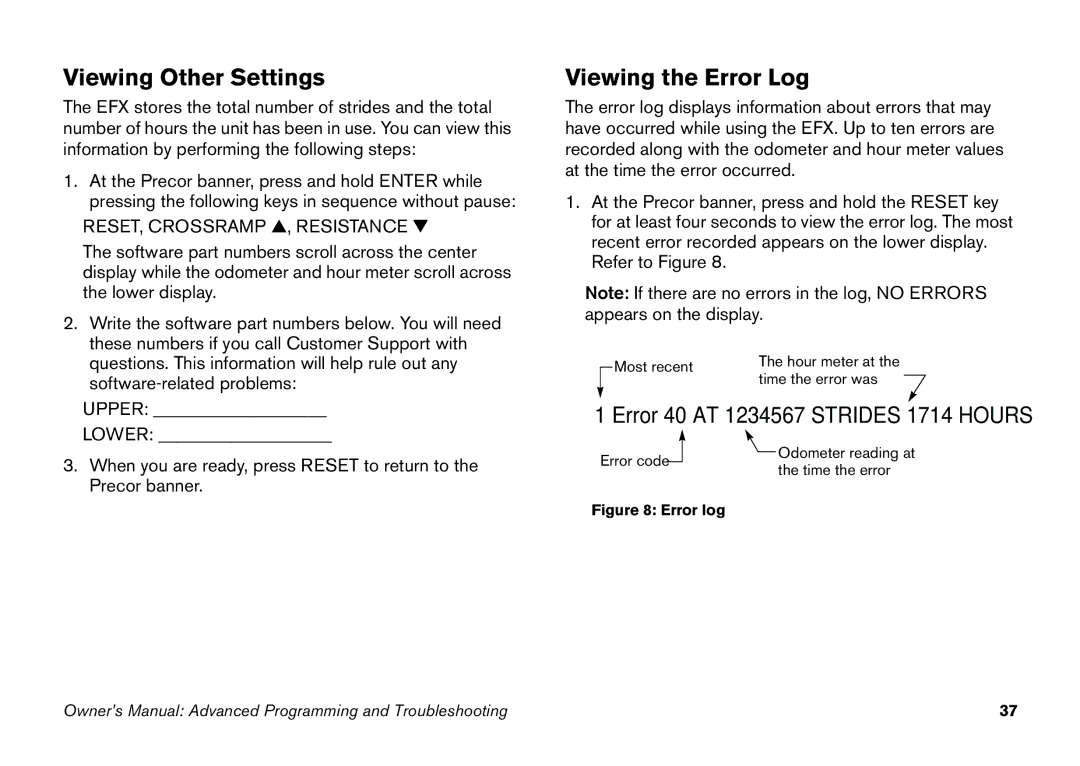Viewing Other Settings
The EFX stores the total number of strides and the total number of hours the unit has been in use. You can view this information by performing the following steps:
1.At the Precor banner, press and hold ENTER while pressing the following keys in sequence without pause:
RESET, CROSSRAMP ▲, RESISTANCE ▼
The software part numbers scroll across the center display while the odometer and hour meter scroll across the lower display.
2.Write the software part numbers below. You will need these numbers if you call Customer Support with questions. This information will help rule out any
UPPER: ___________________
LOWER: ___________________
3.When you are ready, press RESET to return to the Precor banner.
Viewing the Error Log
The error log displays information about errors that may have occurred while using the EFX. Up to ten errors are recorded along with the odometer and hour meter values at the time the error occurred.
1.At the Precor banner, press and hold the RESET key for at least four seconds to view the error log. The most recent error recorded appears on the lower display. Refer to Figure 8.
Note: If there are no errors in the log, NO ERRORS appears on the display.
Most recent | The hour meter at the | |
time the error was | ||
|
1‐Error 40 AT 1234567 STRIDES 1714 HOURS
Error code |
|
| Odometer reading at |
|
| the time the error | |
|
|
| |
Figure 8: Error log |
| ||
Owner’s Manual: Advanced Programming and Troubleshooting | 37 |