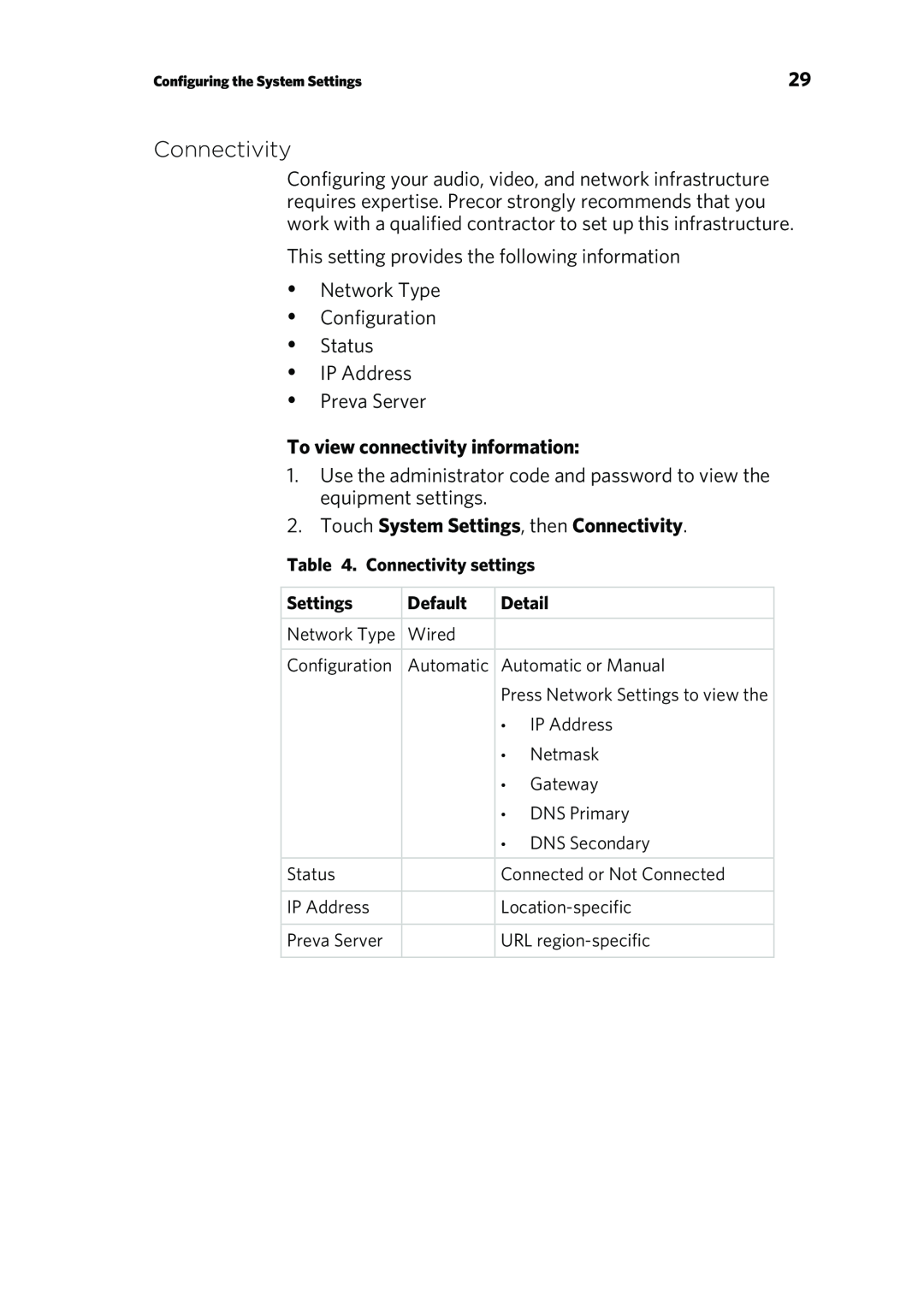Operating and Maintaining the P80 Console
Page
Page
Trademark Note
Edition Information
Intellectual Property Notice
Page
Safety Precautions
Important Safety Instructions
Operating and Maintaining the P80 Console
Proper Location for Equipment
Do not use outdoors
Radio Frequency Interference RFI
Hazardous Materials and Proper Disposal
Product Recycling and Disposal
Regulatory Notices for the RFID Module
Industry Canada
Federal Communications Commission, Part
European Applications
Radio Frequency Interference RFI
Safety Approvals for Cardiovascular Equipment
Cardiovascular Type Equipment
PVS and P80 Regulatory Notice
ATTENTION: Haute Tension
Federal Communications Commission, Part
Industry Canada
European Applications
Page
Figure 3: IEC-320C13 and C14 plugs
Obtaining Service
Table of Contents
Cleaning the Console and Display
Starting a Featured Workout
Starting a Preset Workout
Maintenance
Chapter
Getting Started
Number Key Name
Identifying Parts of the Console
Figure 4: P80 console keys
Table 1. Key descriptions for the P80 console
Figure 5: Restart switch
Using the Treadmill Safety Clip
Page
Treadmill Auto Stop Automatic Stop Function
Operating and Maintaining the P80 Console
Chapter
Configuring the System Settings
1 2 3
To view the System menu
5 6 5 1 5
About
To view the System Info settings menu
Admin/Tech
Setting
Access
Admin/Tech
Equipment Usage
To view the Usage settings
2.Touch Equipment Usage
System Settings
Table 4. Connectivity settings
2.Touch System Settings, then Connectivity
Connectivity
To view connectivity information
2.Touch System Settings, then Display
To view the Display settings
Display
2.Touch System Settings
TV Settings
Channel Configurations
To view TV Setting information
3.Touch Extensive Scan
To run an extensive scan 1.Touch System Settings
To delete a channel from the Channel Guide
To export this file from your console
Editing the Export/Import Channel File
To edit the file and reload it
Workout Limits
Setting Name
To modify the Workout Limits settings
2.Touch System Settings, then Workout Limits
Table 7. Workout Limits settings
To save your equipment settings to a USB drive
Manage Settings
To import equipment settings from a USB drive
Educating Users
Important Safety Instructions
Using the Safety Clip for treadmill only
Introducing Users to the P80 Console
Using the Touch Heart Rate Feature
Changing the Default Language
Introducing Users to the P80 Console
Figure 10: Heart rate target zones
To use a chest strap transmitter
Using a Chest Strap Transmitter
Changing Screen Views
Using the View Channels and View Buttons
Press Quick Start
To change views
Using the Media Panel
To choose a media source
To connect your iPod
Connecting and Using Your iPod
Table 9. Workout Progress buttons
Using the Workout Progress Panel
To return to the Workout Progress panel
Figure 14: Workout Progress icon
To open PrevaTM Net
Using the Preva Net Icon
Operating and Maintaining the P80 Console
1.Touch Quick Start
Beginning Your Workout
Starting a QuickStart Workout
To begin exercising immediately
Starting a Preset Workout
Starting a Featured Workout
To begin a preset workout
To enter your personal settings
Personal Information and Progress Settings
Ending a Workout
Access
Setting
Setting Options
Default
Figure 17: Adjust motion controls up or down
Adjusting the Workout Intensity
Figure 16 Motion controls
Viewing Your Workout Status While Exercising
High Fitness Level
Scoring Your Fitness Workout
Low Fitness Level
Medium Fitness Level
Operating and Maintaining the P80 Console
To remove dust and dirt from the console
Maintenance
Cleaning the Console and Display
To clean the screen
Changing the Belt Newer Model AMT Only
Page
P.O. Box
Precor Incorporated
20031 142nd Avenue NE
March
Adaptive Motion Trainers
Assembling and Maintaining AMT 800-Series
Page
Page
P/N 300710-341rev G
Edition Information
Trademark Note
Intellectual Property Notice
Safety Precautions
Important Safety Instructions
Read all instructions in the documentation provided with your exercise equipment, including all assembly guides, user guides, and owner’s manuals, before installation of this device
Page
Proper Location for Equipment
Face the console at all times
Educating Users
Hazardous Materials and Proper Disposal
Do not use outdoors
Regulatory Notices for the RFID Module
Product Recycling and Disposal
Radio Frequency Interference RFI
equipment
Federal Communications Commission, Part
Industry Canada
expressly approved by the manufacturer
PVS and P80 Regulatory Notice
Safety Approvals for Cardiovascular Equipment
European Applications
Cardiovascular Type Equipment
Industry Canada
NMB-003du Canada
Radio Frequency Interference RFI
Federal Communications Commission, Part
Figure 1: IEC-320C13 and C14 plugs
Obtaining Service
Obtaining Updated Documentation
Regulatory Notices for Cardiovascular Exercise
Table of Contents
Self-PoweredFeatures
Maintenance
Assembling the AMT
To prepare the AMT for assembly
Chapter
Fasteners
Hardware Kit not to scale
To begin assembly
Performing the Assembly
Required Tools
To attach the handlebars
Figure 5: Handlebar attachment
Figure 4: View of handlebar placement
To remove the access covers
Removing Access Covers
To thread new cables through the equipment
Threading the Cables
To replace the access covers
Replacing Access Covers
Leveling the AMT
To level the AMT
Breaking in the Equipment
Threading the Cable Assembly P80
Installing the Console
Chapter
2.Position the console over the console mount
To thread the cable assembly
Figure 10: Console positioning on base unit
Installing the Console
Figure 11 Cable connections, P80 console
Connecting Cables P80
Circuit
Connector Type
Table 1. P80 internal cable connections
Cable
To connect the television cable
Connecting the Television Cable
Connecting the Ethernet and Base Unit Data Cables
Figure 15: Connecting the power cable
Connecting the Heart Rate Sensor Cable
Connecting the Power Cable
Figure 14 Connecting the heart rate cable
Threading the Cable Assembly P30 and P20
Completing the Console Installation P80
To complete the installation
Figure 16: Console positioning on base unit
To thread the cable assembly
Installing the Console
Connecting Cables P30
Figure 17: Cable connections, P30 console
Location
Connector Type
Table 2. P30 internal cable connections
Cable
Table 3. P20 internal cable connections
Connecting Cables P20
Connector Type
Figure 18: Cable connections, P20 console
To complete the installation
Completing the Console InstallationP30 and P20
Maintenance
Daily Cleaning
Chapter
Daily Inspection
Monthly Maintenance
Weekly Maintenance
To move the AMT
Storing the Chest Strap
Moving the Equipment
Long-TermStorage
Rate of Motion
Self-PoweredFeatures
Chapter
Table 4. Minimum requirements for operation
Informational Displays Prior to Shutdown
Symptoms of a Low Battery
The Optional Power Adapter Kit
Using the Optional Power Adapter
Self-PoweredFeatures
Replacing the Battery
Warranty Periods and Coverage
Limited Warranty
Chapter
Conditions and Restrictions
Exclusive Remedies
Example: Dealer or store telephone number
EXCLUSION OF CONSEQUENTIAL AND INCIDENTAL DAMAGES
Complete this portion and keep for your records
Example Dealer or store name
Notes
Notes
Page
P.O. Box
Warranty #36286-114
Precor Incorporated
20031 142nd Avenue NE