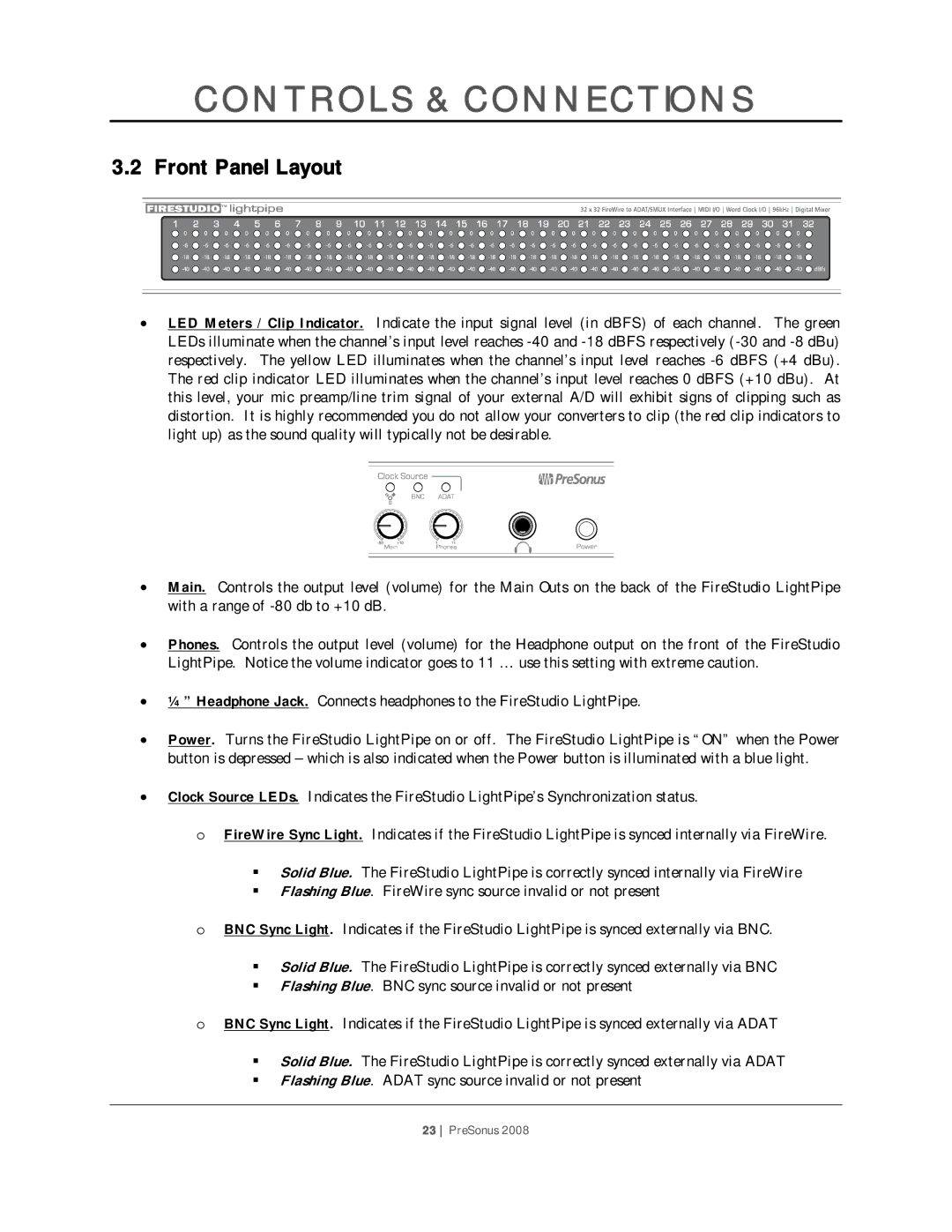CONTROLS & CONNECTIONS
3.2Front Panel Layout
•LED Meters / Clip Indicator. Indicate the input signal level (in dBFS) of each channel. The green LEDs illuminate when the channel’s input level reaches
•Main. Controls the output level (volume) for the Main Outs on the back of the FireStudio LightPipe with a range of
•Phones. Controls the output level (volume) for the Headphone output on the front of the FireStudio LightPipe. Notice the volume indicator goes to 11 … use this setting with extreme caution.
•¼” Headphone Jack. Connects headphones to the FireStudio LightPipe.
•Power. Turns the FireStudio LightPipe on or off. The FireStudio LightPipe is “ON” when the Power button is depressed – which is also indicated when the Power button is illuminated with a blue light.
•Clock Source LEDs. Indicates the FireStudio LightPipe’s Synchronization status.
oFireWire Sync Light. Indicates if the FireStudio LightPipe is synced internally via FireWire.
Solid Blue. The FireStudio LightPipe is correctly synced internally via FireWire
Flashing Blue. FireWire sync source invalid or not present
oBNC Sync Light. Indicates if the FireStudio LightPipe is synced externally via BNC.
Solid Blue. The FireStudio LightPipe is correctly synced externally via BNC
Flashing Blue. BNC sync source invalid or not present
oBNC Sync Light. Indicates if the FireStudio LightPipe is synced externally via ADAT
Solid Blue. The FireStudio LightPipe is correctly synced externally via ADAT
Flashing Blue. ADAT sync source invalid or not present
23 PreSonus 2008