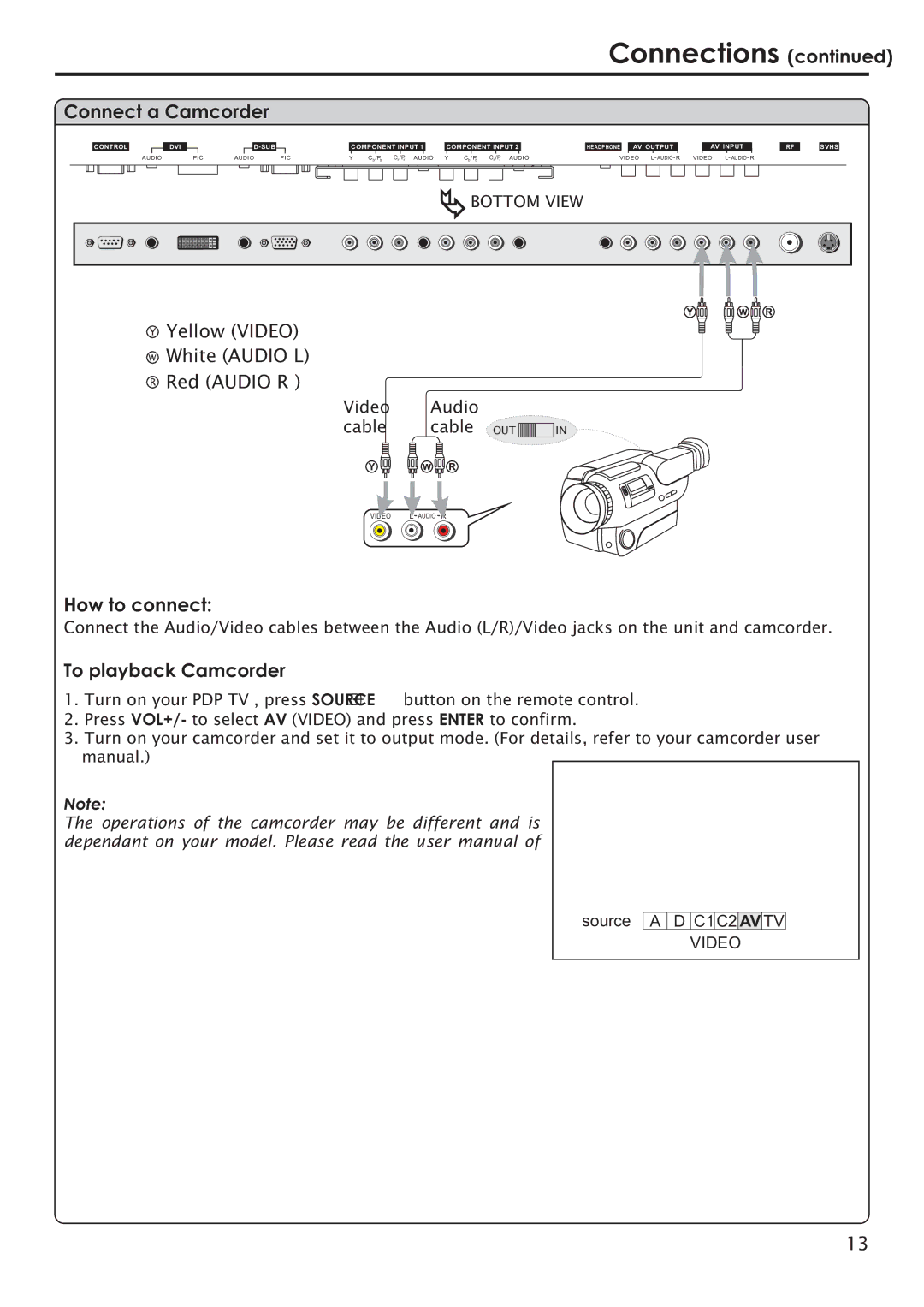Connections (continued)
Connect a Camcorder
|
|
|
|
|
|
| D SUB |
|
CONTROL |
|
| DVI |
|
|
|
| |
| AUDIO |
| PIC | AUDIO | PIC | |||
COMPONENT INPUT 1
Y Cb /Pb Cr /Pr AUDIO
COMPONENT INPUT 2 |
| HEADPHONE |
| AV OUTPUT |
|
| AV INPUT |
| |
Y | Cb /Pb Cr /Pr AUDIO | VIDEO L AUDIO R | VIDEO L AUDIO R | ||||||
RF
SVHS
![]() BOTTOM VIEW
BOTTOM VIEW
YYellow (VIDEO) W White (AUDIO L) R Red (AUDIO R )
Video | Audio |
cable | cable OUT |
Y | W R |
VIDEO | L AUDIO R |
Y ![]()
![]()
![]()
![]() W
W ![]()
![]() R
R
IN
How to connect:
Connect the Audio/Video cables between the Audio (L/R)/Video jacks on the unit and camcorder.
To playback Camcorder
1. Turn on your PDP TV , press SOURCE button on the remote control.
2.Press VOL+/- to select AV (VIDEO) and press ENTER to confirm.
3.Turn on your camcorder and set it to output mode. (For details, refer to your camcorder user manual.)
Note:
The operations of the camcorder may be different and is dependant on your model. Please read the user manual of
source A ![]() D C1 C2
D C1 C2![]() AV TV VIDEO
AV TV VIDEO
13