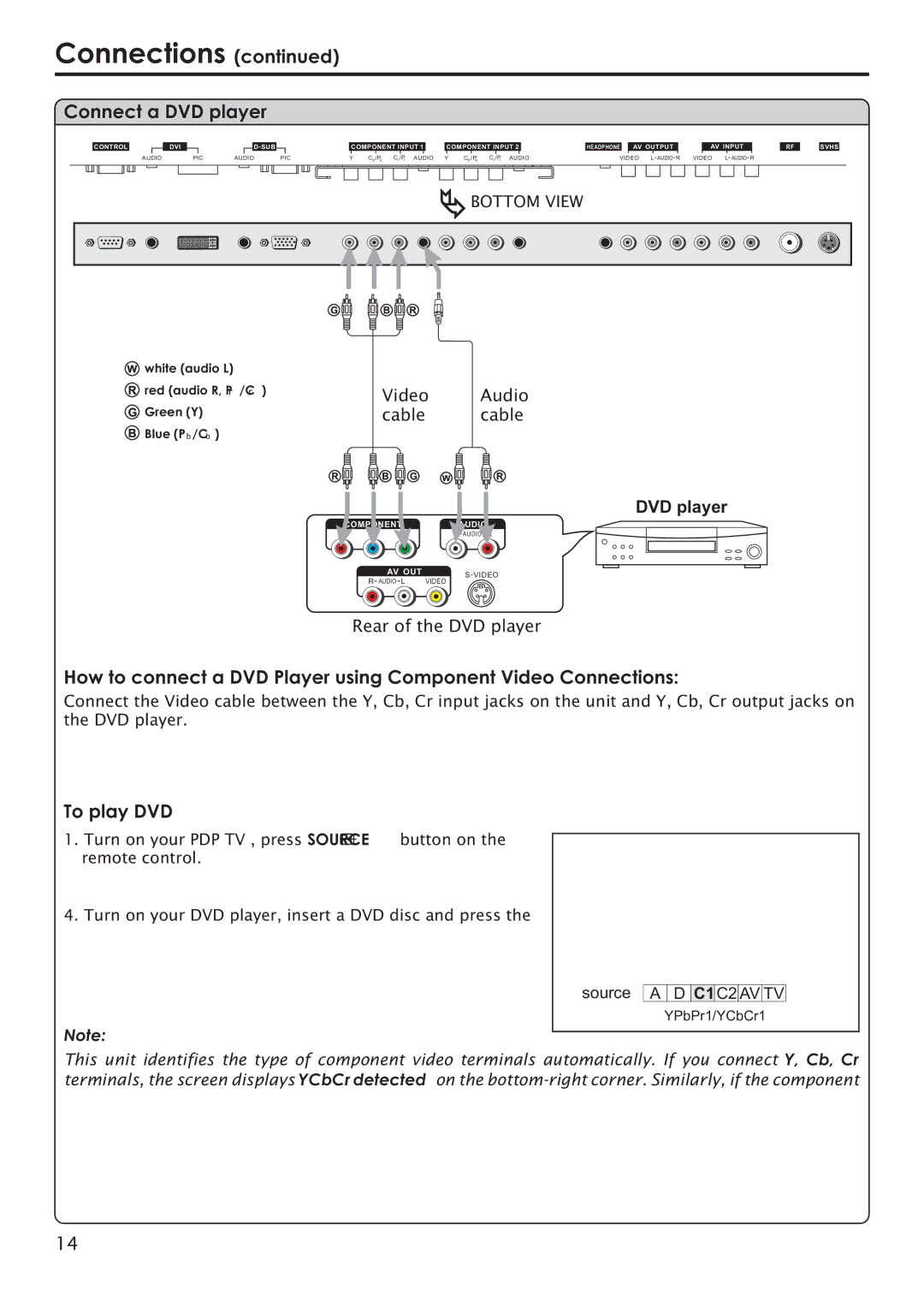Connections (continued)
Connect a DVD player
|
|
|
|
|
|
| D SUB |
|
CONTROL |
|
| DVI |
|
|
|
| |
| AUDIO |
| PIC | AUDIO | PIC | |||
COMPONENT INPUT 1
Y Cb /Pb Cr /Pr AUDIO
COMPONENT INPUT 2 |
| HEADPHONE |
| AV OUTPUT |
|
| AV INPUT |
| |
Y | Cb /Pb Cr /Pr AUDIO | VIDEO L AUDIO R | VIDEO L AUDIO R | ||||||
RF
SVHS
![]() BOTTOM VIEW
BOTTOM VIEW
G ![]()
![]()
![]()
![]() B
B ![]()
![]() R
R
Wwhite (audio L)
Rred (audio R, Pr /Cr )
GGreen (Y)
BBlue (Pb /Cb )
Video Audio
cable cable
R ![]()
![]()
![]()
![]() B
B ![]()
![]() G W
G W ![]()
![]()
![]()
![]() R
R
|
| DVD player |
COMPONENT | AUDIO | |
PrPb | Y | L AUDIO R |
| AV OUT | |
|
| |
R AUDIO L | VIDEO | |
Rear of the DVD player
How to connect a DVD Player using Component Video Connections:
Connect the Video cable between the Y, Cb, Cr input jacks on the unit and Y, Cb, Cr output jacks on the DVD player.
To play DVD
1. Turn on your PDP TV , press SOURCE button on the remote control.
4. Turn on your DVD player, insert a DVD disc and press the
Note:
source A ![]() D C1 C2
D C1 C2![]() AV TV YPbPr1/YCbCr1
AV TV YPbPr1/YCbCr1
This unit identifies the type of component video terminals automatically. If you connect Y, Cb, Cr terminals, the screen displays YCbCr detected on the
14