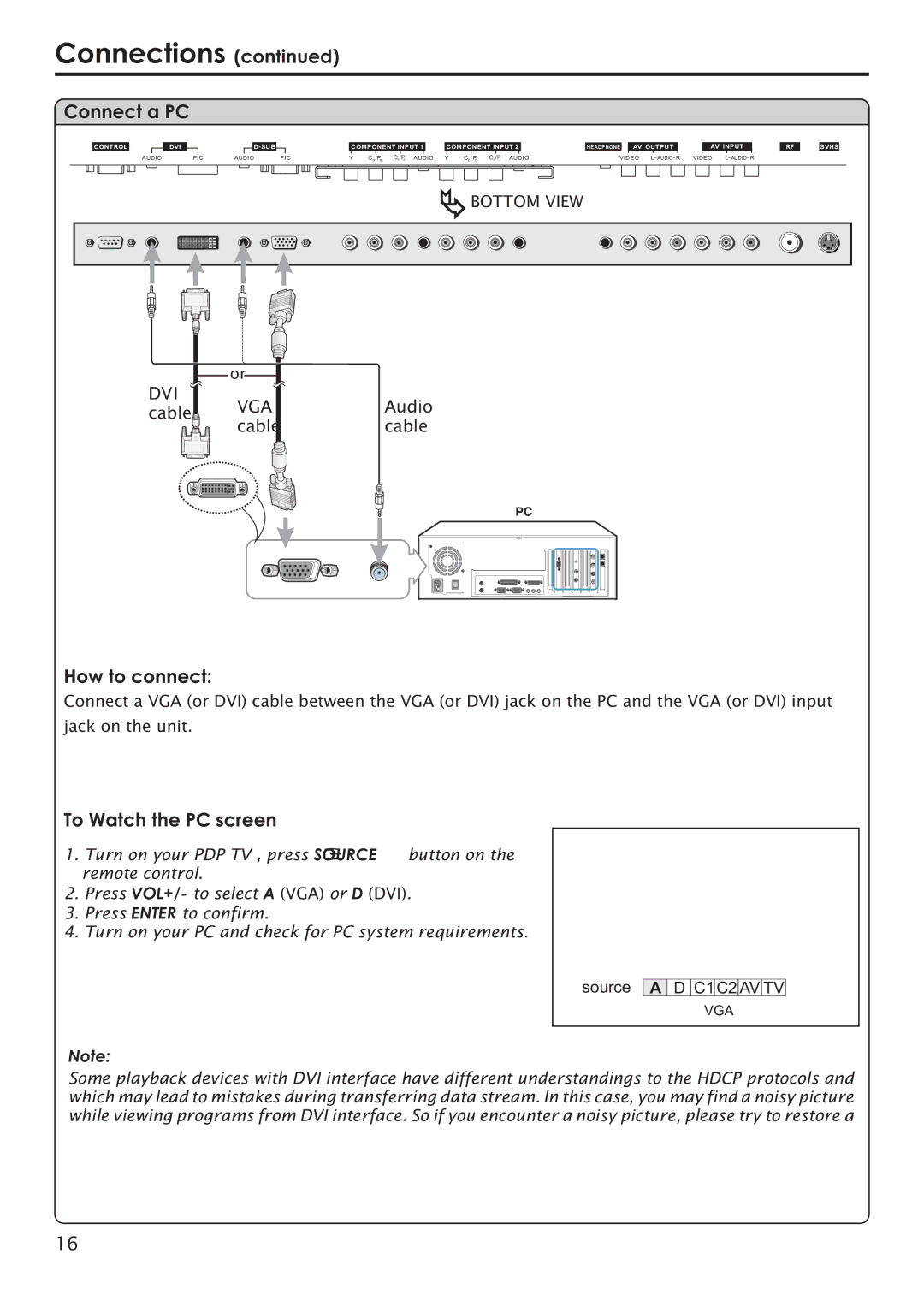Connections (continued)
Connect a PC
|
|
|
|
|
|
| D SUB |
|
CONTROL |
|
| DVI |
|
|
|
| |
| AUDIO |
| PIC | AUDIO | PIC | |||
COMPONENT INPUT 1
Y Cb /Pb Cr /Pr AUDIO
COMPONENT INPUT 2 |
| HEADPHONE |
| AV OUTPUT |
|
| AV INPUT |
| |
Y | Cb /Pb Cr /Pr AUDIO | VIDEO L AUDIO R | VIDEO L AUDIO R | ||||||
RF
SVHS
![]() BOTTOM VIEW
BOTTOM VIEW
or
DVI
cable![]() VGA
VGA
cable
Audio cable
How to connect:
Connect a VGA (or DVI) cable between the VGA (or DVI) jack on the PC and the VGA (or DVI) input
jack on the unit.
To Watch the PC screen
1. Turn on your PDP TV , press SOURCE button on the remote control.
2.Press VOL+/- to select A (VGA) or D (DVI).
3.Press ENTER to confirm.
4.Turn on your PC and check for PC system requirements.
Note:
source
A![]() D C1 C2
D C1 C2![]() AV TV
AV TV
VGA
Some playback devices with DVI interface have different understandings to the HDCP protocols and which may lead to mistakes during transferring data stream. In this case, you may find a noisy picture while viewing programs from DVI interface. So if you encounter a noisy picture, please try to restore a
16