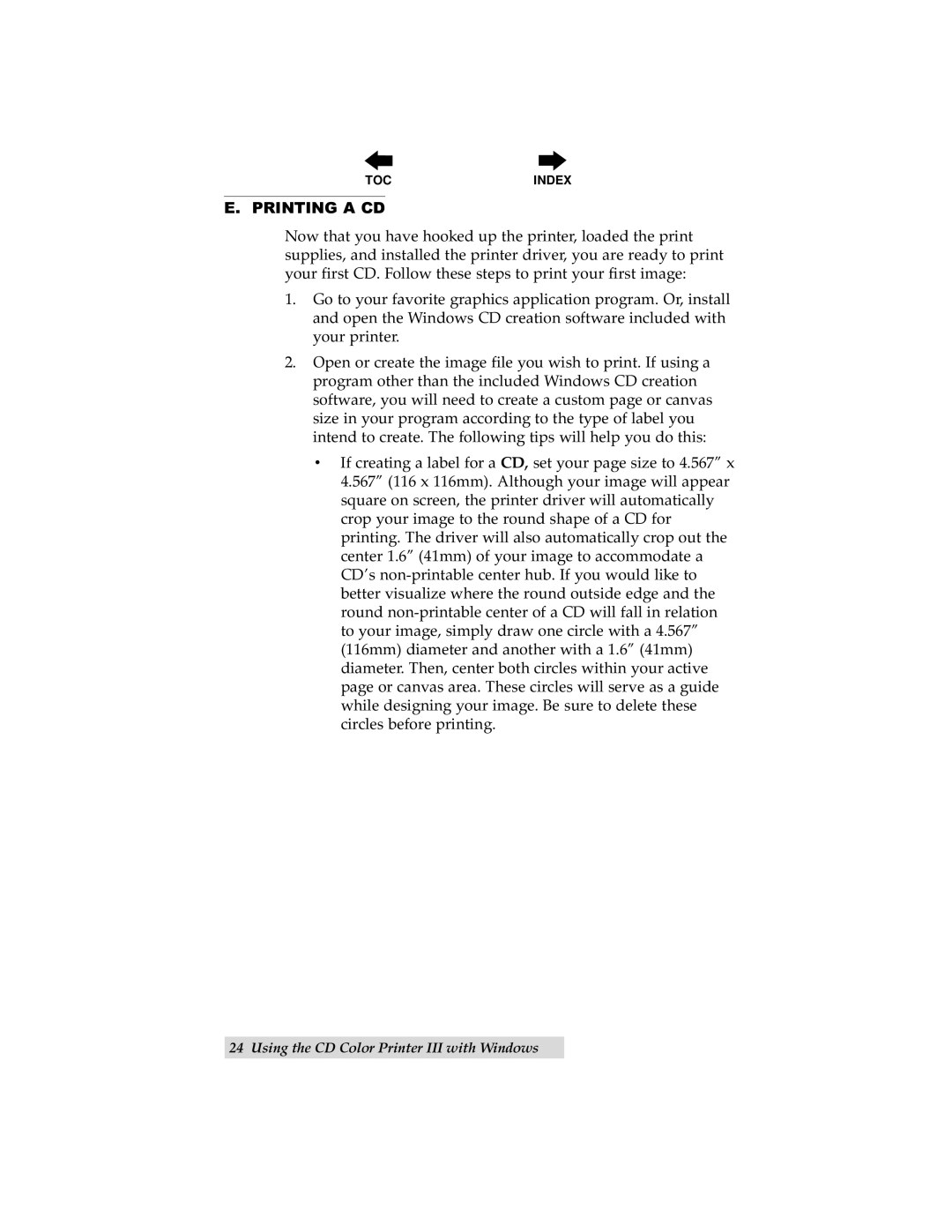TOC | INDEX |
E. PRINTING A CD
Now that you have hooked up the printer, loaded the print supplies, and installed the printer driver, you are ready to print your first CD. Follow these steps to print your first image:
1.Go to your favorite graphics application program. Or, install and open the Windows CD creation software included with your printer.
2.Open or create the image file you wish to print. If using a program other than the included Windows CD creation software, you will need to create a custom page or canvas size in your program according to the type of label you intend to create. The following tips will help you do this:
•If creating a label for a CD, set your page size to 4.567” x 4.567” (116 x 116mm). Although your image will appear square on screen, the printer driver will automatically crop your image to the round shape of a CD for printing. The driver will also automatically crop out the center 1.6” (41mm) of your image to accommodate a CD’s