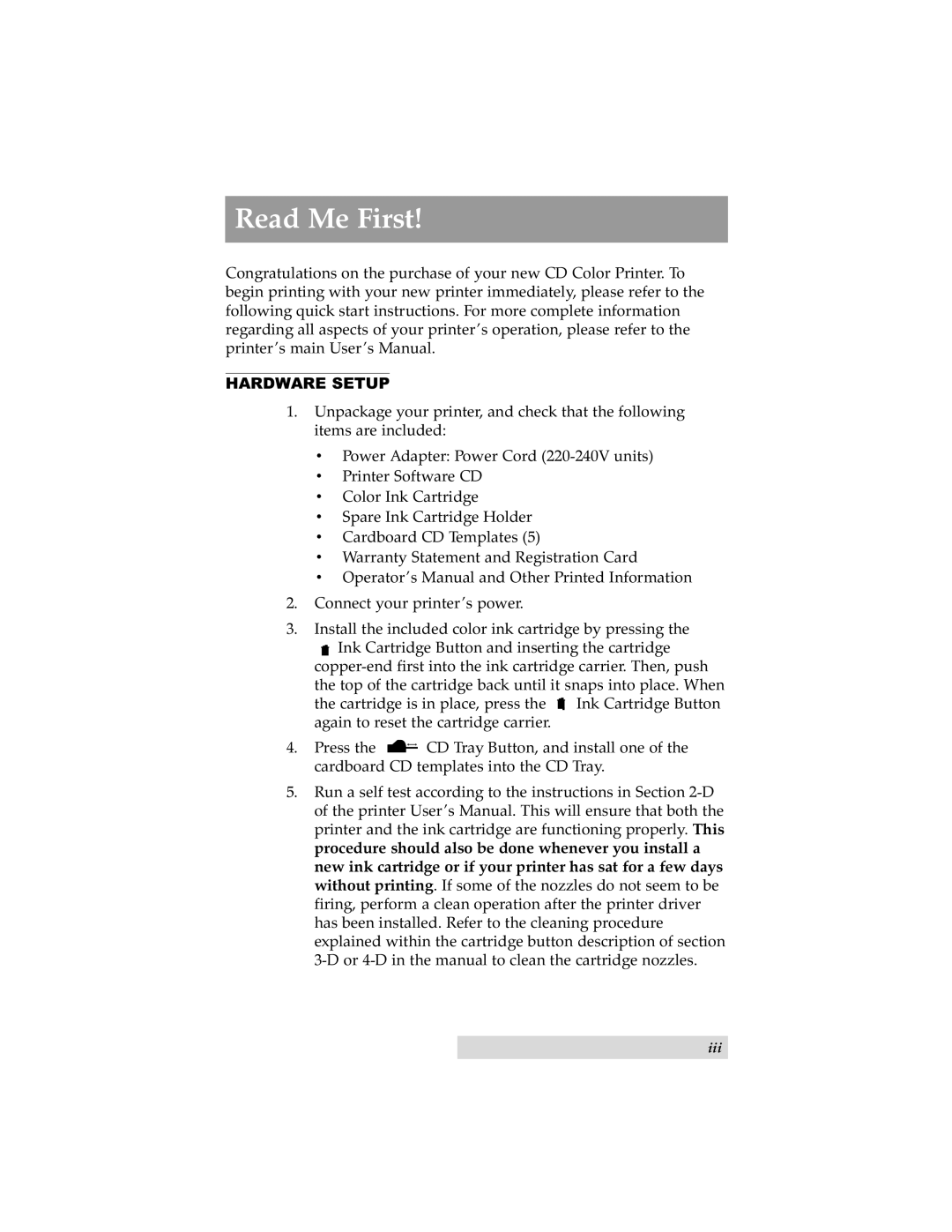Read Me First!
Congratulations on the purchase of your new CD Color Printer. To begin printing with your new printer immediately, please refer to the following quick start instructions. For more complete information regarding all aspects of your printer’s operation, please refer to the printer’s main User’s Manual.
HARDWARE SETUP
1.Unpackage your printer, and check that the following items are included:
•Power Adapter: Power Cord
•Printer Software CD
•Color Ink Cartridge
•Spare Ink Cartridge Holder
•Cardboard CD Templates (5)
•Warranty Statement and Registration Card
•Operator’s Manual and Other Printed Information
2.Connect your printer’s power.
3.Install the included color ink cartridge by pressing the
![]() Ink Cartridge Button and inserting the cartridge
Ink Cartridge Button and inserting the cartridge
![]() Ink Cartridge Button again to reset the cartridge carrier.
Ink Cartridge Button again to reset the cartridge carrier.
4.Press the ![]()
![]() CD Tray Button, and install one of the cardboard CD templates into the CD Tray.
CD Tray Button, and install one of the cardboard CD templates into the CD Tray.
5.Run a self test according to the instructions in Section
iii