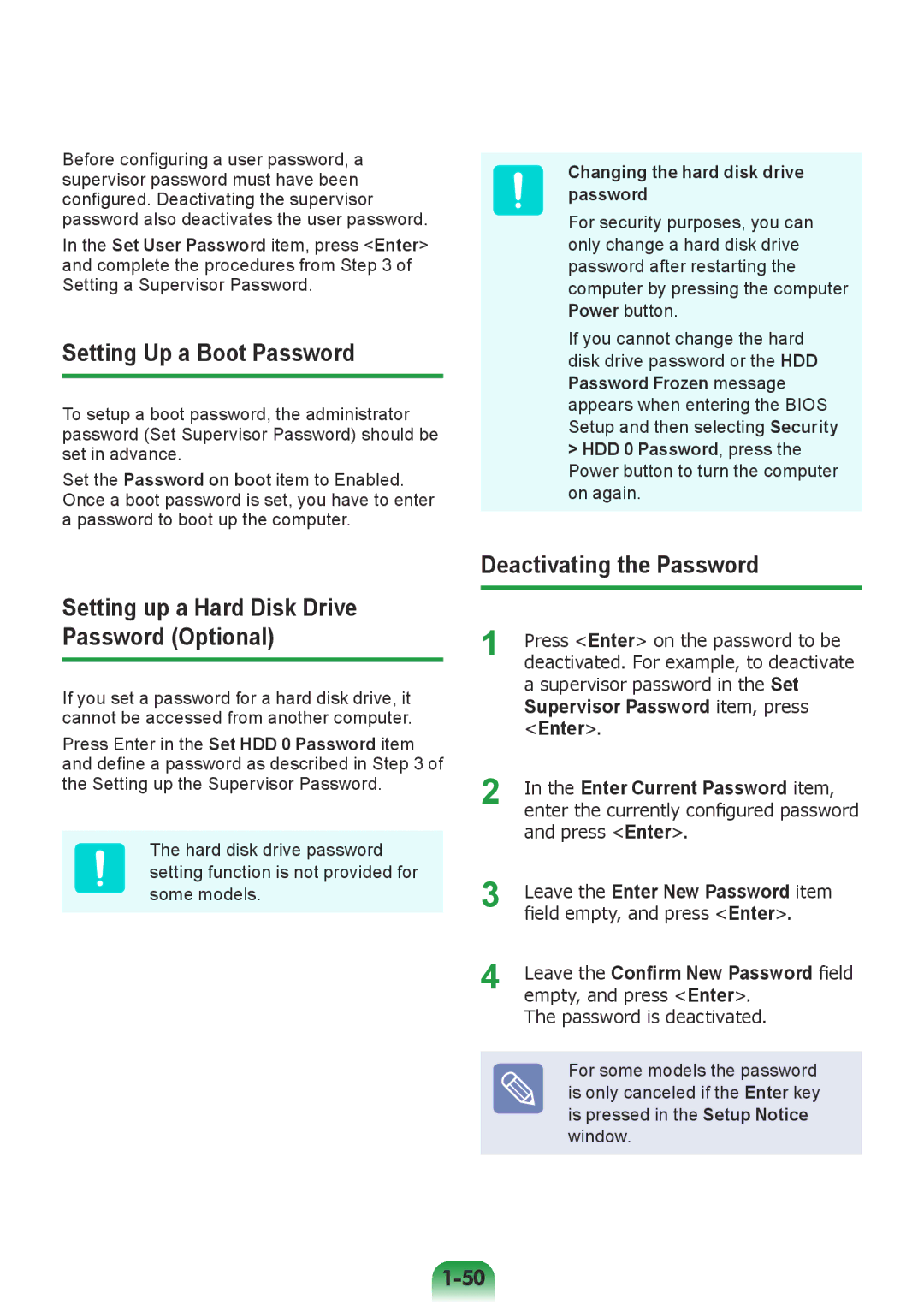Before configuring a user password, a supervisor password must have been configured. Deactivating the supervisor password also deactivates the user password.
In the Set User Password item, press <Enter> and complete the procedures from Step 3 of Setting a Supervisor Password.
Setting Up a Boot Password
To setup a boot password, the administrator password (Set Supervisor Password) should be set in advance.
Set the Password on boot item to Enabled. Once a boot password is set, you have to enter a password to boot up the computer.
Setting up a Hard Disk Drive Password (Optional)
If you set a password for a hard disk drive, it cannot be accessed from another computer.
Press Enter in the Set HDD 0 Password item and define a password as described in Step 3 of the Setting up the Supervisor Password.
The hard disk drive password setting function is not provided for some models.
Changing the hard disk drive password
For security purposes, you can only change a hard disk drive password after restarting the computer by pressing the computer Power button.
If you cannot change the hard disk drive password or the HDD Password Frozen message appears when entering the BIOS Setup and then selecting Security
>HDD 0 Password, press the Power button to turn the computer on again.
Deactivating the Password
1 | Press <Enter> on the password to be |
deactivated. For example, to deactivate | |
| a supervisor password in the Set |
| Supervisor Password item, press |
| <Enter>. |
2 | In the Enter Current Password item, |
enter the currently configured password | |
| and press <Enter>. |
3 | Leave the Enter New Password item |
| field empty, and press <Enter>. |
4 | Leave the Confirm New Password field |
empty, and press <Enter>. |
The password is deactivated.
For some models the password is only canceled if the Enter key is pressed in the Setup Notice window.