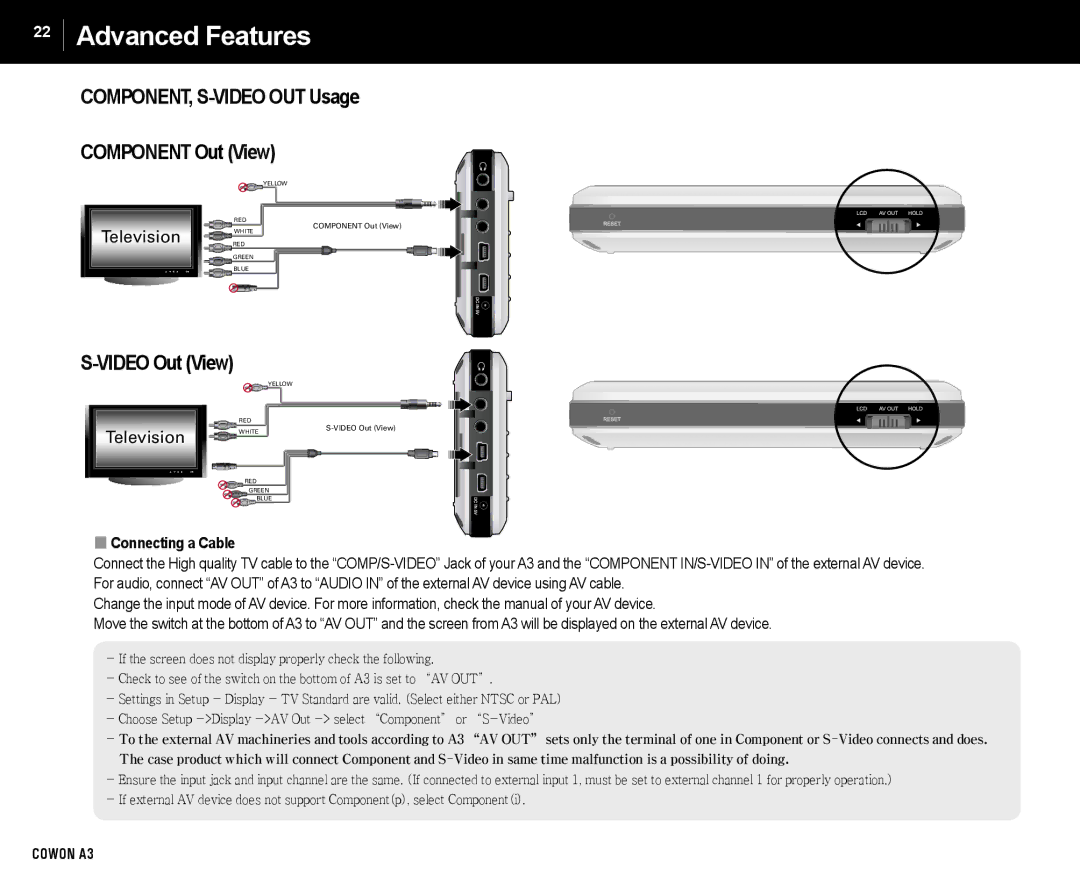22
Advanced Features
COMPONENT, S-VIDEO OUT Usage
COMPONENT Out (View)
YELLOW
Television |
RED
COMPONENT Out (View)
WHITE
![]() RED
RED
GREEN
![]() BLUE
BLUE
S-VIDEO Out (View)
YELLOW
Television |
RED
WHITE | |
|
RED
GREEN
![]()
![]()
![]() BLUE
BLUE
■Connecting a Cable
Connect the High quality TV cable to the
Change the input mode of AV device. For more information, check the manual of your AV device.
Move the switch at the bottom of A3 to “AV OUT” and the screen from A3 will be displayed on the external AV device.
-If the screen does not display properly check the following.
-Check to see of the switch on the bottom of A3 is set to “AV OUT”.
-Settings in Setup - Display - TV Standard are valid. (Select either NTSC or PAL)
-Choose Setup
-To the external AV machineries and tools according to A3 “AV OUT” sets only the terminal of one in Component or
-Ensure the input jack and input channel are the same. (If connected to external input 1, must be set to external channel 1 for properly operation.)
-If external AV device does not support Component(p), select Component(i).
COWON A3