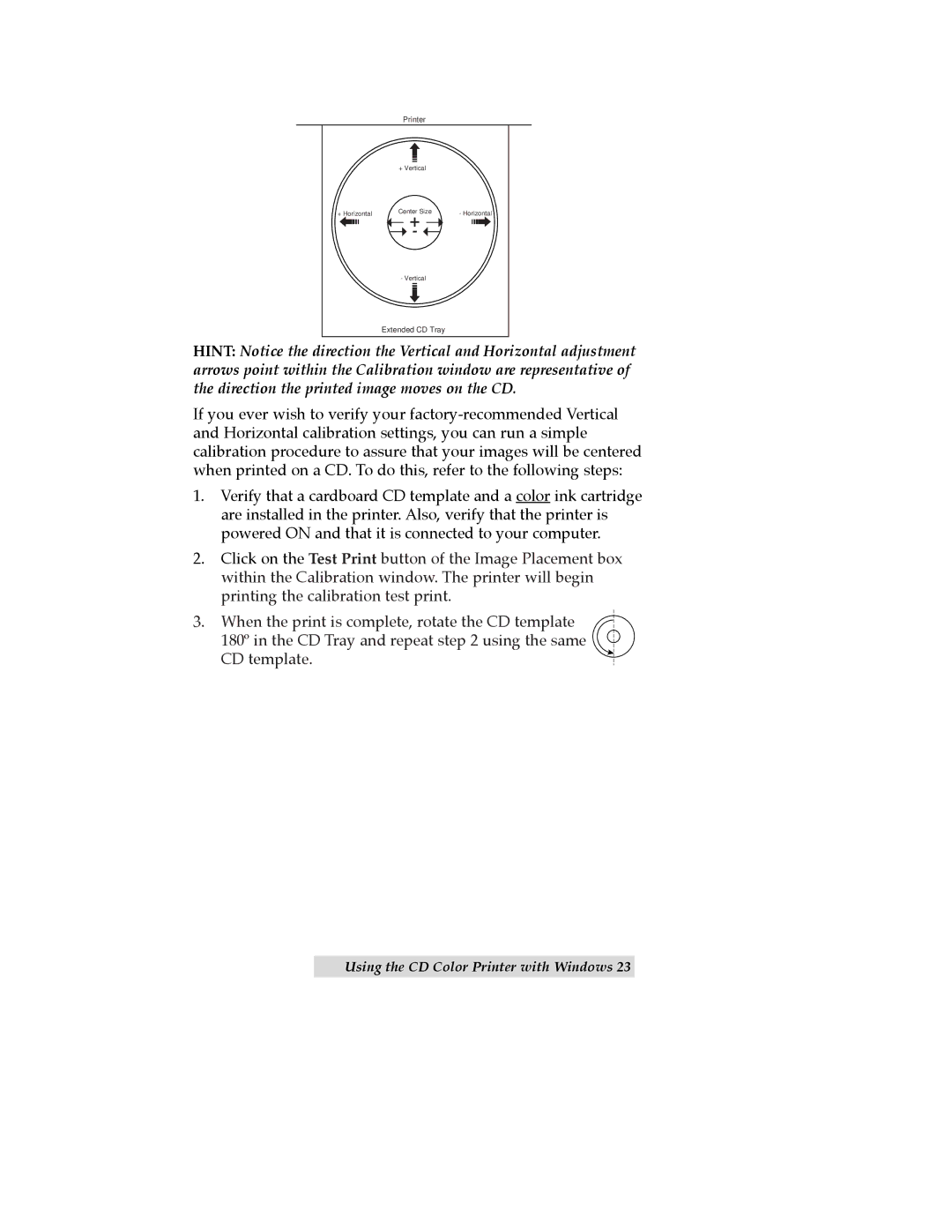| Printer |
|
| + Vertical |
|
+ Horizontal | Center Size | - Horizontal |
| ||
| - Vertical |
|
| Extended CD Tray |
|
HINT: Notice the direction the Vertical and Horizontal adjustment arrows point within the Calibration window are representative of the direction the printed image moves on the CD.
If you ever wish to verify your
1.Verify that a cardboard CD template and a color ink cartridge are installed in the printer. Also, verify that the printer is powered ON and that it is connected to your computer.
2.Click on the Test Print button of the Image Placement box within the Calibration window. The printer will begin printing the calibration test print.
3.When the print is complete, rotate the CD template 180¼ in the CD Tray and repeat step 2 using the same CD template.