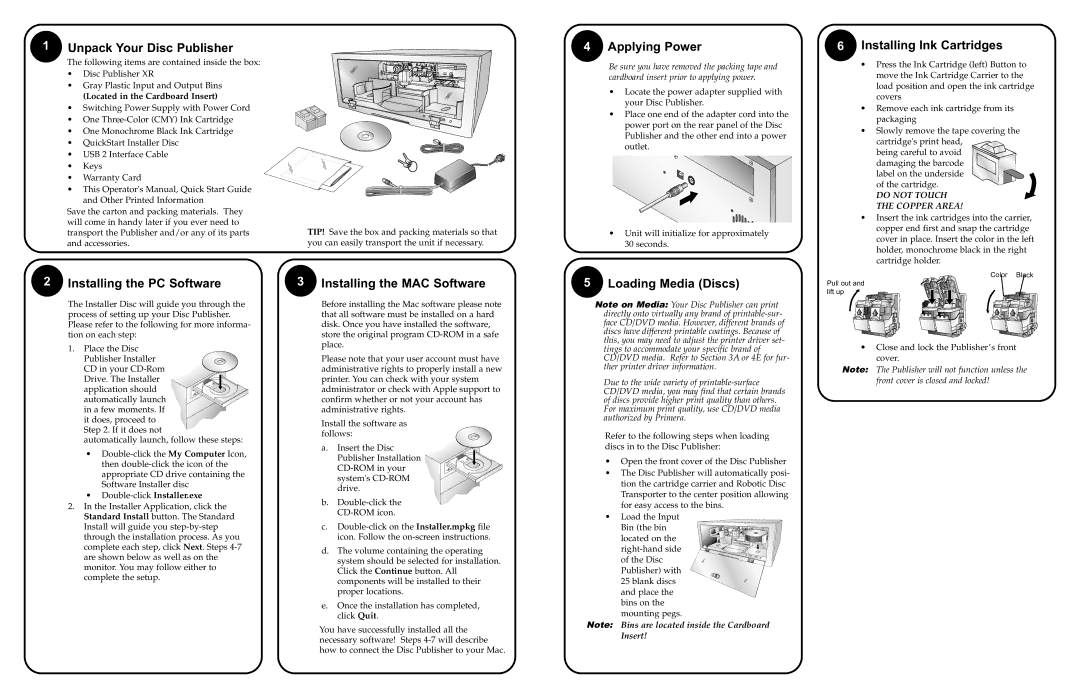DP-XR specifications
Primera Technology has consistently pushed the boundaries of printing technology, and the DP-XR is a testament to their commitment to quality and innovation. This digital label printer is engineered for businesses seeking high-quality, on-demand printing solutions. The DP-XR stands out as a versatile tool for both small and large-scale printing operations.One of the main features of the DP-XR is its ability to produce stunning, full-color labels with precision. Utilizing advanced inkjet technology, the printer offers resolutions of up to 4800 dpi, enabling sharp text and vibrant graphics. This high-quality output is ideal for various applications, ranging from product labeling to signage, ensuring that designs stand out and capture attention.
In terms of speed, the DP-XR excels, printing labels at impressive rates. The printer can produce up to 8 inches per second, allowing businesses to meet high-volume demands efficiently. This rapid production capability, combined with its compact form factor, makes the DP-XR suitable for both desktop and floor-standing configurations, providing flexibility in various environments.
The DP-XR incorporates Primera's innovative ColorPrint technology, which maximizes color accuracy and consistency. This technology ensures that every label printed maintains the integrity of the design, an essential feature for businesses focused on branding and visual appeal. Additionally, the printer supports various label materials, including paper, synthetic, and even waterproof materials, catering to a wide range of industries.
User-friendly operation is another hallmark of the DP-XR. The printer features an intuitive interface, allowing users to navigate settings and monitor operations with ease. Furthermore, it supports a variety of connectivity options, including USB and network capabilities, enabling integration into existing workflows seamlessly.
Another noteworthy characteristic of the DP-XR is its eco-friendly design. The printer employs ink cartridges that are easy to replace, minimizing waste and promoting sustainability. Businesses can also benefit from low ink consumption, enhancing overall cost-effectiveness.
Primera Technology's DP-XR is a groundbreaking solution for businesses in need of a powerful, high-quality label printer. With its combination of speed, versatility, and exceptional output quality, it is an indispensable tool for any operation looking to enhance its labeling capabilities and streamline production processes.