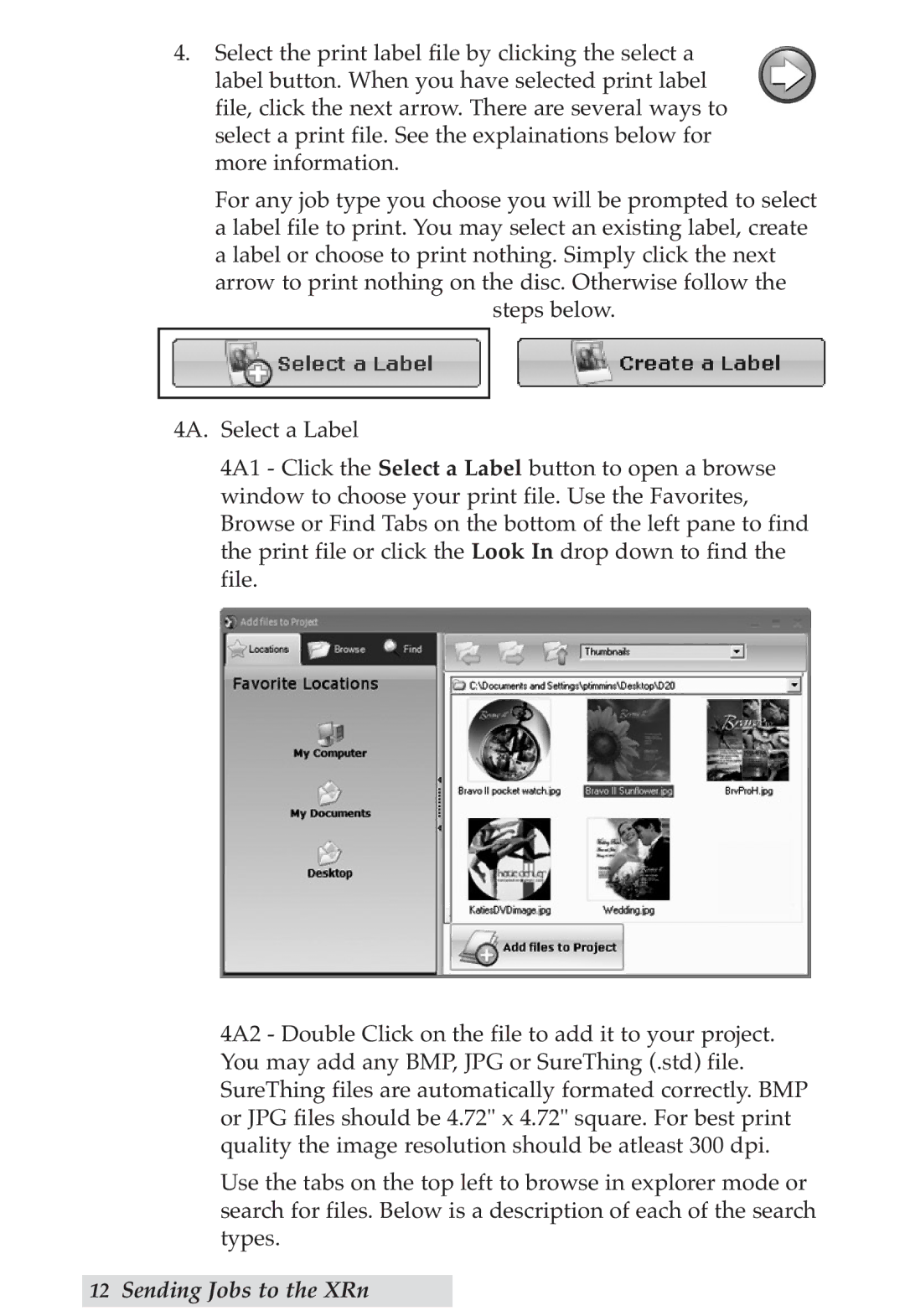DP-XRn specifications
The Primera Technology DP-XRn is an innovative digital printer designed to meet the needs of various industries seeking high-quality printing solutions. Renowned for its versatility and efficiency, the DP-XRn stands out with its compact design and robust features, making it an ideal choice for both small businesses and larger enterprises.One of the main features of the DP-XRn is its advanced inkjet technology, which provides vibrant color prints with exceptional clarity and detail. The printer utilizes a high-resolution printing mechanism that can achieve resolutions up to 4800 dpi. This precision ensures that images and text come to life, creating professional-looking labels, banners, and other print materials.
The DP-XRn is particularly well-suited for producing short runs of custom labels. It boasts a wide range of media handling capabilities, allowing it to print on various substrates, including glossy, matte, and transparent materials. This flexibility enables businesses to create customized products tailored to specific branding and marketing needs.
Another noteworthy characteristic of the DP-XRn is its ease of use. The printer is equipped with an intuitive user interface that simplifies the setup and operation process. Users can quickly navigate through print settings and access features with minimal training. Additionally, its compact footprint makes it a space-saving addition to any workspace.
In terms of connectivity, the DP-XRn offers multiple options, including USB and Ethernet, enabling seamless integration with existing office networks. It supports various file formats, ensuring compatibility with different design software. This connectivity allows users to print directly from their computers or mobile devices, enhancing convenience and productivity.
The printer's operational efficiency is further enhanced by its high-speed printing capabilities. It can produce up to 8 inches per second, significantly reducing turnaround times for print jobs. This speed is particularly beneficial for businesses that require quick responses to customer demands or in fulfilling short-lead-time projects.
Moreover, the DP-XRn incorporates advanced cost-saving features, such as automatic ink level monitoring and efficient ink usage. This functionality helps businesses manage their printing costs effectively while maintaining high-quality output.
In conclusion, the Primera Technology DP-XRn is a powerful digital printing solution equipped with cutting-edge technologies that elevate the standard of label and graphic printing. Its combination of high-resolution output, versatile media handling, user-friendly operation, and connectivity options makes it an indispensable tool for modern businesses looking to enhance their branding efforts and streamline their printing processes.